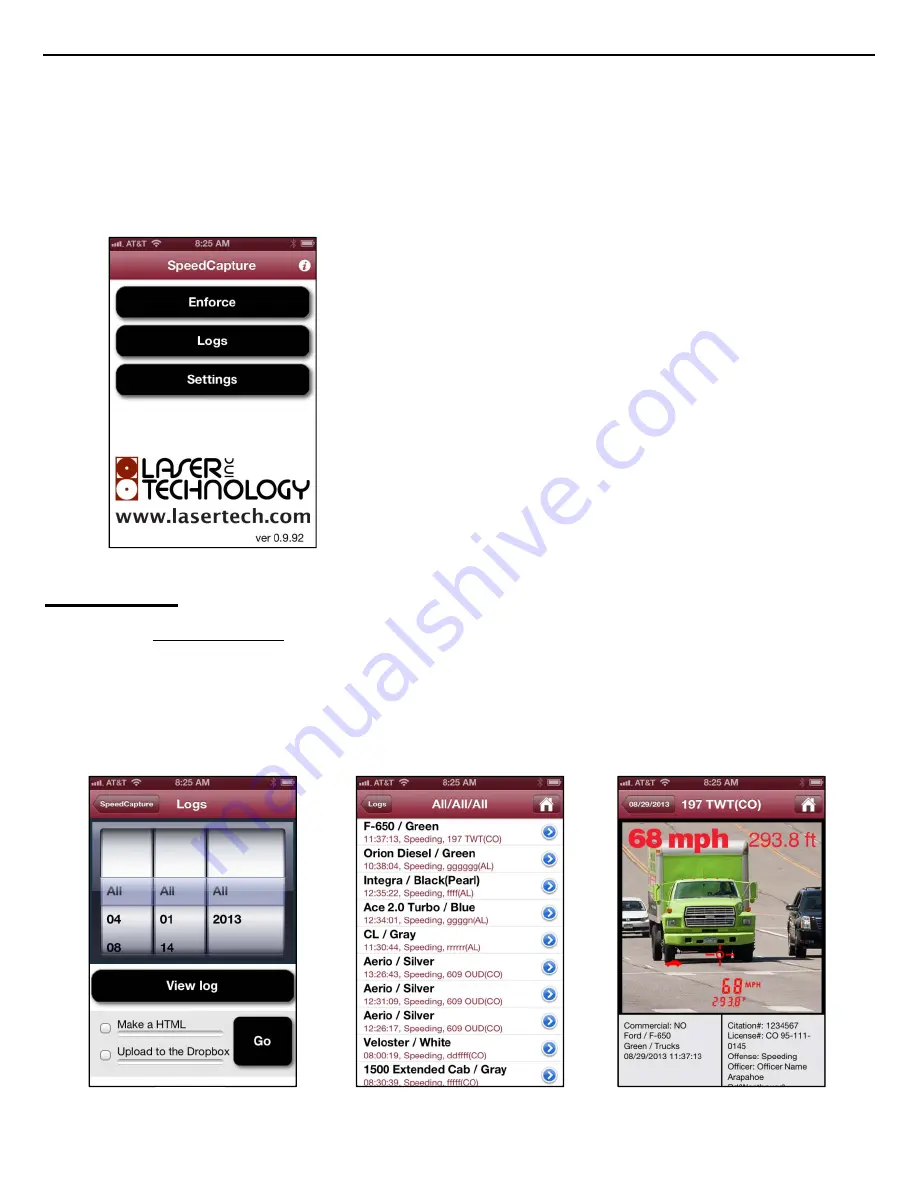
LaserSoft
SpeedCapture
User’s
Guide
1
st
Edition
for
iOS
Copyright
©
[2013]
Laser
Technology,
Inc.
All
rights
reserved.
Unauthorized
duplication,
in
whole
or
in
part,
is
strictly
prohibited.
19
4. Accessing the Logs
Once an enforcement session has been completed from a particular location, the saved records for that session may be
reviewed or downloaded to a computer by utilizing SpeedCapture’s “Logs” section (Figure 53). In this section, choose to either
look at records from a specific time period or all the records listed on the phone. Also, the records may be downloaded as .html
files to iTunes or to Dropbox for access from a computer.
Tap “Logs” to review or download detailed records of speed measurements.
Reviewing Logs
Reviewing All Records
To review all records logged on the phone:
1.
Select “All” across all three scrollbars (Figure 54).
2.
Tap “View Log.” SpeedCapture will display a list of all the records made with that particular phone.
3.
Tap an individual record to view its details (Figure 55). In this example, the record “Aerio / Silver” was
selected. SpeedCapture will display that individual record (Figure 56).
Figure 53
Figure 54
Figure 55
Figure 56




















