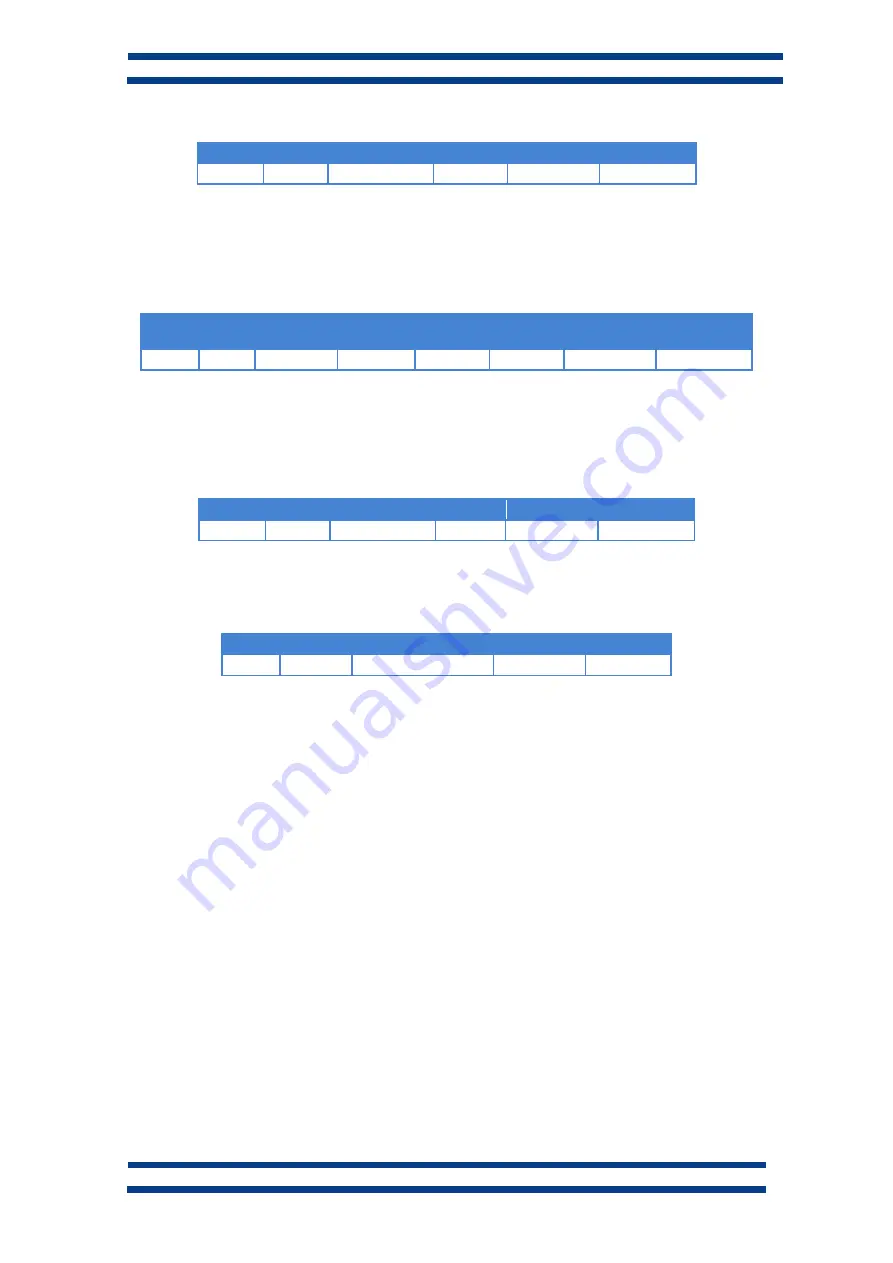
CHAPTER 4
COMMUNICATION PROTOCOLS
4-7
DC-20 and DC-21 operation manual
Response block example. Temperature: 23,8ºC
Addr.
Func.
Num. bytes
Data
Low CRC
High CRC
03h
03h
02h
00h EEh
41h
C8h
To read the humidity value, the data request must be sent to register 0003h (40004). In
the following example, the data block structure is detailed for a humidity request.
Addr. Func.
Start
Addr. H
Start
Addr. L
Num.
Reg. H.
Num.
Reg. L.
Low CRC
High CRC
03h
03h
00h
03h
00h
01h
75h
E8h
If the block is correctly received, the display responds with the humidity value in 16-bit
Word format.
Response block example. Humidity: 52%
Addr.
Func.
Num. bytes
Data
Low CRC
High CRC
03h
03h
02h
00h 34h
C0h
53h
If there is an error in the reception, the display responds with an error detection block with the
following data.
Addr.
Error
Error code
CRC low
CRC high
83h














































