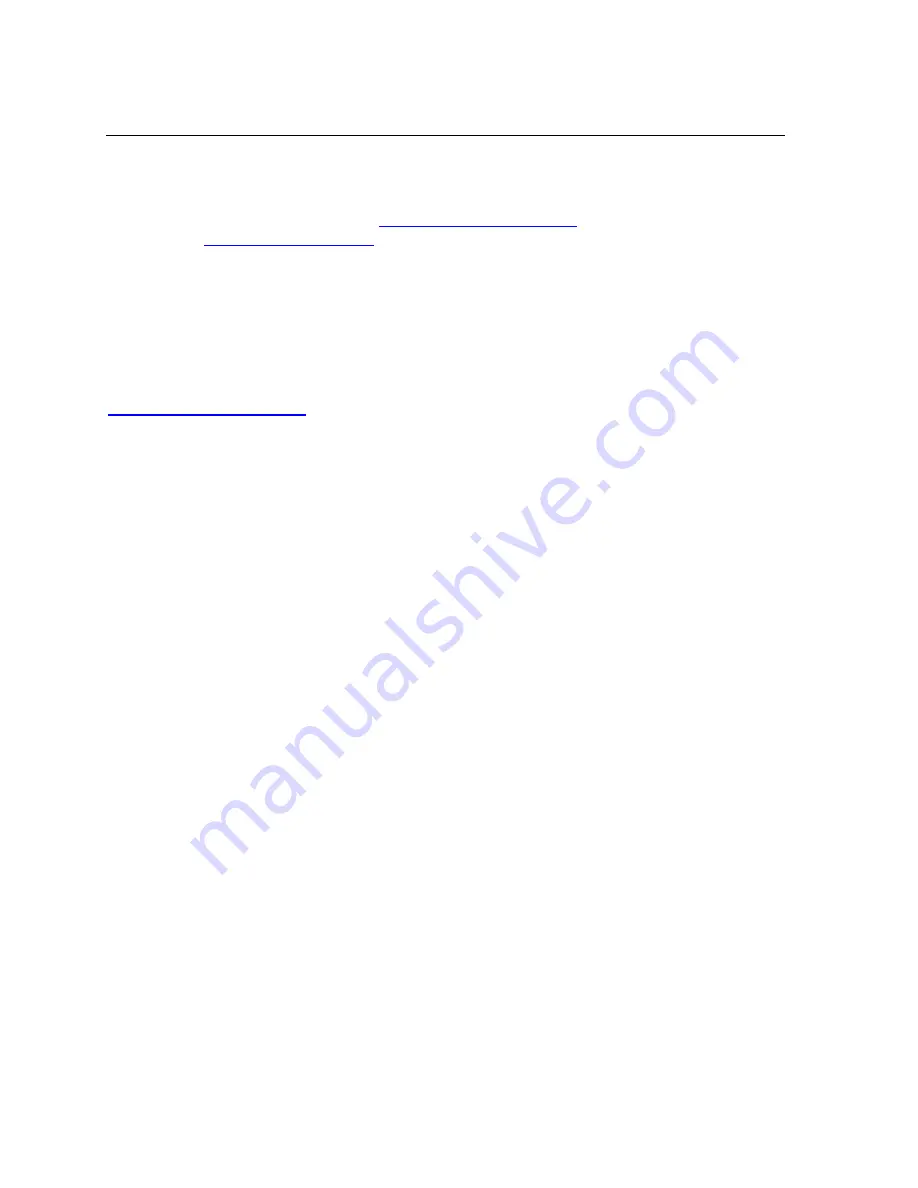
Troubleshooting
7.1 Technical Support
If you are experiencing an error that is not described in this chapter, or if you are unable to
fix the error, you may:
Check our online knowledge base at
E-mail us at:
Call us at:
(800) 422-7044 Domestic
(949) 453-7198 International
(949) 450-7226 Fax
Our phone lines are open from 6:00AM - 5:30 PM Pacific Time Monday through Friday
excluding holidays.
Firmware downloads, FAQs, and the most up-to-date documentation are available at:
Technical Support Europe, Middle East, and Africa
+49 (0) 7720 3016 20/57
When you report a problem, please provide the following information:
!
Your name, and your company name, address, and phone number
!
Lantronix model number
!
Lantronix MAC number
!
Software version (on the first screen shown when you Telnet to port 9999)
!
Description of the problem
!
Status of the unit when the problem occurred (please try to include information on
user and network activity at the time of the problem)
7-4
XPort™
User Manual and Development Kit
















































