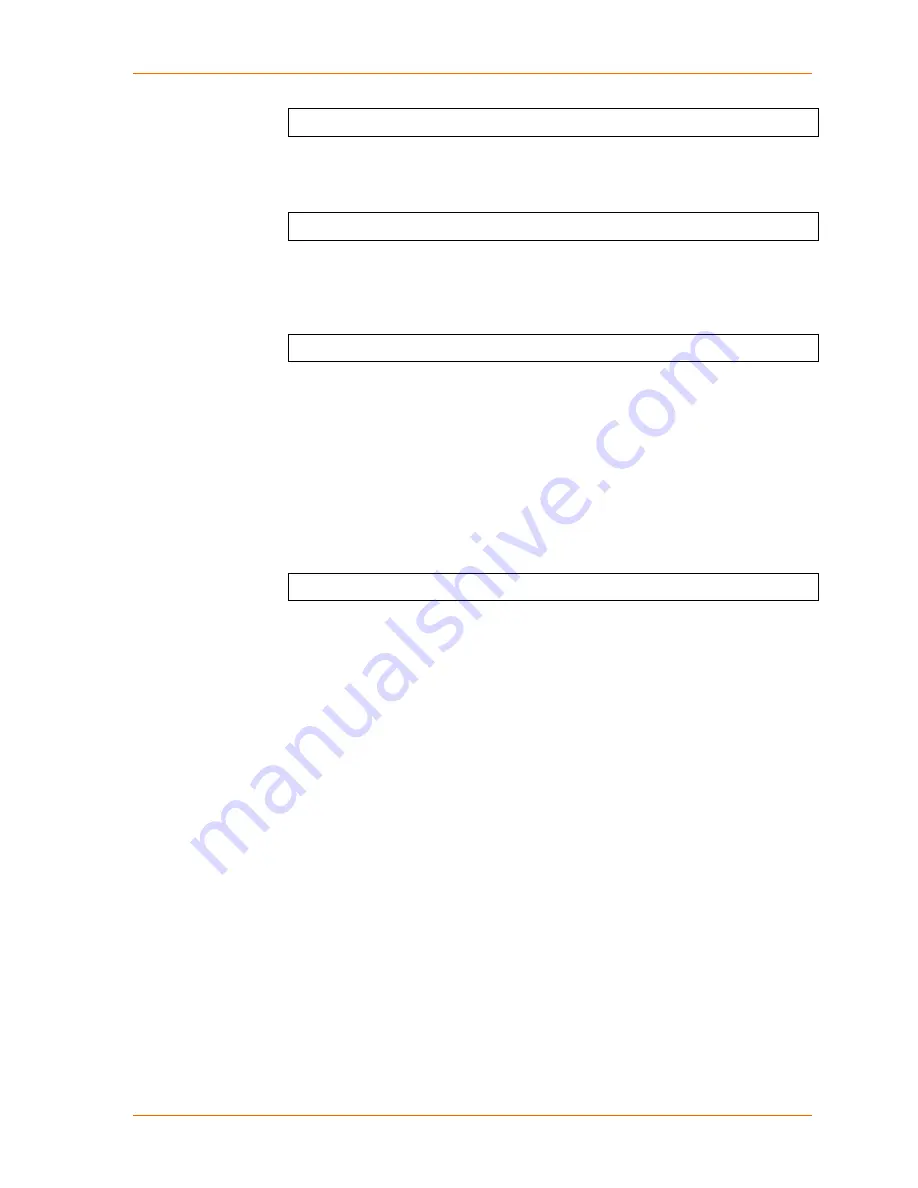
8: Setup Mode: Advanced Settings
Disable Port 77F0h (N) ?
Disable SNMP
This setting allows you to disable the SNMP protocol on the unit for security reasons.
Disable SNMP (N) ? _
SNMP Community Name
The SNMP Community Name is a required field for NMS to read or write to a device.
Enter a string of 1 to 13 characters.
SNMP Community Name (public): _
The default entry is
public
. The current value is displayed in parentheses.
Disable Telnet Setup
Note:
If you choose to disable this option, keep in mind that disabling both Telnet
Setup and Port 77FE will prevent users from accessing the setup menu from the
network.
This setting defaults to the
N
(No) option. The
Y
(Yes) option disables access to
Setup Mode by Telnet (port 9999). It only allows access locally using the web pages
and the serial port of the unit.
Disable Telnet Setup (N) ? _
xPico User Guide
57
















































