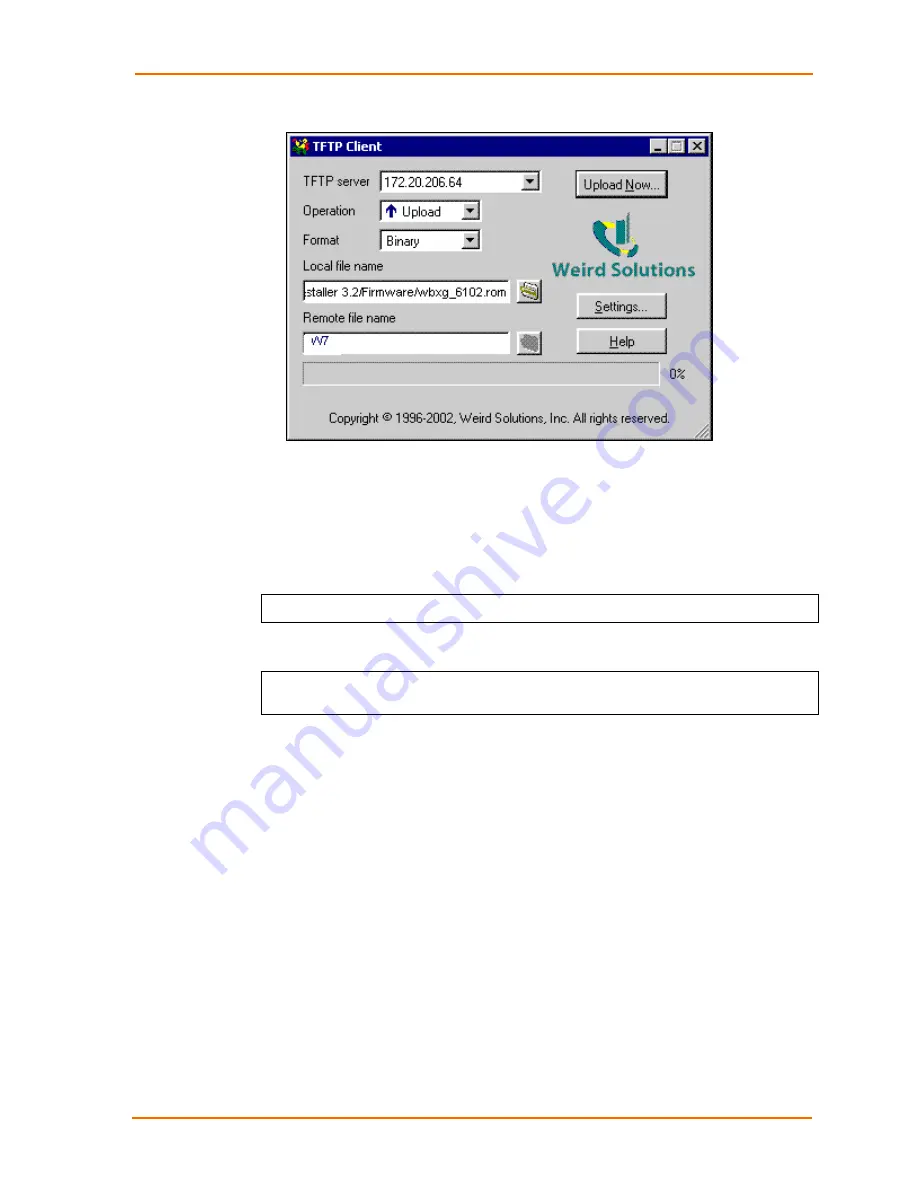
Updating Firmware
WiBox2100E User Guide
79
Figure 10-1. TFTP Window
After the firmware has been loaded and stored, which takes approximately 8
seconds, the unit performs a power reset.
Using TFTP: Command Line Interface
To download new firmware from a computer:
1. Enter the following from a TFTP command line interface:
tftp –i <ip address> put <local filename> <destination file name>
The following examples demonstrate the TFTP command sequence to download
the .rom file and the .cob file:
tftp –i 192.168.1.111 put wbxg_6102.rom W7
tftp –i 192.168.1.111 put wbx_webm_1403.cob WEB1
2. In
the
Remote file name
field, enter the current internal operational code or
WEB1
for the internal Web interface.
Network Upgrade
Use the command:
tftp –i <ip address> put <wbx rom filename> W7
or
the Device Installer upgrade feature. DI 4.0.0.4 and later support the
W7
destination
file.
Recovering the Firmware Using the Serial Port and
DeviceInstaller
If for some reason the firmware is damaged, you can recover the firmware file by
using DeviceInstaller to download the *.ROM file over the serial port.
To recover firmware:
1. Connect the COM interface of your PC to serial port 1 of the WiBox.
2. Start DeviceInstaller. If your PC has more than one network adapter, a message
displays. Select an adapter and click the
OK
button.






























