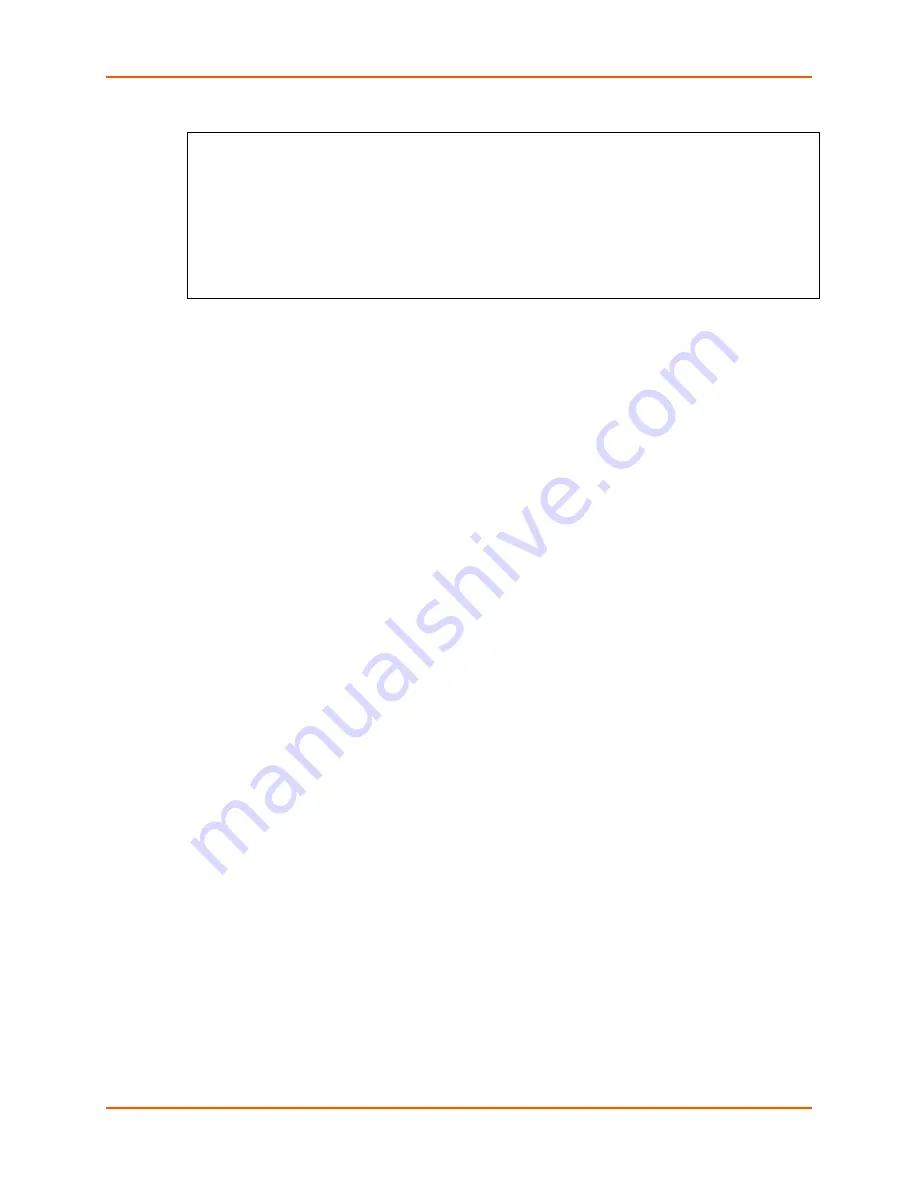
5: Telnet or Serial Port (Setup Mode) Configuration
WiBox® 2100E Device Server User Guide
45
Figure 5-2. Setup Menu Options
Change Setup:
0 Server
1 Channel 1
2 Channel 2
4 WLAN
5 Expert
6 Security
7 Defaults
8 Exit without save
9 Save and exit Your choice ?
4. Select an option on the menu by entering the number of the option in the
Your choice
? field
and pressing
Enter
.
5. To enter a value for a parameter, type the value and press
Enter
, or to confirm a current
value, just press
Enter
.
6. When you are finished, save the new configuration (option 9). The unit reboots.
Serial Port Connection
To configure the unit through a serial connection:
1. Connect a console terminal or PC running a terminal emulation program to your unit's serial
port. The default serial port settings are
9600 baud, 8 bits, no parity, 1-stop bit, no-flow
control
.
2. Reset the WiBox 2100E device server by cycling the unit's power (turning the power off and
back on). Immediately upon resetting the device, enter three lowercase
x
characters (
xxx
).
Note:
The easiest way to enter Setup Mode is to hold down the x key at the terminal (or
emulation) while resetting the unit. You must do this within three seconds of resetting
the WiBox 2100E.
At this point, the screen display is the same as when you use a Telnet connection. To continue,
go to
step 3 in
Telnet Connection
, above.
Exiting Setup Mode
To exit Setup Mode:
You have two options:
To save all changes and reboot the device, select option
9
Save and exit
from the Change
Setup menu. All values are stored in nonvolatile memory.
To exit the configuration mode without saving any changes or rebooting, select option
8 Exit
without save
from the Change Setup menu.















































