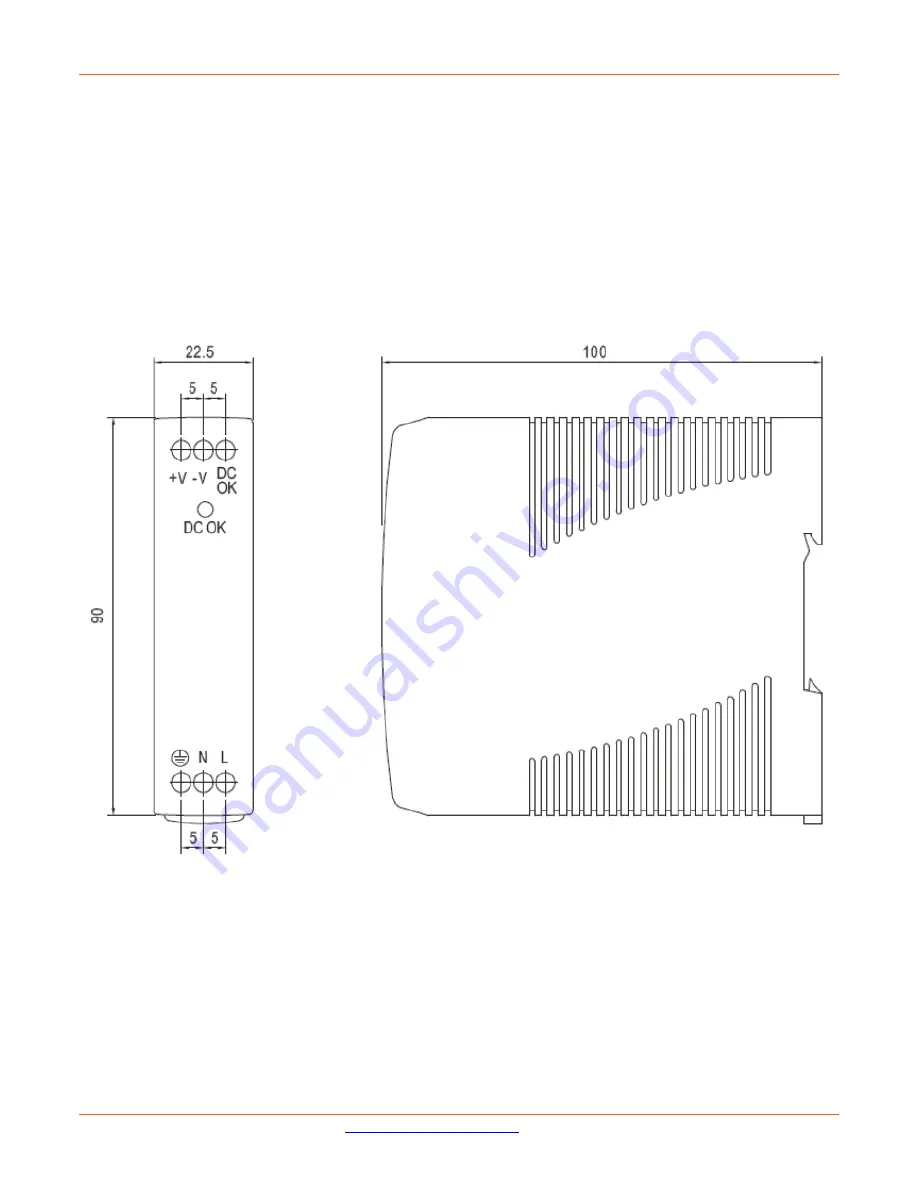
Lantronix
SDSTX3110-124-LRT-B User Guide
33686 Rev. C
86
Certifications
Safety: UL508, TUV EN60950-1, NEC Class 2/LPS
EMC Emissions: EN55011, EN55022, CISPR22,
EN61204-3 Class B, EN61000-3-2, EN61000-3-3
EMC Immunity: EN61000-4-2, EN61000-4-3,
EN61000-4-4, EN61000-4-5, EN61000-4-6,
EN61000-4-8, EN61000-4-11, EN55024,
EN61000-6-1, EN61204-3 A
IEC60068-2-6 (Vibration)
25135 Dimensions









































