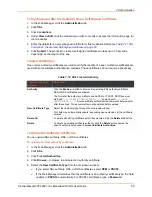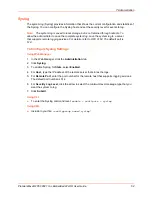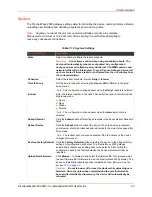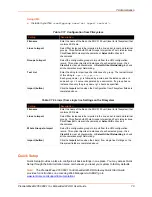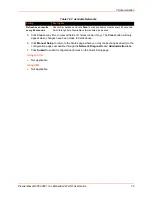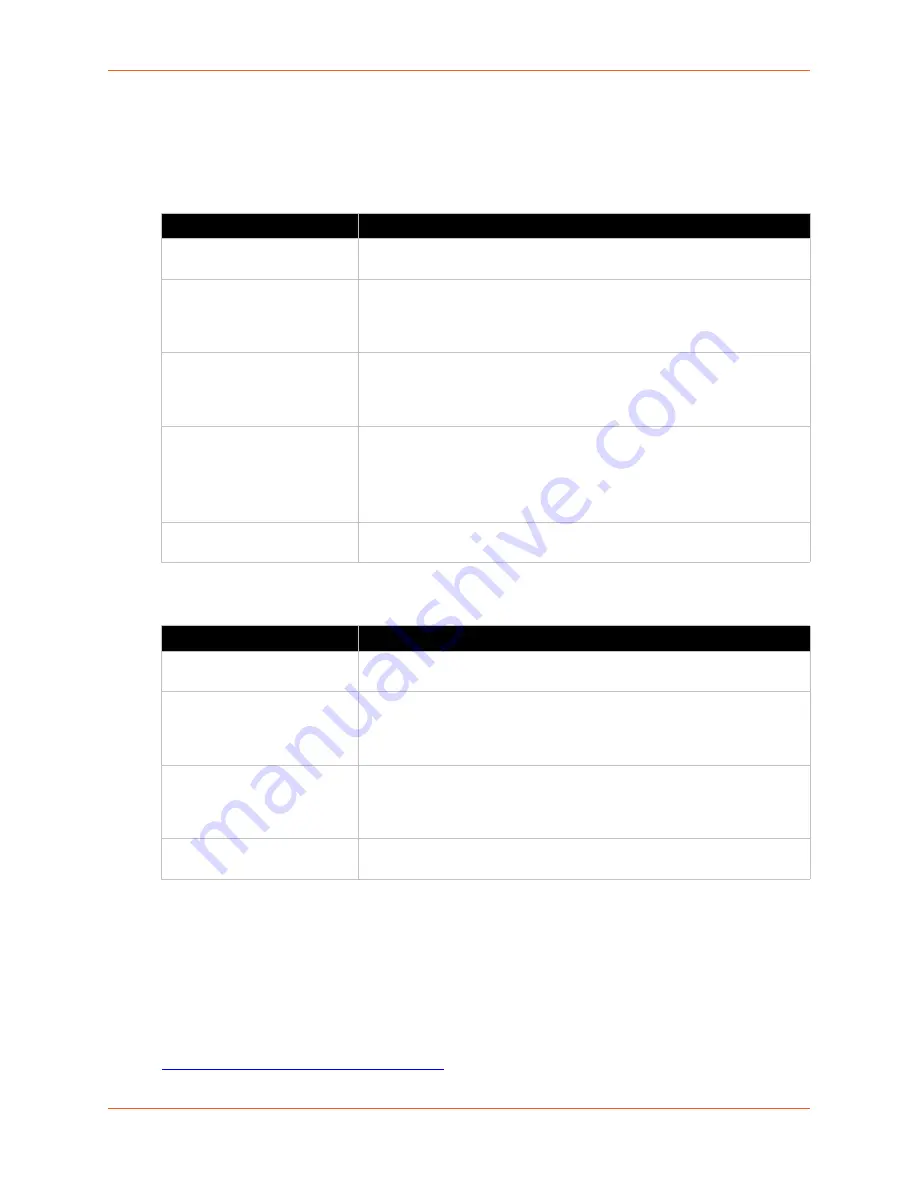
7: Administration
PremierWave® 2050 802.11ac Embedded Wi-Fi® User Guide
70
Using XML
Include in your file:
<configgroup name="xml import control">
Table 7-17 Configuration from Filesystem
Table 7-18
Line(s) from single line Settings on the Filesystem
Quick Setup
Quick Setup provides a place to configure all basic settings in one place. You may access Quick
Setup through the Administration menu or whenever you reset your system to factory defaults.
Note:
The PremierWave 2050 802.11ac Embedded Wi-Fi® Gateway Quick Start Guide
provides for instructions on accessing Web Manager via SoftAP (go to
www.lantronix.com/support/documentation
).
Setting
Description
Filename
Enter the name of the file on the SGX 5150 unit (local to its filesystem) that
contains XCR data.
Lines to Import
Select filter instances to be imported in the line, serial, tunnel and terminal
groups. This affects both Whole Groups to Import and Text List selections.
Click
Clear All
to clear all checkmarks, or
Select All
to check all
checkmarks.
Groups to Import
Select the configuration groups to import from the XML configuration
record. This option imports all instances of each selected group. Click
Clear All
to clear all checkmarks, or
Select All but Networking
to check
all checkmarks except Networking.
Text List
Enter the string to import specific instances of a group. The textual format
of this string is:
<g>:<i>;<g>:<i>;...
Each group name <g> is followed by a colon and the instance value <i>
and each <g>:<i> value is separated by a semi-colon. If a group has no
instance then only the group name <g> should be specified.
Import (button)
Click the
Import
button when the Configuration from Filesystem fields are
completed above.
Setting
Description
Filename
Enter the name of the file on the SGX 5150 unit (local to its filesystem) that
contains XCR data.
Lines to Import
Select filter instances to be imported in the line, serial, tunnel and terminal
groups. This affects both Whole Groups to Import and Text List selections.
Click
Clear All
to clear all checkmarks, or
Select All
to check all
checkmarks.
Whole Groups to Import
Select the configuration groups to import from the XML configuration
record. This option imports all instances of each selected group. Click
Clear All
to clear all checkmarks, or
Select All but Networking
to check
all checkmarks except Networking.
Import (button)
Click the
Import
button when the Line(s) from single line Settings on the
Filesystem fields are completed above.