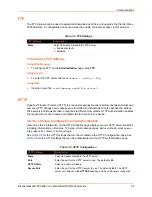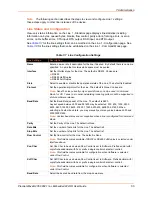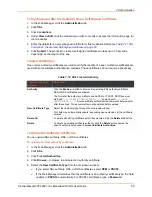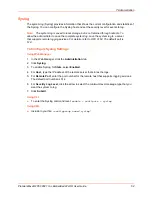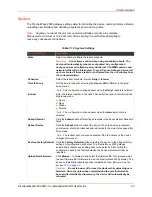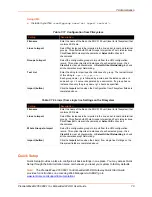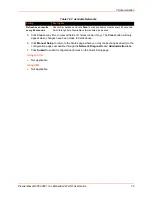7: Administration
PremierWave® 2050 802.11ac Embedded Wi-Fi® User Guide
60
To Configure an SSL Credential to Use a Self-Signed Certificate
1. In the Web Manager, click the
Administration
tab.
2. Click
SSL
.
3. Click
Credentials
.
4. Under
View or Edit,
click the credential you wish to modify to access the information page for
that credential.
5. Enter the details for a new self-signed certificate for this credential. Reference
Credential - Create New Self-Signed Certificate on page 59
.
6. Click
Submit
. The process to create a self-signed certificate can take up to 30 seconds,
depending on the length of the key.
Trusted Authorities
One or more authority certificates are used to verify the identity of a peer. Authority certificates are
used with some wireless authentication methods. These certificates do not require a private key.
Table 7-12 SSL Trusted Authority
To Upload an Authority Certificate
You can upload SSL authority, RSA, or DSA certificates.
To upload a trusted authority certificate:
1. In the Web Manager, click the
Administration
tab.
2. Click
SSL
.
3. Click
Trusted Authorities.
4. Click
Browse...
to browse to and select an authority certificate.
5. Select the
New Certificate Type
from the drop-down window:
If you select SSL authority, RSA, or DSA certificates, select
PEM
or
PKCS7
.
If the Web Manager determines that the certificate is an authority certificate type, the field
updates to
PKCS12
automatically. For PKCS12 certificates, type a
Password
.
Trusted Authorities
Settings
Description
Authority
Click the
Browse...
button to browse to an existing SSL authority certificate.
RSA or DSA certificates are allowed.
The format of the authority certificate can be PEM or PKCS7. PEM files must
start with
“-----BEGIN CERTIFICATE-----
” and end with
“-----END
CERTIFICATE-----
”. Some certificate authorities add comments before and/or
after these lines. Those comments must be deleted before upload.
New Certificate Type
Select the certificate type through the drop-down window.
This field may automatically update, depending upon extension of the certificate
entered.
Delete All
To delete all existing certificate authorities as listed, click the
Delete ALL
button.
Delete
To delete an existing certificate authority, click the
Delete
button beside the
specific authority listed under
Current Certificate Authorities
.