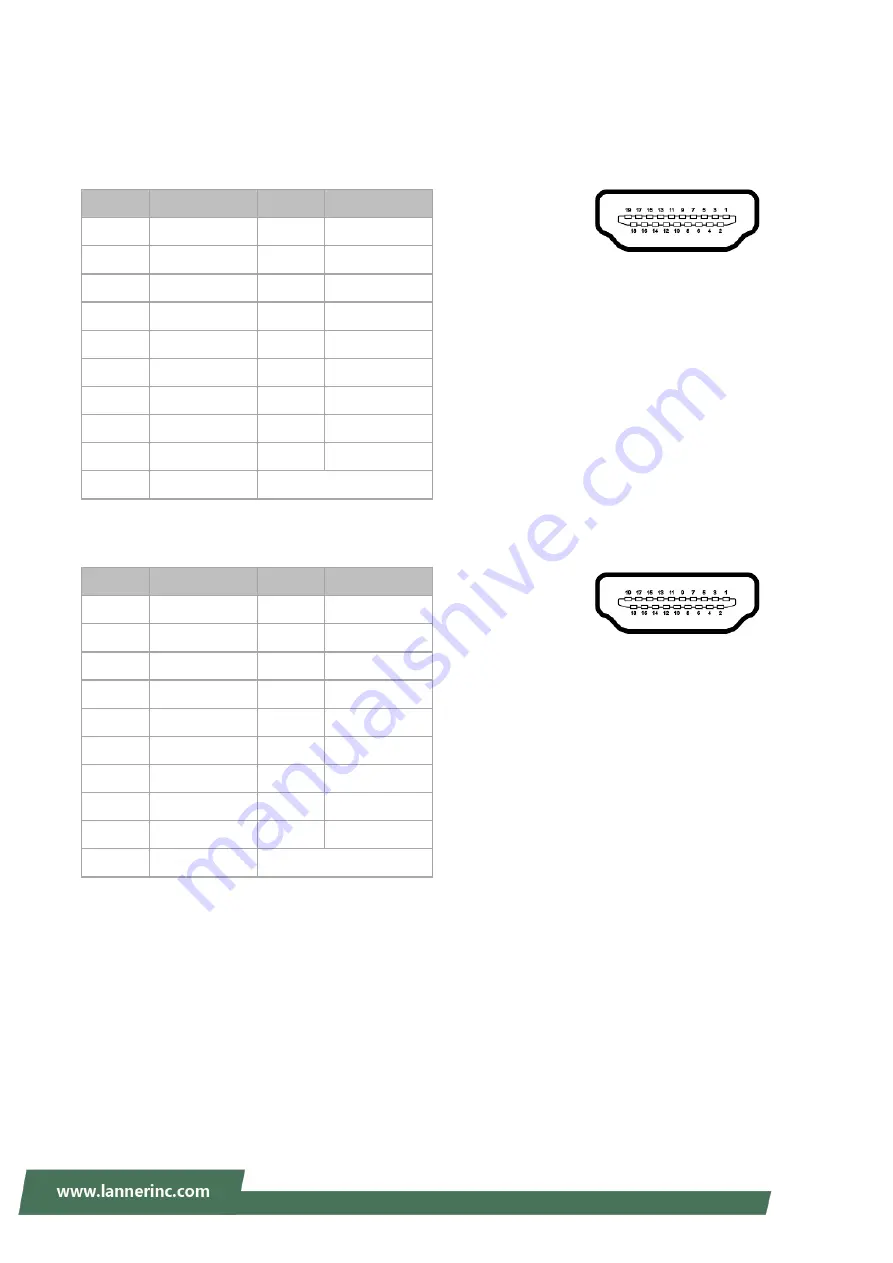
18
Jumper Settings & Connector Pinout (Motherboard)
HDMI1
: High-Definition Multimedia Interface connector
HDMI2
: High-Definition Multimedia Interface connector
Pin No.
Description
Pin No.
Description
1
DATA2+
2
GND
3
DATA2-
4
DATA1+
5
GND
6
DATA1-
7
DATA0+
8
GND
9
DATA0-
10
CLK+
11
GND
12
CLK-
13
N.C
14
N.C
15
DDC CLK
16
DDC DAT
17
GND
18
HDMI_VCC
19
HPD
Pin No.
Description
Pin No.
Description
1
DATA2+
2
GND
3
DATA2-
4
DATA1+
5
GND
6
DATA1-
7
DATA0+
8
GND
9
DATA0-
10
CLK+
11
GND
12
CLK-
13
N.C
14
N.C
15
DDC CLK
16
DDC DAT
17
GND
18
HDMI_VCC
19
HPD
















































