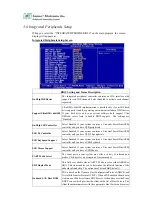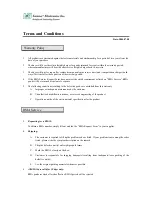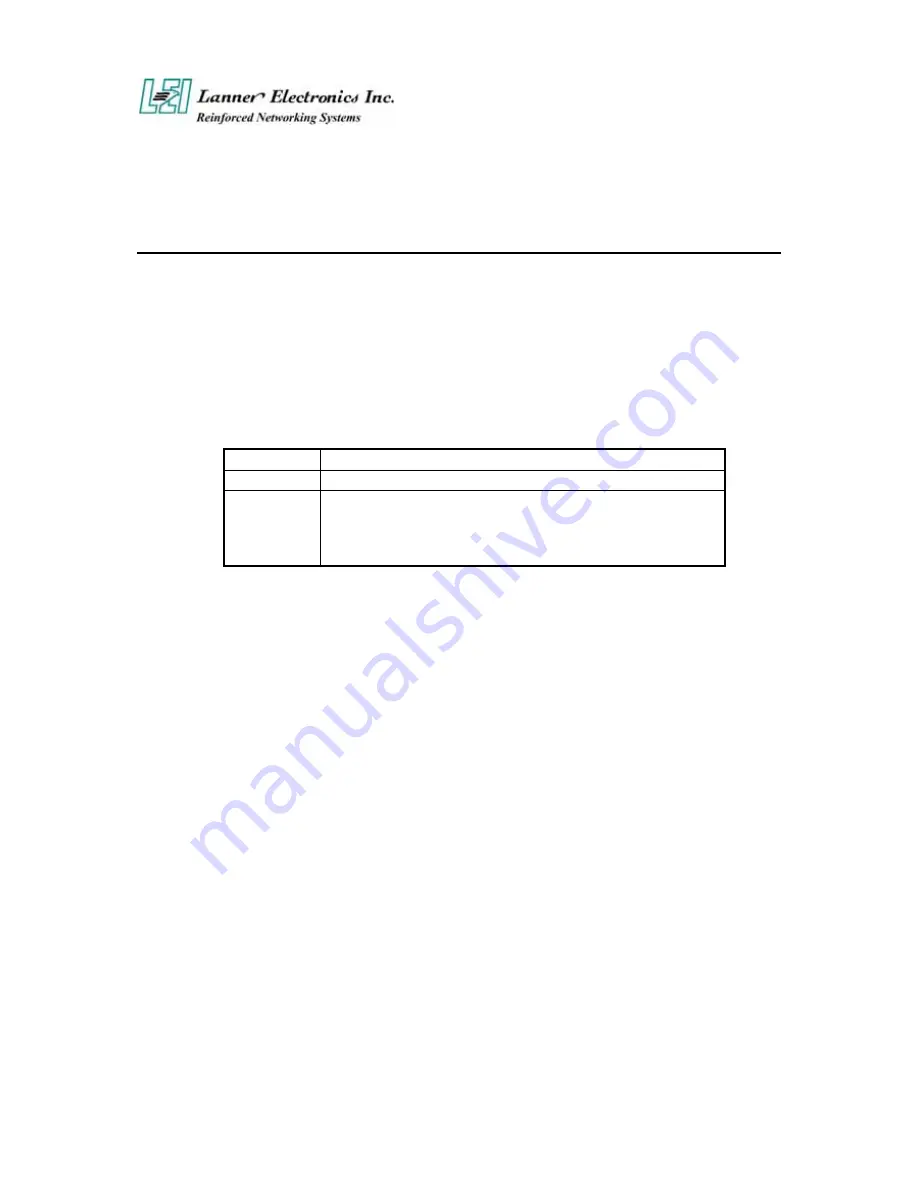
A p p e n d i x B
Console Redirection
Console redirection allows you to maintain a system from a remote location by re-directing keyboard
input and text output through the serial port. This section will tell you how to use console redirection.
1.
Please insert console cable between on FW-6420 and Remote Client System.
2.
Setup BIOS in FW-6420.
BIOS
Æ
Advanced Chipset Setup
Æ
Baud Rate : 38400 (Default)
BIOS
Æ
Advanced Chipset Setup
Æ
Console Redirection : Enabled(Default)
Enabled
Attempt to redirect console via COM port.
Disabled
Attempt to redirect console when keyboard absent.
Auto
If keyboard is plug in the Controller board, the Console Redirection
will not display BIOS screen on remote client.
If keyboard is not plug in the Controller board, the Console
Redirection will display BIOS screen on remote client.
3.
Configure Console redirection on client system. This example is for Windows platform.
i . Click the Start button, point to
programs
Æ
Accessories
Æ
Communications
, and click
Hyper
Terminal
.
ii. Enter any name for the new connection and select any icon.
iii. Click OK.
iv. From the Connect to pull-down menu, select a COM port available on your client system and
click OK.
v. Select
Baud Rate
Æ
38400
,
Flow control
Æ
None
,
Data bit
Æ
8
,
Parity check
Æ
None
,
Stop
bit
Æ
1
.
4.
Power on FW-6420 and it will display the bios information on the client system.