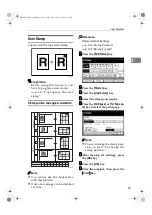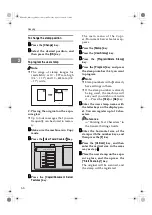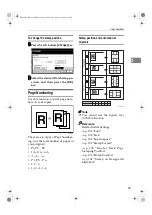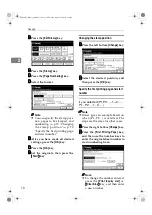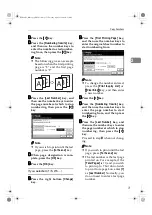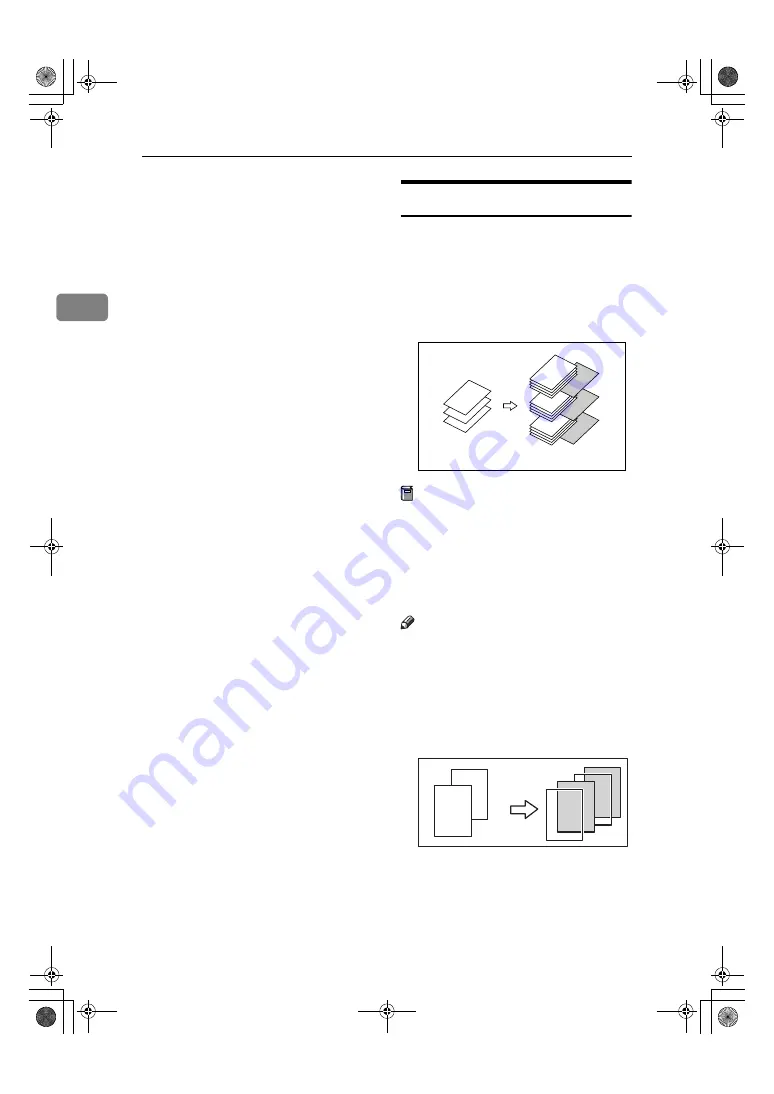
Copying
76
2
CCCC
Press the key to select the chapter
number.
DDDD
Press the
[
Insert Sheet
]
key.
EEEE
Select the paper tray for slip
sheets.
FFFF
Select
[
Before
]
to insert slip sheets
before the page you specify. Se-
lect
[
After
]
to insert slip sheets af-
ter the page you specify. Enter the
page number with the number
keys.
GGGG
Press the
[
Insert Quantity
]
key, and
enter the number of sheets you
wish to insert with the number
keys.
HHHH
Press the
[
Next Chapter
]
key.
IIII
To specify another location where
to insert sheets, repeat steps
DDDD
to
HHHH
.
JJJJ
When you have finished specify-
ing all settings, press the
[
OK
]
key.
KKKK
Press the
[
OK
]
key.
LLLL
Select the paper tray that contains
paper for copying originals.
MMMM
Place originals, and then press the
{{{{
Start
}}}}
key.
Slip Sheets
Every time an original page changes,
a slip sheet is inserted. This function
can be used to insert a slip sheet auto-
matically between each OHP trans-
parency copied or used as a stack
function. You can also copy onto the
inserted slip sheets.
Preparation
Before selecting this function,
specify the paper tray for slip
sheets.
⇒
"Slip Sheet Tray" in the
General Settings Guide
If “1 Sided
→
2 Sided”is selected,
change it to “1 Sided
→
1 Sided”.
Note
❒
Load slip sheets of the same size
and in the same orientation as the
copy paper or OHP transparency.
❖
❖
❖
❖
When using OHP transparencies set
on the bypass tray
• Copy
1
2
3
1
2
3
2
2
2
1
2
1
1
1
MartiniC1_GBcopy4_FM.book Page 76 Tuesday, April 23, 2002 6:23 PM
Summary of Contents for LD075
Page 14: ...6 MartiniC1_GBcopy4_FM book Page 6 Tuesday April 23 2002 6 23 PM...
Page 90: ...Program 82 3 MartiniC1_GBcopy4_FM book Page 82 Tuesday April 23 2002 6 23 PM...
Page 96: ...Troubleshooting 88 4 MartiniC1_GBcopy4_FM book Page 88 Tuesday April 23 2002 6 23 PM...
Page 137: ...129 MEMO MartiniC1_GBcopy4_FM book Page 129 Tuesday April 23 2002 6 23 PM...
Page 138: ...130 EE GB B064 MEMO MartiniC1_GBcopy4_FM book Page 130 Tuesday April 23 2002 6 23 PM...