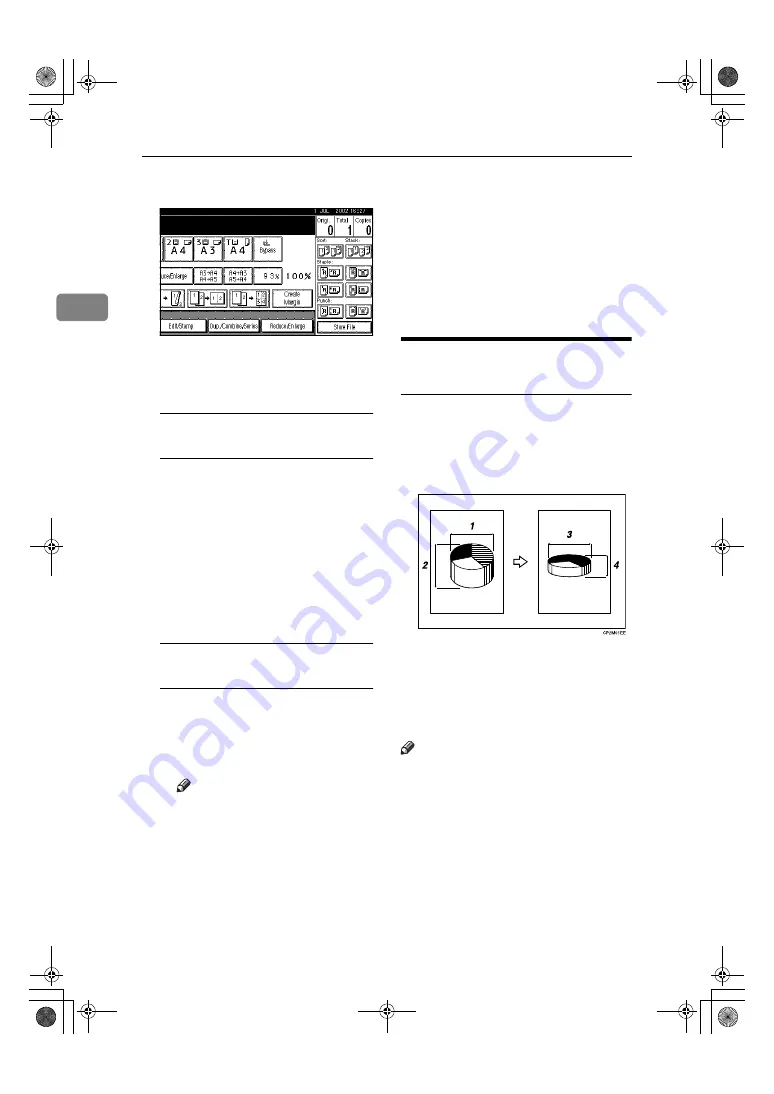
Copying
34
2
AAAA
Press the
[
Reduce/Enlarge
]
key.
BBBB
Press the
[
Specifd. Ratio
]
key.
CCCC
Press the
[
Direct. Mag.%
]
key.
To enter a ratio with the number
keys
A
Press the
[
Horizontal
]
key.
B
Enter the desired ratio with the
number keys, followed by the
[
#
]
key.
C
Press the
[
Vertical
]
key.
D
Enter the desired ratio with the
number keys, followed by the
[
#
]
keys.
E
Press the
[
OK
]
key.
To specify a ratio with the
[
n
n
n
n
]
and
[
o
o
o
o
]
keys
A
Press the
[
With
n
n
n
no
o
o
o
]
key.
B
Press the
[
Horizontal
]
key.
C
Adjust the ratio using the
[
n
n
n
n
]
or
[
o
o
o
o
]
keys.
Note
❒
Pressing the
[
n
n
n
n
]
or
[
o
o
o
o
]
keys
changes the ratio in 1% steps.
Pressing and holding down
the
[
n
n
n
n
]
or
[
o
o
o
o
]
keys changes
it in 10% steps.
❒
If you have incorrectly en-
tered the ratio, readjust the
ratio with the
[
n
n
n
n
]
or
[
o
o
o
o
]
keys.
D
Press the
[
Vertical
]
key.
E
Adjust the ratio with the
[
n
n
n
n
]
or
[
o
o
o
o
]
keys.
F
Press the
[
OK
]
key.
DDDD
Press the
[
OK
]
key.
EEEE
Place your originals, and then
press the
{{{{
Start
}}}}
key.
Directional Size Magnification
(mm)
Suitable reproduction ratios will be
automatically selected when you en-
ter the horizontal and vertical lengths
of the original and copy image you re-
quire.
1.
Horizontal original size
2.
Vertical original size
3.
Horizontal copy size
4.
Vertical copy size
Note
❒
Specify the vertical and horizontal
sizes of the original and those of
the copy, as shown in the illustra-
tion.
MartiniC1_GBcopy4_FM.book Page 34 Tuesday, April 23, 2002 6:23 PM
Summary of Contents for LD075
Page 14: ...6 MartiniC1_GBcopy4_FM book Page 6 Tuesday April 23 2002 6 23 PM...
Page 90: ...Program 82 3 MartiniC1_GBcopy4_FM book Page 82 Tuesday April 23 2002 6 23 PM...
Page 96: ...Troubleshooting 88 4 MartiniC1_GBcopy4_FM book Page 88 Tuesday April 23 2002 6 23 PM...
Page 137: ...129 MEMO MartiniC1_GBcopy4_FM book Page 129 Tuesday April 23 2002 6 23 PM...
Page 138: ...130 EE GB B064 MEMO MartiniC1_GBcopy4_FM book Page 130 Tuesday April 23 2002 6 23 PM...






























