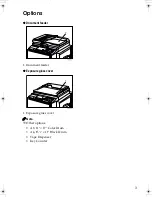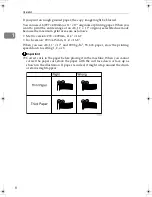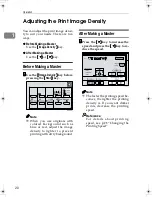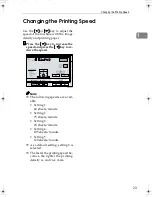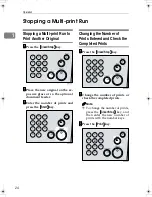Energy Saver Mode
17
1
Energy Saver Mode
If you do not operate the machine for a certain period after printing, or when you
press and hold the
{{{{
Clear Modes/Energy Saver
}}}}
key for three seconds, the panel
display turns off and the machine enters Energy Saver mode. When you press
the
{{{{
Clear Modes/Energy Saver
}}}}
key again, the machine returns to the ready con-
dition. In Energy Saver mode, the machine uses less electricity.
See “4. Auto Energy Saving” on p.57 “User Tools Menu”.
PinkGold-F_V4_FM.book Page 17 Tuesday, September 11, 2001 6:31 PM
Summary of Contents for JP1030
Page 1: ...your document management partner Operator Guide LDD 030 Digital Duplicator...
Page 2: ......
Page 66: ...Optional Functions 54 2...
Page 81: ...Master Roll Replacement 69 4 F F F F Close the plotter cover G G G G Push in the master tray...
Page 118: ...Remarks 106 6...
Page 127: ...115 MEMO...