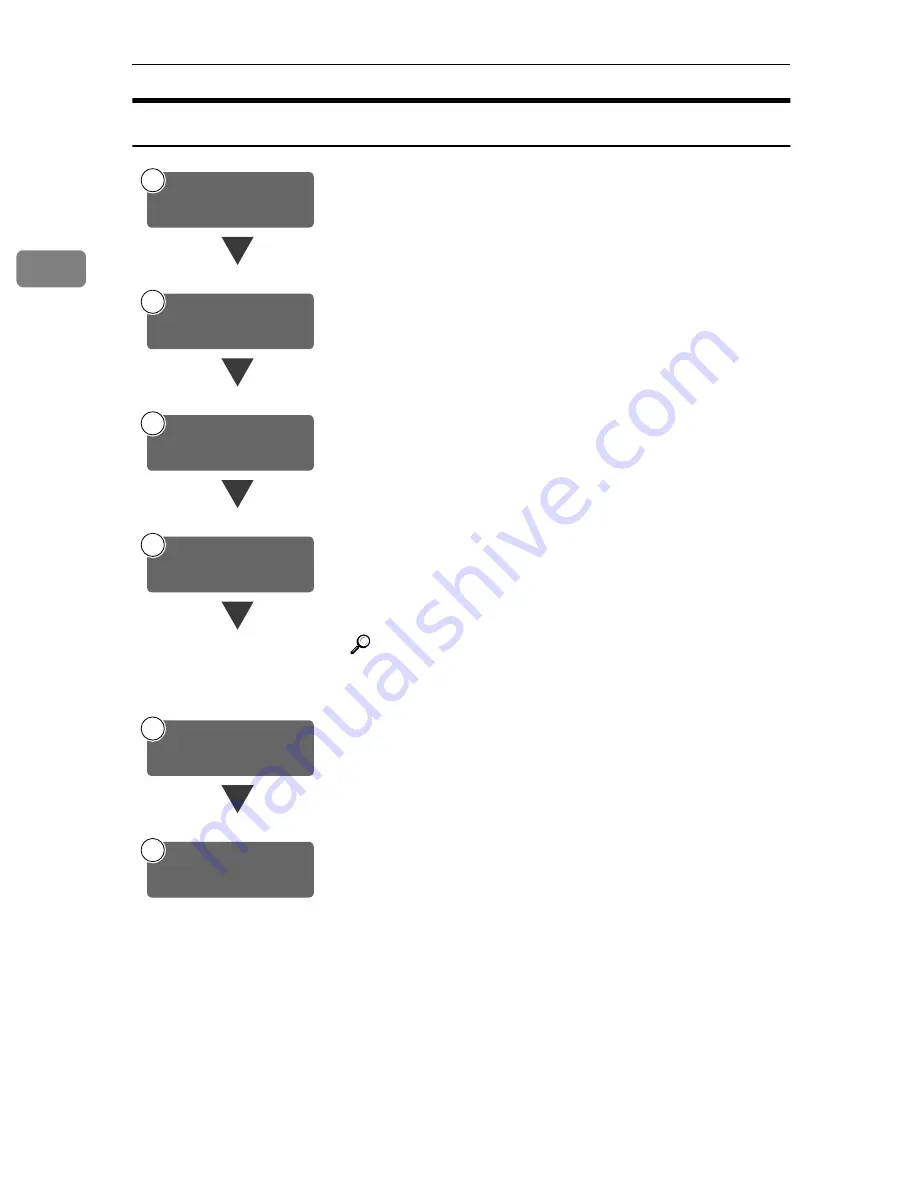
Preparations for Use as a Network Scanner
10
2
Using as a Network Delivery Scanner
Connect the machine to the network with an Ethernet cable.
⇒
System Settings manual
Check the network settings in System Settings, and change if re-
quired.
⇒
System Settings manual
Make settings for the network delivery scanner, such as the set-
tings of the scanning feature and subject information.
⇒
p.12 “Initial Scanner Setup”
Install the software required for using the network delivery
scanner functions, such as ScanRouter V2 Lite on the delivery
server. Then, make the required settings for server maintenance
and delivery service.
⇒
p.26 “Software for using a Network Delivery Scanner”
Reference
For information about ScanRouter V2 Lite, see the ScanRout-
er V2 Lite manual.
⇒
p.i “Manuals for This Machine”
Use ScanRouter V2 Administration Utility to set the destination
and sender information.
On the client computers, install the software required for view-
ing or auto-receiving documents by connecting to the delivery
server, such as DeskTopBinder V2 Lite.
⇒
p.27 “DeskTopBinder V2 Lite”
Connect to Network
1
Make System Settings
2
3
Make Scanner
Settings
4
Install Delivery
Software
Set Destination and
Sender Information
5
6
Install Client Computer
Software
















































