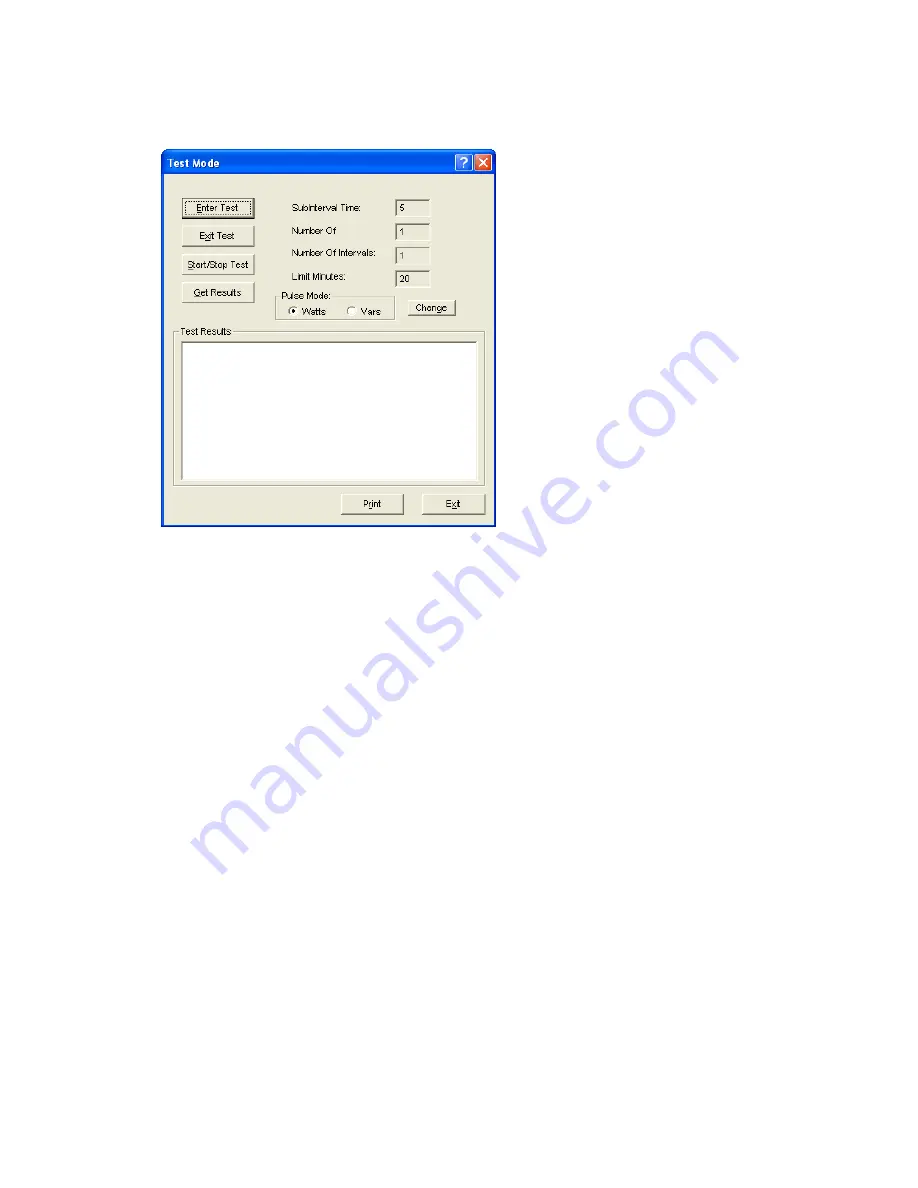
Test Mode Screen
8.
The test “Subinterval Time” (length of demand subinterval), “Number OF Subintervals
(number of subintervals per demand interval)”, “Number Of Intervals” (number of
demand interval for test to run) and “Limit Minutes” (the amount of time the meter will
remain in test mode without activity) the entrees cannot be changed after the meter has
been programmed.
9.
Have the meter out of service or take the meter out of service if you are not using the
customer’s load for the test.
10.
Click “Enter Test” to put the meter into test mode. Note: this will stop the meter from up-
dating the active (billing) registers.
a.
The display on the meter will indicate the meter has entered into test mode. Click
“Start Test” in the software.
11.
Set-up the test equipment and apply the test load.
12.
Click “Start Test”
a.
The test mode displays will appear on the face meter. If the test seconds is at the
top of the list it can be seen counting up. Note: There will be no demand values
until the test has completed or the test has been stopped by clicking “Stop Test”.
13.
An alternate method for starting the test would be to power the meter down and the
power the meter up. On power-up the meter will start the test. This method was provide
so a number of meters (gang testing) could start there test at the same time.
14.
When the test has been completed or stopped. The meter display will show “Test Mode
Complete”. And you can read the results from the meter display or retrieve the results
using MAXcom.





