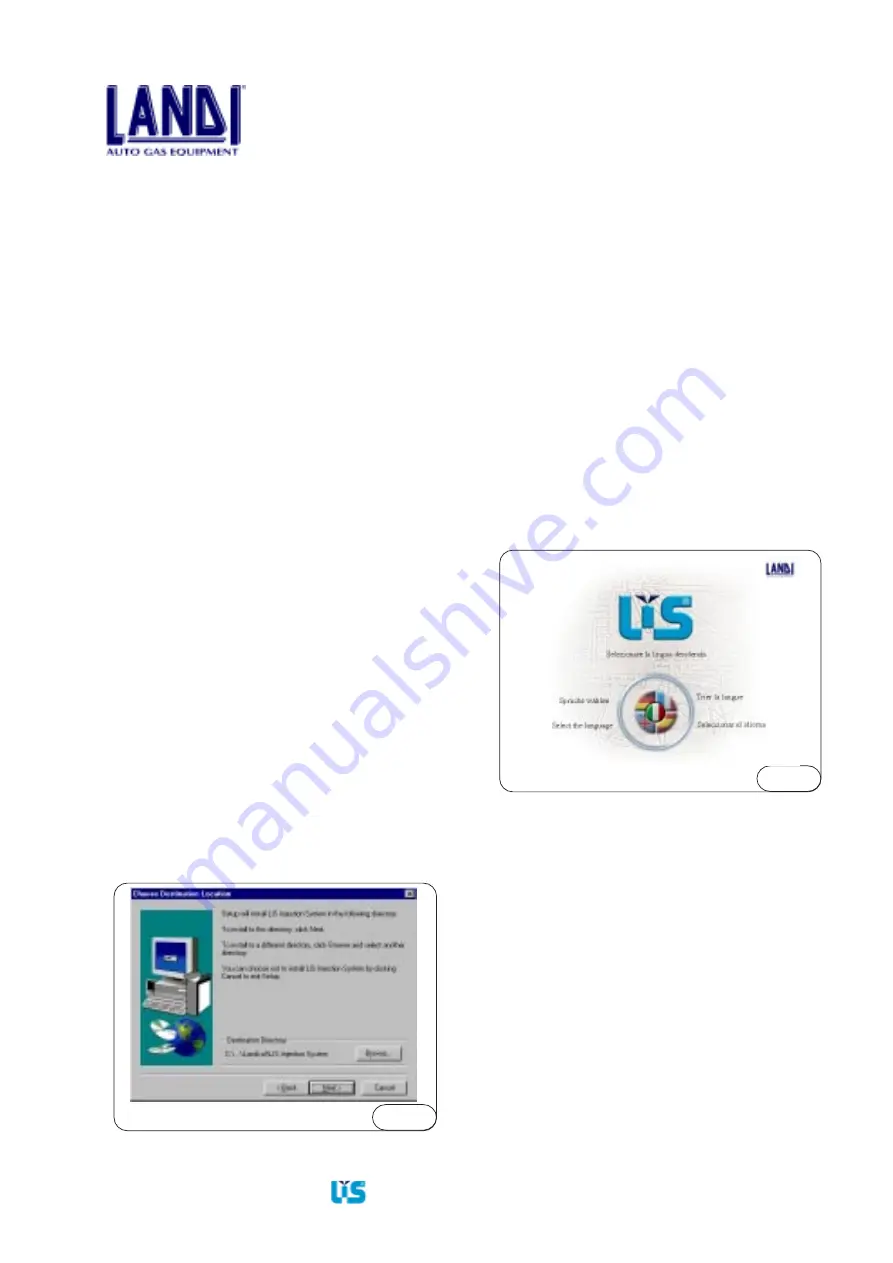
Installation and adjustament manual
15/26
PROGRAMMATION
Fig.5.1
Fig.5.2
5.2 Select language
The first time the program is started, the screen as in Fig.
5.2 is displayed. You must select the desired language
clicking on the flag. Next time when you start again the
programm, the first screen will be similar to the one shown
in Fig.5.3, because the language selected before is store.
The language selection can be achieved also in the window
in Fig. 5.3, by right-clicking the mouse, a brief menu
appear, containing the same language selection options
as the window in Fig. 5.2.
5.3 Main screen
Each time the program is started, the main screen is
displayed. The main screen is similar to the one shown in
Fig. 5.3 below.
The main headings are:
1.
ICON Main Menu
2.
ICON Function Buttons
3.
ICON Status Bar
Once the installation is completed, start the program
by double clicking on the “LISLandi” icon on the
desktop, or click on Start
⇒
Programs
⇒
Landi
⇒
LIS Injection System.
4)
Before using the LIS software, make sure that
ACROBAT READER 4.0 or higher version is
installed. This is necessary in order to read the “vehicle
files”. A copy of this software is in the Landi CD
ROM.
5)
To install ACROBAT READER, proceed as follows:
6)
Select Start
⇒
Run
7)
Type D:\ar405eng.exe (where the “D” indicates the
CD ROM drive; on your computer the drive may be
identified by another letter).
This starts an automatic installation procedure to
install Acrobat Reader on your computer.
The Landi installation program installs the LIS software
only. To program the ECU, the mapping file for the vehicle
to be converted must be in the archive. To update the
archive, follow the procedure described in 6.9.1.
5. Programming of the electronic
control unit (ECU)
The LIS computer software program enables Landi
installers to interact with the LIS injection system. Normaly
it is possible to program the ECUs with “vehicle files”
from the archive, to maintain a customer archive, and to
view and modify some of the parameters used by the ECU.
The program can be used without the need for in-depth
knowledge of the operation of a personal computer, except
the course for the basics of the Windows interface.
The program works with the following operating systems:
Windows95, and Windows98.
Minimum PC requirements: 486 processor, 8 Mb RAM,
SVGA 800x600, 256 colour video card, CD ROM drive
or internet connection, at least 10 Mb available on the
hard disk. The space taken on the hard drive is a function
of the number of “vehicle files” in the archive. Each
“vehicle file” occupies 600 Kb of hard disk space. For the
best performance, we recommend a Pentium 133 processor
or better, 16 Mb RAM.
5.1 How to begin
The installation the LIS software program required the
execution the file “setup.exe” that is in the “setupLIS”
file of the Landi CD, as follows:
1)
Select Start
⇒
Run.
2)
Type D:\setup.exe (where the “D” indicates the CD
ROM drive; on your computer the drive may be
identified by another letter).
3)
The installation is totally automatic and it allows the
user to view its progress. The only input required is
the selection of the directory in which the program
must be installed. If nothing is specified, then the
default directory is <PROGRAM FILES>\Landi\LIS
Installer, where <PROGRAM FILES> is the
program’s files as in Fig. 5.1.


























