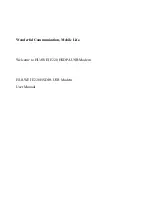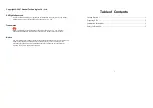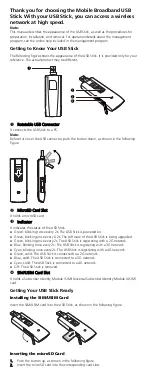that you are about to establish a GRE tunnel to the IP specified. The next two
proxy lines instruct the modem how and where to lay the GRE tunnel. Please
note that for the local and remote ends of the GRE tunnel, you do not specify port
numbers to transport data over. In the above examples, the tunnel port numbers
are all set to zero.
You must specify
Type 3 (GRE Local End)
and the local IP for one end of the
tunnel. In the example above, we have set the Local End to be 192.168.1.35,
which is the system we want data to go to; in this case the computer we’re
connected to. Use zero for both port numbers in this line. Note that you do not
tell the GRE tunnel to terminate at the modem’s ethernet IP, it must be stretched
all the way to the device which is to send/receive data (the computer).
It is necessary to specify the remote end of the GRE tunnel as well. The third
proxy line shows this.
Type 4 (GRE Remote End)
is specified and the remote IP
address entered is always the same as in the first proxy line. Use local and remote
port numbers of zero.
When these three lines are set up properly in the proxy, you create the GRE
tunnel by accessing the ethernet port on the modem. To test this, go into
Windows and create a VPN to IP: 192.168.1.222. When you click “Connect”, a
packet is forwarded from the computer to the modem’s ethernet port
(192.168.1.222). The modem looks in the proxy and sees it configured for a GRE
tunnel (by use of port 1723 in the first line, port numbers of zero and types of 3
and 4 in the second and third lines.). The modem encapsulates the packet
according to GRE specifications and performs Network Address Translation,
sending it out the “antenna IP” to whatever IP you specified in the first and third
proxy lines.
10.0 Miscellaneous, System And Diagnostic Commands
This section details the commands used to query the modem’s configuration and
available resources and configure the modem to automatically reboot at specified
intervals.
10.1 AT+LCCOPT Configuration Options.
This command can be used to show or set a number of modem specific options. The
command expects/returns an integer value between 0 and 255 which represents a bitmap
of various options.
Default:
2
Storage:
Automatic
Command Values:
AT+LCCOPT=
<bitmap>
Where the bits in <bitmap> are defined as follows:
1
Banner Off
Do not show power on welcome message at
local RS-232 port.
2
Show 1xRTT connect Show 1xRTT connection progress debug