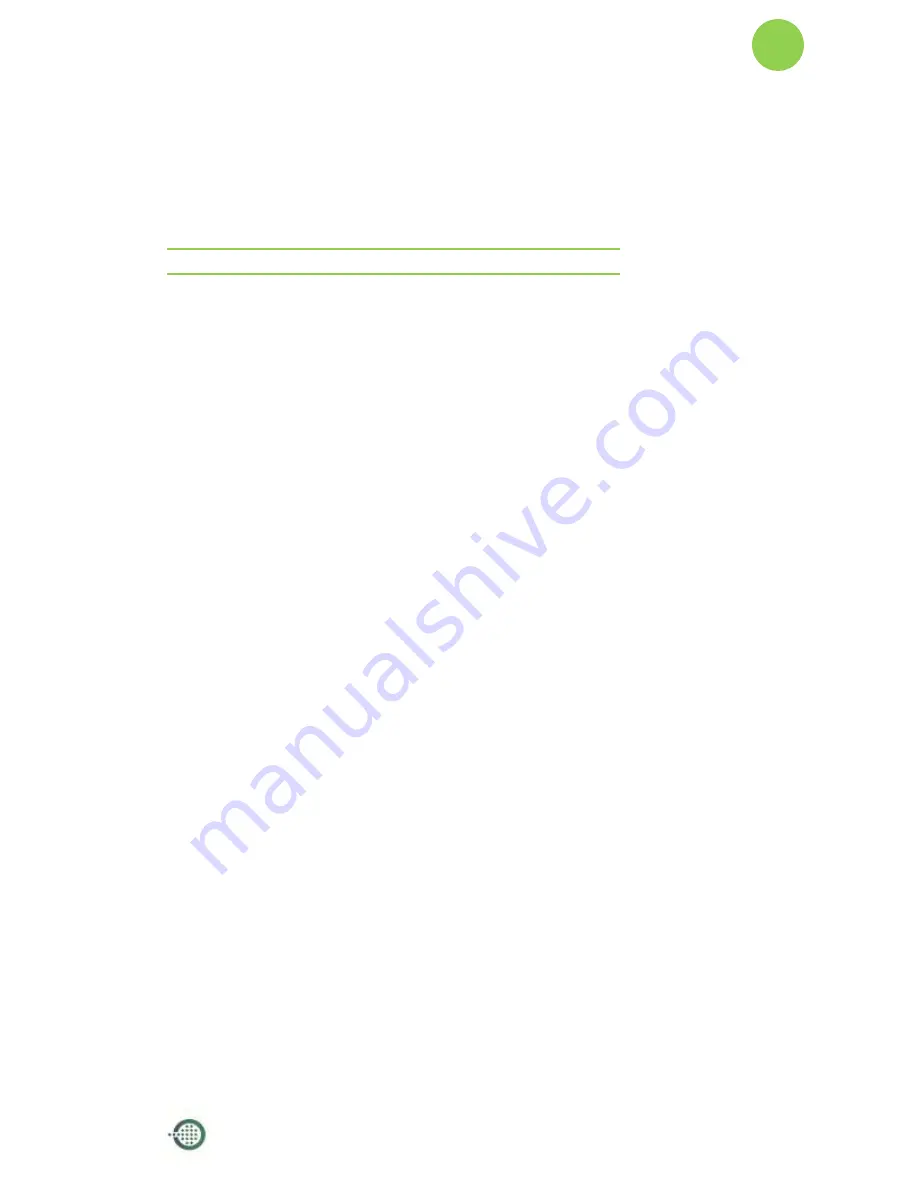
Lamobo R1(BPI-R1) User Manual
Version 1.0
20
Insert your micro-SD card into card reader. Write the OpenWrt image to the
micro-SD card by using ‘sudo dd’:
$ cd openwrt-lamobo-r1/bin/sunxi
$ sudo dd
if=openwrt-sunxi-Lamobo-R1-sdcard-vfat-ext4-configured.img
of=/dev/sdX bs=10MB
[Note]:
“/dev/sdX” is the target micro-SD link in Linux host.
Step 6: Set Up Your Lamobo R1
According to the set up diagram below, you can easily set up your Lamobo R1.
1.
Insert the written-image SD card that to the SD card spot on the left side
edge of the underside of the board.
2.
Plug a mouse into the USB slot.
3.
Plug an Ethernet cable into the RJ45 slot.
4.
Finally, at the very left of the bottom edge is the micro-usb power
connector. Plug in a regulated power supply that is rated at 5V ± 2% and
at least 2A.
If all goes well, the R1 will boot in a few minutes.
Step 7: Shut Down Your Lamobo R1
This will shut down the PI safely, (just use the power key to turn off might
damage the SD-cards file system). After that you can press the power key for 5
seconds to turn it off.
GPIO Define
We can check R1PINdefinition in this thread, including CON1, CON2, CON3, J12
and J13.
J13 contains the default serial port UART0 (UART0-RX,UART0-TX). UATR0 is
Summary of Contents for R1
Page 4: ...Lamobo R1 BPI R1 User Manual Version 1 0 3 Product appearance ...
Page 6: ...Lamobo R1 BPI R1 User Manual Version 1 0 5 Hardware Front Back ...
Page 7: ...Lamobo R1 BPI R1 User Manual Version 1 0 6 Interface Front Side Back Side ...
Page 8: ...Lamobo R1 BPI R1 User Manual Version 1 0 7 Hardware connect sketch map Front Side Back Side ...
Page 14: ...Lamobo R1 BPI R1 User Manual Version 1 0 13 v Press Burn Start upgrading vi Upgraded complete ...
Page 15: ...Lamobo R1 BPI R1 User Manual Version 1 0 14 vii Press Exit ...
Page 23: ...Lamobo R1 BPI R1 User Manual Version 1 0 22 ...
Page 27: ...Lamobo R1 BPI R1 User Manual Version 1 0 26 R1 UART Define ...






















