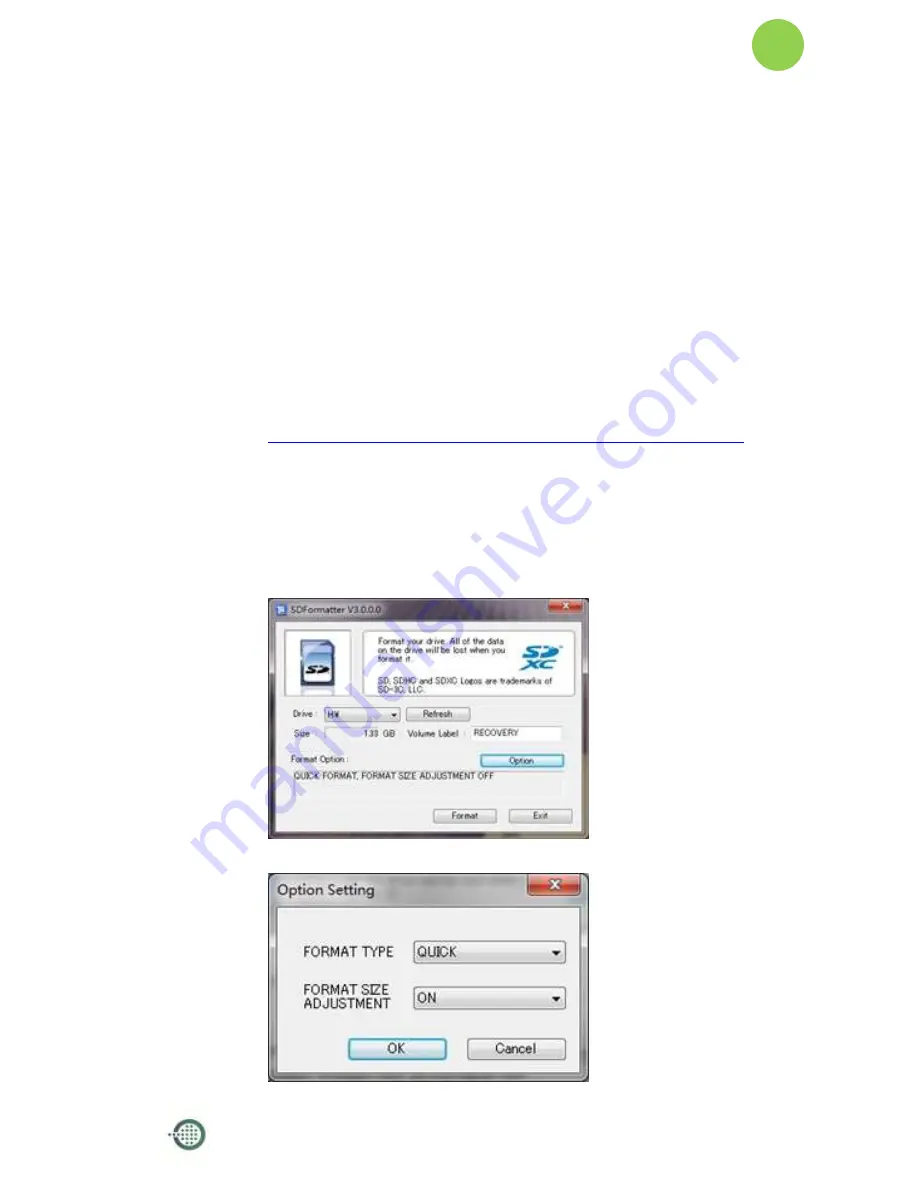
Lamobo R1(BPI-R1) User Manual
Version 1.0
10
Step 3: Prepare Your SD Card For The Lamobo R1
In order to enjoy your Lamobo R1, you will need to install an Operating System
(OS) onto amicro SD card. Instructions below will teach you how to write an OS
image to your SD card under Windows or Linux.
1.
Insert your micro SD card into your computer. The size of SD should be
larger than the OS image size, generally 8GB or greater.
2.
Format the SD card.
Windows:
i.
Download the a SD card format tool such as
SD Formatter
from
https://www.sdcard.org/downloads/formatter_4/eula_windows/
ii.
Unzip the download file and run the setup.exe to install the tool on
your machine.
iii.
In the "Options" menu, set "FORMAT TYPE" option to QUICK,
"FORMAT SIZE ADJUSTMENT" option to "ON".
Summary of Contents for R1
Page 4: ...Lamobo R1 BPI R1 User Manual Version 1 0 3 Product appearance ...
Page 6: ...Lamobo R1 BPI R1 User Manual Version 1 0 5 Hardware Front Back ...
Page 7: ...Lamobo R1 BPI R1 User Manual Version 1 0 6 Interface Front Side Back Side ...
Page 8: ...Lamobo R1 BPI R1 User Manual Version 1 0 7 Hardware connect sketch map Front Side Back Side ...
Page 14: ...Lamobo R1 BPI R1 User Manual Version 1 0 13 v Press Burn Start upgrading vi Upgraded complete ...
Page 15: ...Lamobo R1 BPI R1 User Manual Version 1 0 14 vii Press Exit ...
Page 23: ...Lamobo R1 BPI R1 User Manual Version 1 0 22 ...
Page 27: ...Lamobo R1 BPI R1 User Manual Version 1 0 26 R1 UART Define ...


























