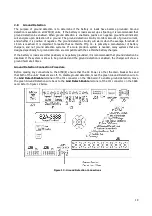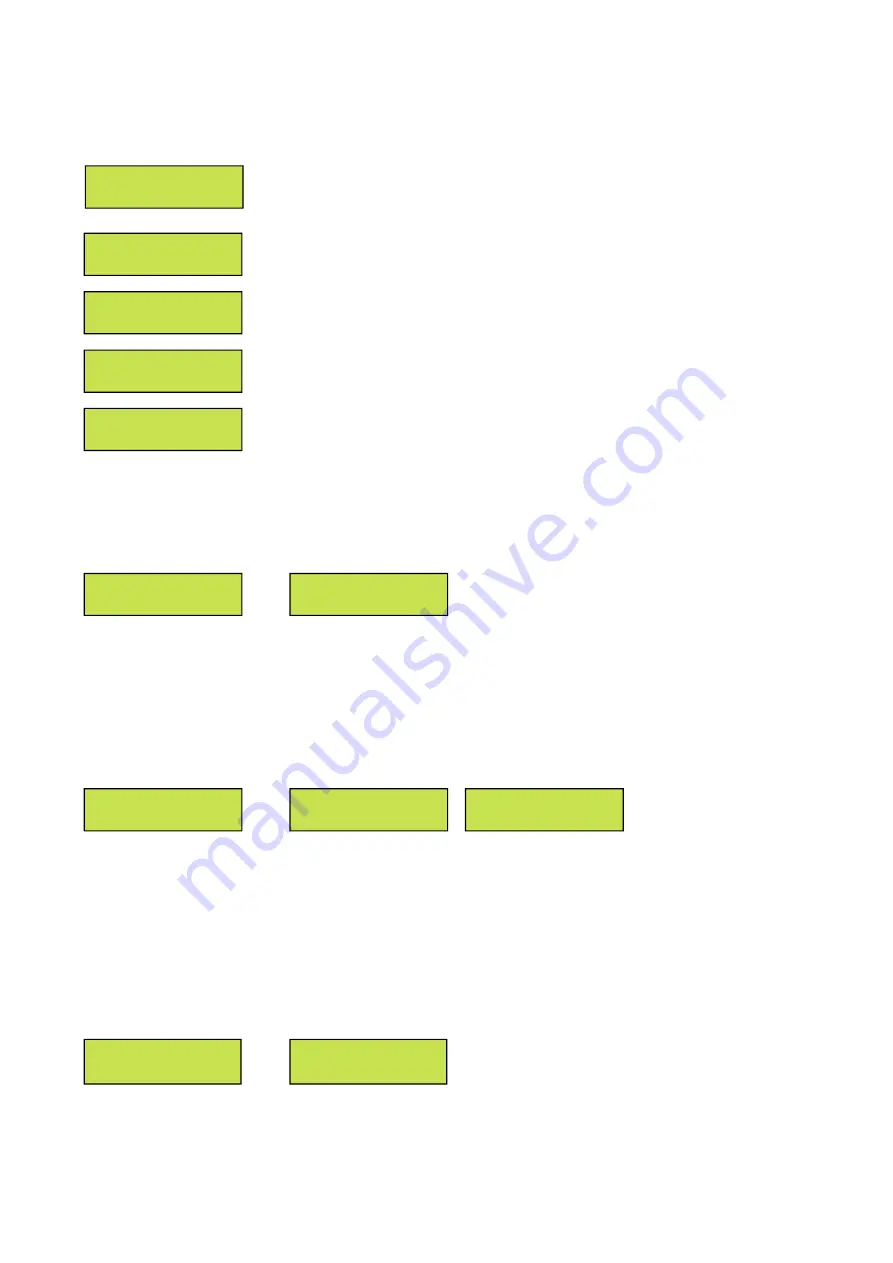
28
3.4.9 Data Logging
The A75D(E) now includes data logging as a standard feature. The log file is written
as a .csv file. The “Data Logging” menu allows the user to adjust settings related to
data logging. For more information on data logging see
Section 4 Data Logging
.
The “Enbl Event Log” option allows the user enable Event type logging. By default
Event Logging is enabled.
The “Log Interval” option allows the user to set the interval at which data is written
to the log. By default the interval is set to OFF, but can be adjusted from 1-60
minutes.
The “Save SettingLog” option save a file of all the currently set values for the
software. This file can only be saved and cannot be loaded back to the 368S card.
This file can be helpful in servicing the charger to quickly and easily see all of system
settings.
In order to prevent data loss, the “Remove Drive” option must be selected before
physically removing the memory card.
Select “Remove Drive” in the “Save/Load
Confg” menu, and then physically remove the Micro SD card from the S2A-368S card.
3.4.10 LCD Settings
The “LCD Settings” option allows the customer to control the LCD backlight. By default the LCD backlight
automatically turns off after two minutes. The user may also set it to be always on.
3.4.11 Security
The “Security” menu allows the user to set a password to enter calibration. By default the password is disabled.
Upon selecting “Password Enable” the user will be prompted to set a new password (or enter an existing
password). The password is a four digit pin. If the password is enabled, the four digit pin must be entered in
order to access the settings menu. The “Set Password” option allows to create a four digit pin (or change the
existing one).
If a password is set, no changes can be made within this menu without knowing the password.
3.4.12 Saving Settings
At any point the customer can press the LEFT button from the main settings menu to exit the settings menu.
When the LEFT button is pressed (on the main settings menu), the user is prompted if they would like to “Exit
and Save Settings?” If the LEFT button is pressed again the control card will return to the settings menu. If
“YES” is selected the display will read “Saving Settings”, the menu will be exited and settings saved. If “NO” is
selected the user is prompted to “Exit without Saving?” From this screen if “YES” is selected the user will be
returned to the DC Output Display and all changes to the settings will not be saved. If “NO” is selected the user
will be returned to the settings menu.
>Enbl Event Log
Log Interval
>Log Interval
Save SettingLog
>Save SettingLog
Remove Drive
>Remove Drive
Enbl Event Log
>LCD Settings
Security
LCD Backlight
AUTO OFF 2 Min
>Security
Set to Default
>Password Enable
Set Password
>Set Password
Password Enable
< Exit and Save
Settings? NO
< Exit without
Saving? YES
>Data Logging
LCD Settings
Summary of Contents for A75D
Page 2: ......