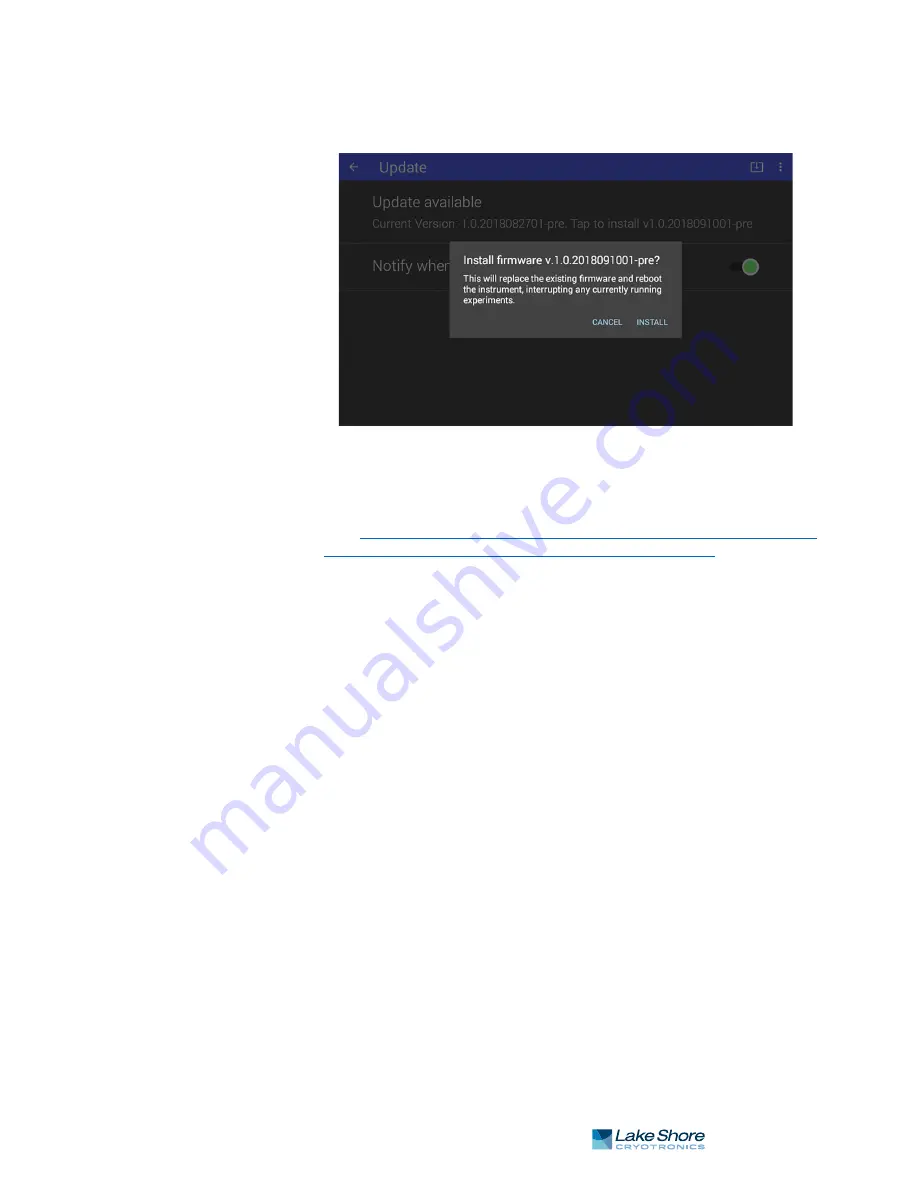
39
|
www.lakeshore.com
If the teslameter notifies you that a firmware update is available, tap “Update avail-
able”. A pop-up notification will appear, prompting you to install. Click Install and fol-
low any on-screen instructions.
3.5.11.2 Manual Update Procedure Using USB Type-C™
The firmware can be downloaded from the Lake Shore website and manually
installed on the teslameter using a USB Type-C™ stick:
1. Go to
https://www.lakeshore.com/products/categories/downloads/magnetic-
products/gaussmeters-teslameters/f71-and-f41-teslameters
to download the
firmware.
2. Enter your name and e-mail address so that we can keep you updated on any new
firmware for your instrument.
3. Insert the USB stick into your computer and copy the downloaded teslameter
LSFW package to the root directory of the USB stick.
4. Remove the stick from the computer and insert it into the USB Type-C™ port of
the teslameter.
5. On the teslameter front panel, tap the Settings menu (top left corner of the
screen) to go to the to navigation drawer. Then tap System settings. Touch
Update.
6. Click “Updates are available. Click here to install” and follow the on-screen
instructions to update the firmware.
FIGURE 3-34
Firmware updates






























