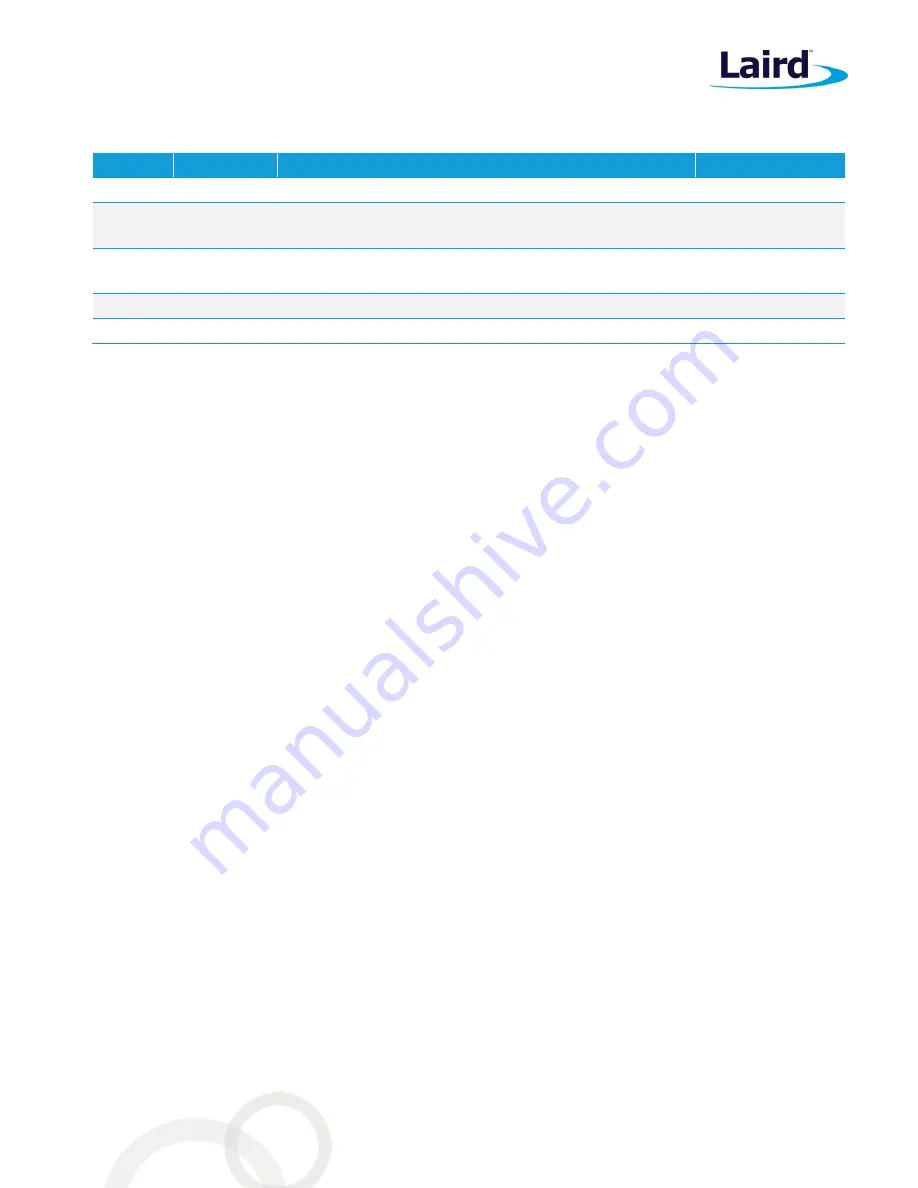
Sentrius RG1xx
User Guide
Embedded Wireless Solutions Support Center:
http://ews-support.lairdtech.com
www.lairdtech.com/ramp
2
© Copyright 2018 Laird. All Rights Reserved
Americas: +1-800-492-2320
Europe: +44-1628-858-940
Hong Kong: +852 2923 0610
R
EVISION
H
ISTORY
Version
Date
Notes
Approver
1.0
20 July
Initial Release
Jonathan Kaye
1.1
3 Aug 2017
Clarified web interface URL.
Identified separate mDNS address.
Shewan Yitayew
1.2
29 Nov 2017
Update info for compatibility with GA2 (93.7.2.x) firmware.
Add compliance information. Add IP67 Rated Version Specs
Jonathan Kaye
2.0
13 Dec 2017 Changed rev # to 2.0 to match engineering release
Jonathan Kaye
2.1
04 Jan 2018
Miscellaneous text and grammatical edits
Shewan Yitayew



































