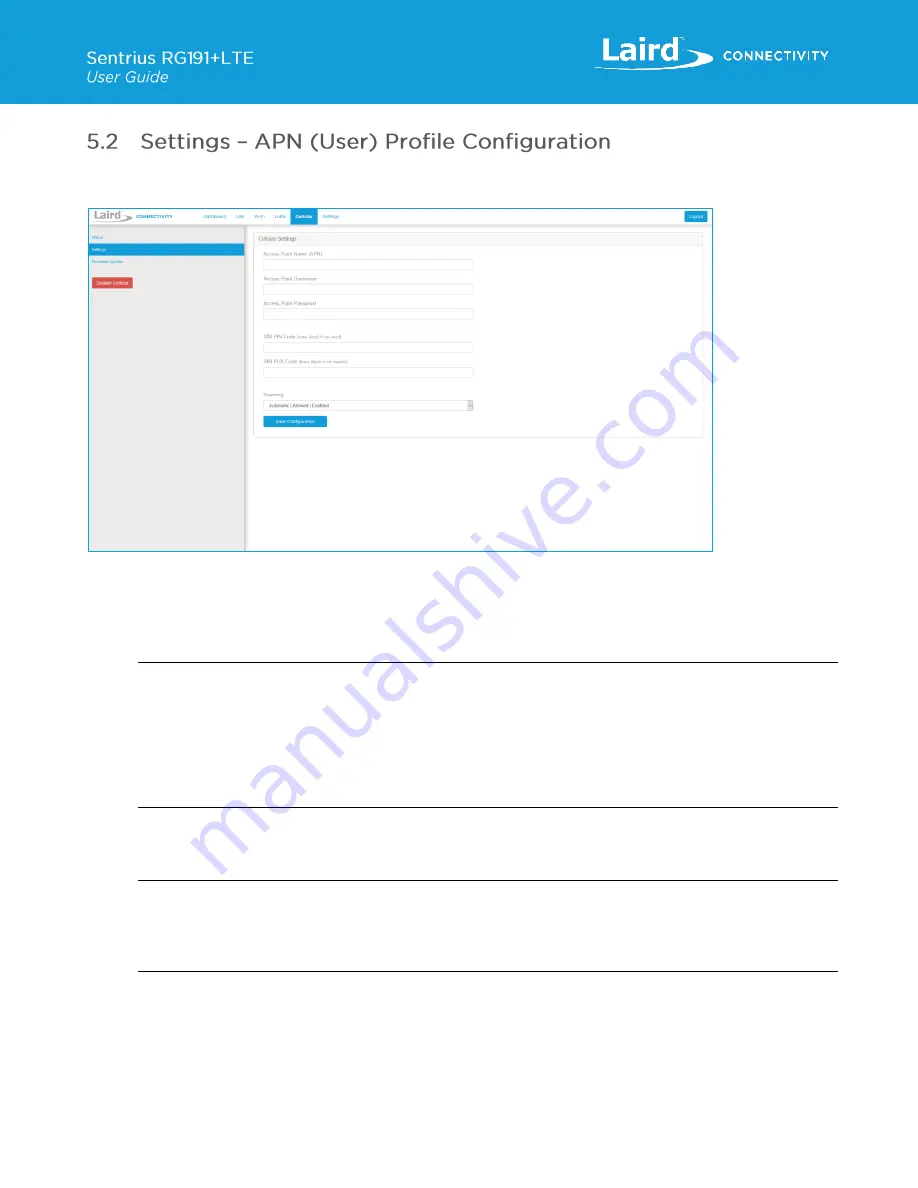
http://www.lairdconnect.com
16
© Copyright 2020 Laird Connectivity, Inc..
All Rights Reserved
Americas
: +1-800-492-2320
Europe
: +44-1628-858-940
Hong Kong
: +852 2923 0610
Select the Modem Configuration page by clicking the
Settings
menu item in the side menu of the Cellular view (
Error!
Reference source not found.
).
Figure 16: Cellular Settings page
1. Depending on your service provider that issued the SIM card you may have to add extra information about your
Access Point Name
(APN), Access Point Username and Access Point Password for authentication purposes. If you
are unsure about these settings, please contact your mobile service provider and/or SIM card provider. However,
most providers do not require this information to be entered.
Note
: The RG191+LTE gateway comes with a preinstalled Truphone SIM card: Navigate to
to register and activate your SIM card. Select a data plan that meets your data needs for your application.
This is a subscription plan.
Enter Truphone’s APN:
iot.truphone.com
in the APN field and save the configuration to start the cellular
service. This requires a reboot.
** Cellular must be enabled in order to utilize the cellular feature.
2. If your SIM card is protected, you should add your
PIN
and/or
PUK
code where needed (
otherwise leave these
fields empty
). Reference the SIM card and/or mobile service provider documentation for more details on the
necessary settings to configure.
Note
: The RG191+LTE gateway comes with a preinstalled Truphone SIM card which, once registered and activated
following the link above, does
NOT
require a PIN and/or PUK code by default.
If using the preinstalled Truphone SIM card, leave these fields blank.
** Cellular must be enabled in order to utilize the cellular feature.
3. Choose a
Roaming option
. By default, roaming is enabled, and in most cases, it is recommended. For Roaming
there are two options available
–
Allowed
and
Disallowed
. When roaming is Disallowed, your network preference is
restricted to home-only; no resources from other operator's network will be used in that case.
4. Apply your settings by clicking on the
Save Configuration
button and
reboot
the gateway when requested.
Summary of Contents for Sentrius RG191+LTE
Page 1: ...Version 2 0 ...






























