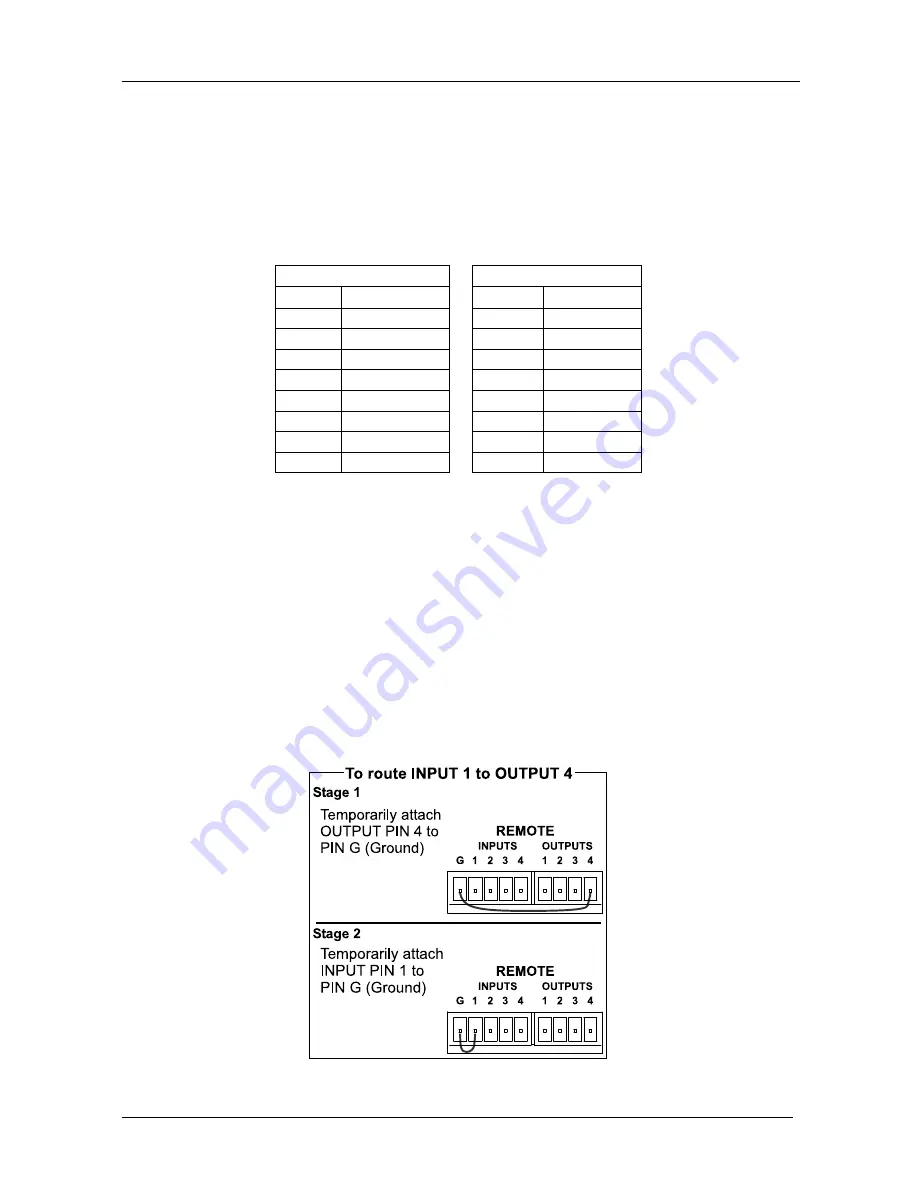
Connecting Your LTM-4x4HDSDI 4x4 HD-SDI / SDI Router
12
6.4.2
Connecting the ETHERNET Port via a Network Hub (Straight-
Through Cable)
You can connect the Ethernet port of the
LTM-4x4HDSDI
to the Ethernet
port on a network hub or network router, via a straight-through cable with
RJ-45 connectors, as Table 5 defines:
Table 5: Straight-through Cable RJ-45 PINOUT
Side 1
Side 2
PIN
Wire Color
PIN
Wire Color
1
White-orange
1
White-orange
2
Orange
2
Orange
3
White-green
3
White-green
4
Blue
4
Blue
5
White-blue
5
White-blue
6
Green
6
Green
7
White-brown
7
White-brown
8
Brown
8
Brown
6.4.3
Control Configuration via the Ethernet Port
To control several units via the Ethernet, connect the Master unit (MACH
NO. 1) via the Ethernet port to the LAN port of your PC. Use your PC initially
to configure the settings (see section 6.4).
6.5 Controlling via the REMOTE Connector
Connecting the
REMOTE
terminal block connector to a dry contact switch
enables you to route an input to an output by remote control. For example, to
route input 1 to output 4, as the example in Figure 8 illustrates, momentarily
touch, firstly, output # 4 to the Ground, and then secondly, input # 1 to the
Ground.
Figure 8: Using the REMOTE Connector












































