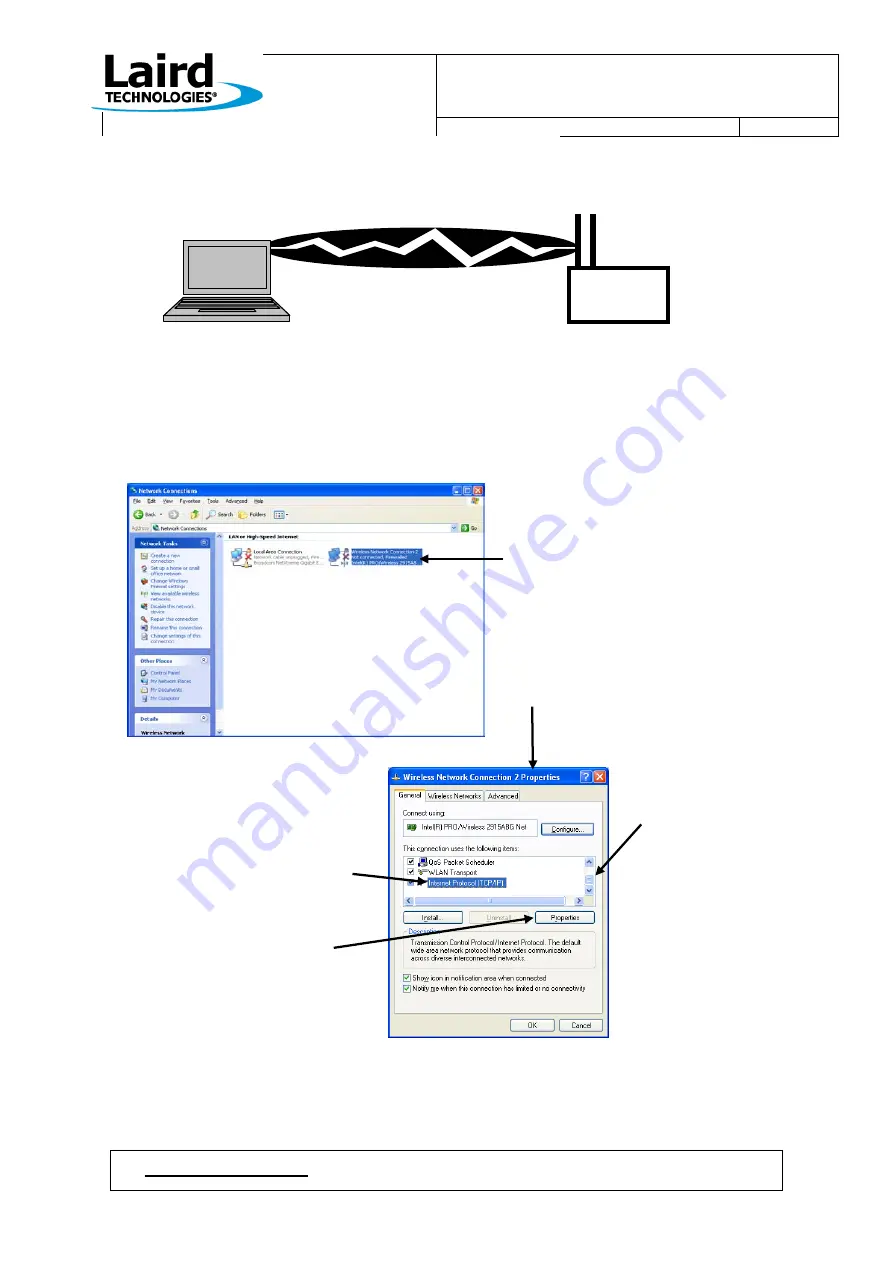
WISM+ DVK MANUAL
Version 1.00
Page 21
©
Laird Technology 2010
We will be setting up the following scenario…
Since the WISM+ has been configured and reset into Ad-Hoc mode, now we have to go to the PC side and configure
its Ad-Hoc wireless connection.
Click…Start
Control Panel
Network Connections…
Right Click on the
Wireless Network
Connection and
select “Properties”.
The screen below will
appear…
First, pull the bar
down to get to the end
of the list
Next, Select
“Internet Protocol (TCP/IP)”
Now click “Properties”
WISM+
Dev Kit
Ad-Hoc mode
IP: 192.168.1.10
Ad-Hoc mode
IP: 192.168.1.22
Summary of Contents for DVK-WLM400
Page 1: ...WISM DVK MANUAL Version 1 00 Page i Laird Technology 2010 DVK WLM400 402 Developer Kit Manual ...
Page 40: ...WISM DVK MANUAL Version 1 00 Page 35 Laird Technology 2010 11 3 Schematics ...
Page 41: ...WISM DVK MANUAL Version 1 00 Page 36 Laird Technology 2010 ...
Page 42: ...WISM DVK MANUAL Version 1 00 Page 37 Laird Technology 2010 ...
Page 43: ...WISM DVK MANUAL Version 1 00 Page 38 Laird Technology 2010 ...
















































