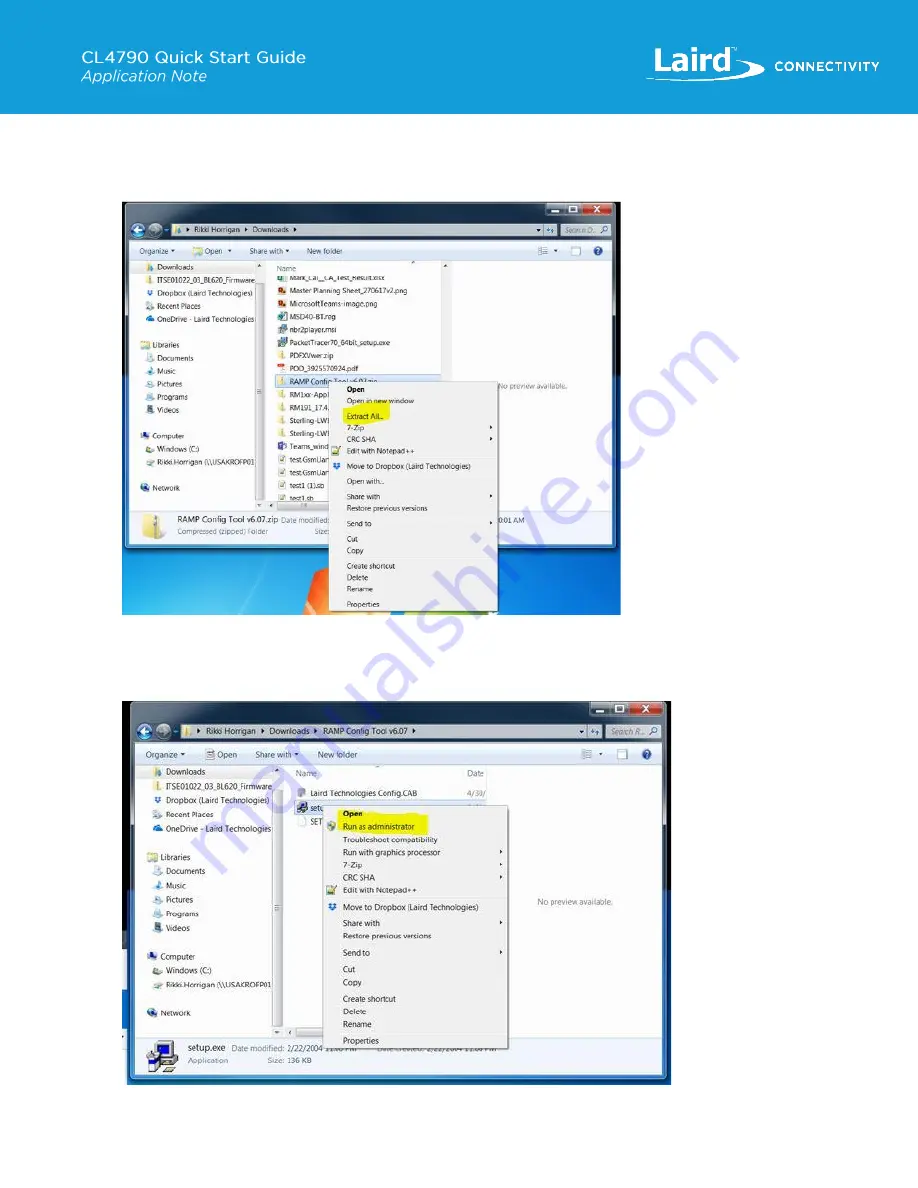
https://www.lairdconnect.com/resources/support
2
© Copyright 2021 Laird Connectivity
All Rights Reserved
Americas
: +1-800-492-2320
Europe
: +44-1628-858-940
Hong Kong
: +852 2762 4823
To install the CU follow these steps:
1.
Once the files have been downloaded, extract them (right-click on file and select "Extract All ") as shown in
Figure 1: Extract All
2.
Install the extracted files. Be sure to run the installation software as administrator (right-click on Setup.exe and select
“Run as administrator”), as shown in
Figure 2: Run as Admin














