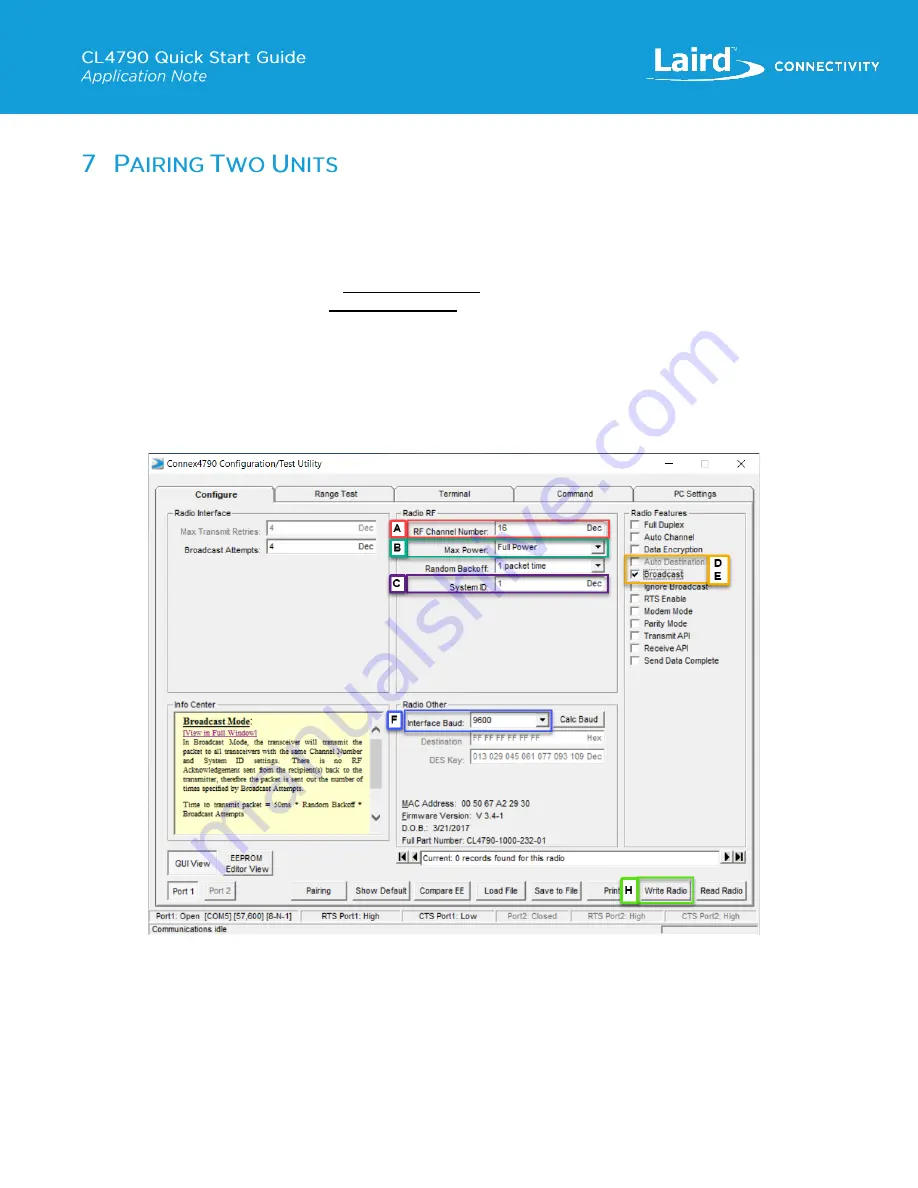
https://www.lairdconnect.com/resources/support
10
© Copyright 2021 Laird Connectivity
All Rights Reserved
Americas
: +1-800-492-2320
Europe
: +44-1628-858-940
Hong Kong
: +852 2762 4823
By default, single units are configured with default baud of 57600, RF Channel 16 and System ID of 1. Each CL4790 system
requires to either be direct addressed to each other, or one unit set with Broadcast enabled and second unit with either
Broadcast or Auto Destination enabled. For the purposes of this demonstration, we will configure both units with Broadcast
enabled.
1.
Configure First Unit: To configure using Broadcast method, the following basic changes are recommended:
a. Set RF Channel (16 by defaut)
–
2
nd
unit
’s RF Channel
will also need to be set to same RF Channel to pair
b. Set System ID (1 by default) -
2
nd
unit
’s System ID
will also need to be set to same System ID to pair
c.
If
Auto-Destination
is enabled, disable it
d. Enable
Broadcast Mode
e. Interface Baud
– should be set to Host device requirements
f.
If testing in close proximity, it may be necessary to redude the Max Power setting to Low or you may see Data
Timeouts or Framing errors in the Range test output
g. All other settings should be left to the default configuration
h. Click Write Radio to save the configuration changes to the radio. (See
Figure 15: Configuring First Unit














