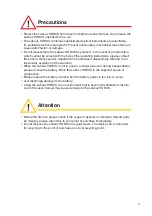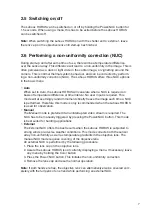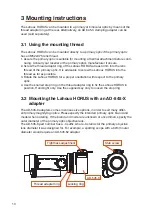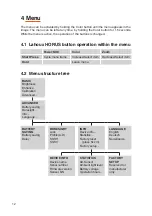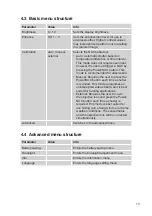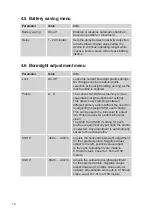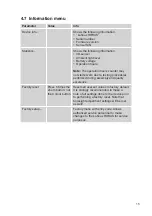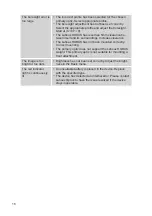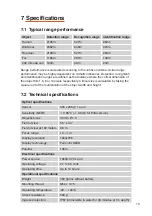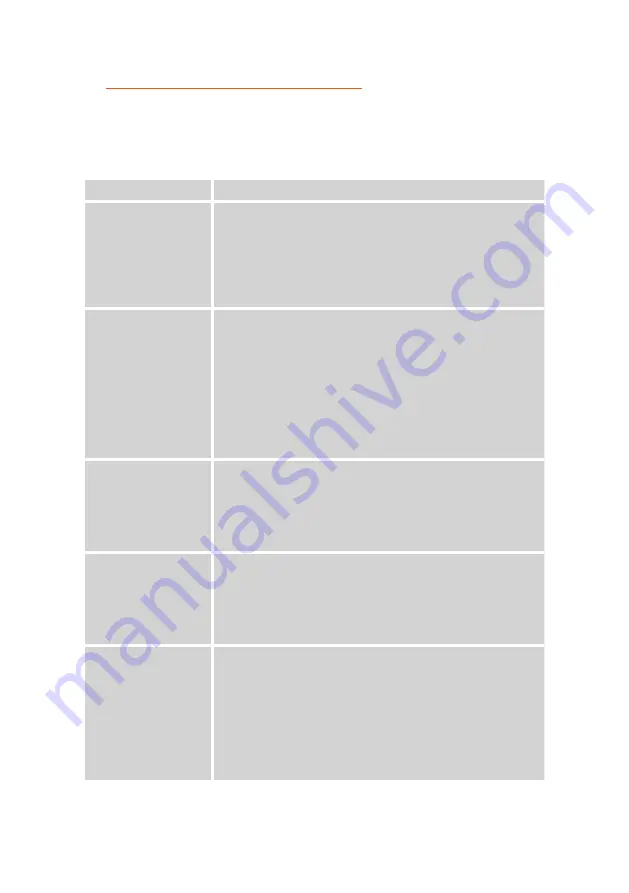
17
6 Troubleshooting guide
Consult the troubleshooting guide first if you experience any problems with the
Lahoux HORUS. If the problem remains, please contact your dealer for any question
or service. Alternatively contact Lahoux Optics Services at the address given in the
contact details section of this manual.
Problem
Solution
The device does not
produce an image.
• The device is not switched on. Switch the device on by
holding the Power/NUC button until an image appears.
• The battery is drained. Replace the battery.
• The lens cap is still on the objective lens. Remove the
lens cap.
• The battery voltage or USB voltage is higher than the
over-voltage limit. Use the correct type of battery.
The image does not
look good.
• Focus is set incorrectly. Use the focus knob to set the
focus correctly.
• The focus on your primary optic is not set to 100 meters.
Adjust primary optic focus until the image is sharp.
• The brightness is set too high or low. Adjust the bright-
ness in the Basic menu.
• The selected colour palette is not to your liking. Press the
Color button to cycle through the available color palettes.
• Contrast is enabled or set too high. Disable the Contrast
function in the basic menu, or decrease its value.
The image looks
grainy or has fixed
pattern noise
• Too much time has passed since the last NUC. Perform
a manual or, if this is not enough, an external NUC by
covering the objective lens, and subsequently pressing
the Power/NUC button.
• Contrast is enabled or set too high. Disable the Contrast
function in the basic menu, or decrease its value.
The image is unsharp
or blurry
• Focus is set incorrectly. Use the focus knob to set the
focus correctly.
• The object viewed is too close to be focussed correctly.
Increase distance to the object being viewed.
• The focus on your primary optic is not set to 100 meters.
Adjust primary optic focus until image is sharp.
The device switches
off unexpectedly
• The ‘auto shutdown’ is enabled in the Battery saving
menu. Check if the ‘auto shutdown’ is enabled and
disable if desired.
• The battery has been drained. Replace the battery.
• An 18650 battery of insufficient length is being used.
Replace with an 18650 battery with a length of 68.5 –
70mm.
• The battery voltage is higher than the over-voltage limit.
Use the correct type of battery.