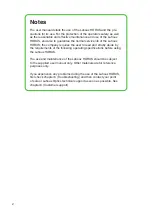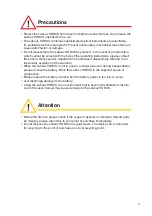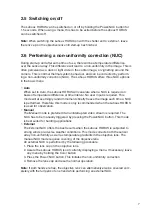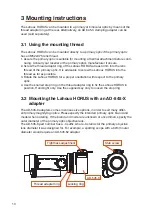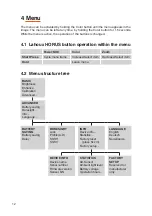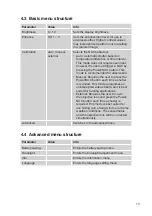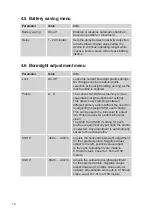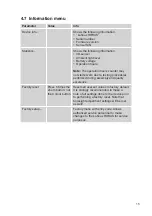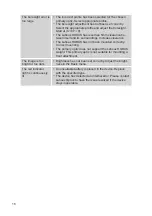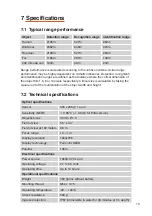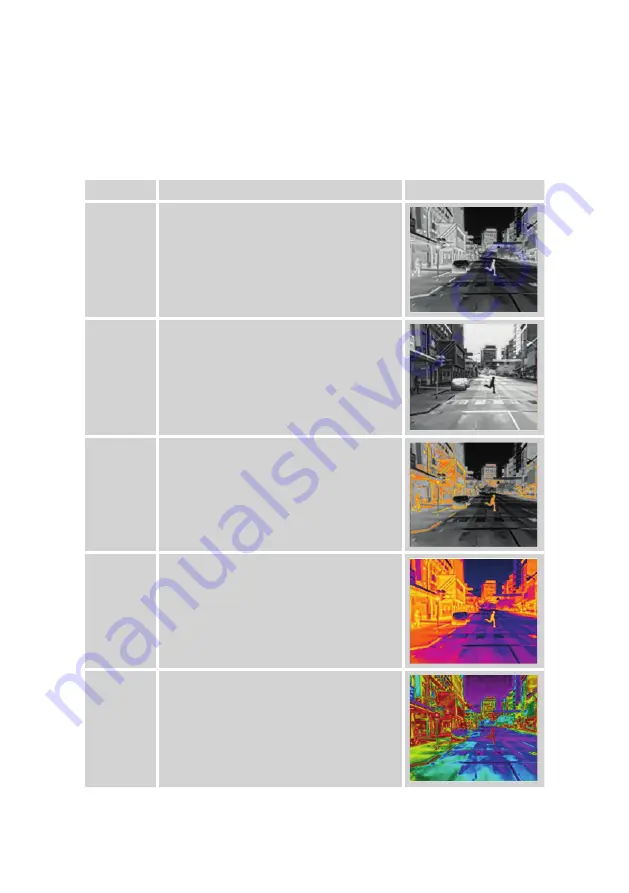
8
2.7 Changing the colour palette
The Lahoux HORUS is equipped with various colour palettes to enhance the image
for any given circumstance. Briefly press the Colour button to cycle through the vari-
ous colour palettes. The following colour palettes are available.
Palette
Description
White hot
Standard black/white palette for thermal
cameras. Good level of detail in a grey
scale and good detection capabilities for
hot sources.
Black hot
Inversed black/white palette for a more
natural appearance of scene. This gives
an enhanced image during very cold or
freezing weather circumstances and a
clearly visible outline of an object.
Hotspot
Standard black/white palette with hottest
parts coloured in a red to yellow gradient.
This palette offers enhanced detection of
hot sources.
Colour
Coloured palette with enhanced contrast
between hottest and coldest parts of the
scene.
Contrast
Colored palette with very sharp temperature
contrast. This palette offers an enhanced
image in very adverse weather, where
normally no thermal image could be
shown.