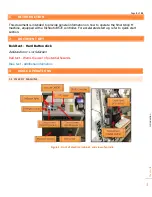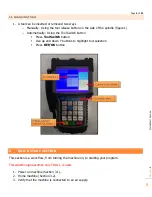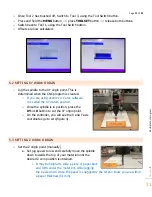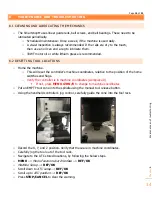Page
13
of
23
Cha
p
ter:
6
U
n
d
ers
ta
n
d
in
g W
o
rk
Co
o
rd
in
at
e sys
te
m
s
13
6
UNDERSTANDING WORK COORDINATE SYSTEMS
Machine Coordinates(Workpiece 0)
o
Machine origin is established using home switches.
o
Tool positions and TTO switch location are set relative to machine coordinates
.
o
Press
MENU + ZRN/0
to switch to workpiece 0.
Hold down the
MENU
+
1-9 buttons
to move between work
coordinate systems.
In the picture to the right the active work coordinate system is
"Workpiece 2"
Transitioning between workpieces will, in turn transition between
X, Y, and Z offsets made in each Workpiece.
7
TOOL CONE SETUP
1.
Select a router bit and its corresponding collet.
Note. The collets & spindle nut must be cleaned regularly. Ensure that the slots in the collets
are free of sawdust.
2.
Press the collet into the spindle nut until it snaps into place.
3.
Thread on the nut and collet by hand, onto the tool cone.
4.
Insert the router bit into the collet.
5.
Tighten the spindle nut. Use the provided wrench and tool cone holder on the back of the
machine frame(figure 2).