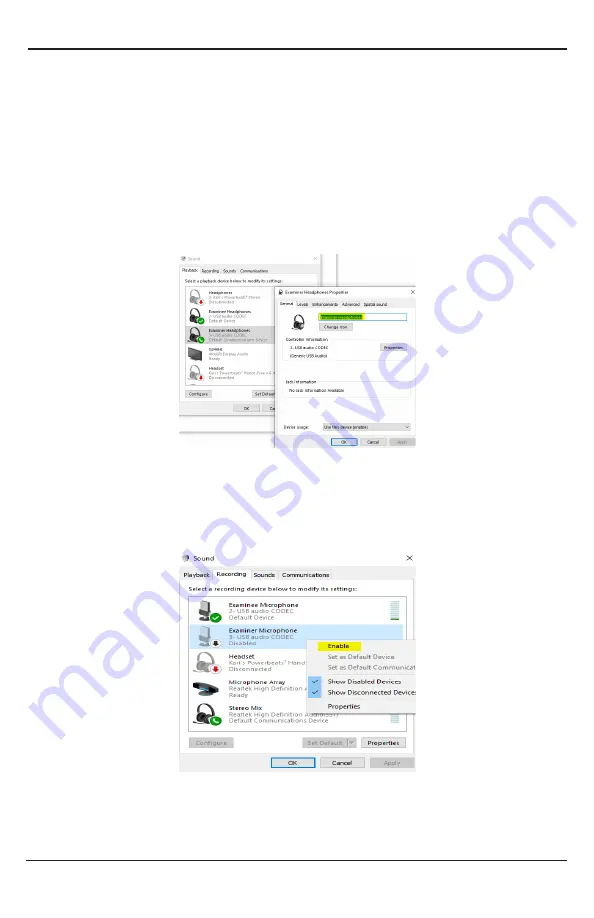
Model 76880HM Quick Start Guide
Phone: (765) 423-1505 . [email protected]
• Depending on how the headphones are plugged in, one should read 2-USB Audio
Codec, the other 3-USB Audio Codec. Knowing which headset is plugged into which
USB port will help with the identification of the examiner and examinee headphones.
• To optionally label the headphones in the Sound properties, right-click on the
appropriate USB connection and select Properties and under the General tab.
Change the name of the device to make it easier to identify. Once the new name
is entered, click Apply and then OK. Repeat this step under the Recording tab to
rename the microphones to match.
3. Next, move to the Recording tab.
4. If there are no devices, or not all devices show up, right-click on the empty area and
enable “Show disabled devices.”
5. Make sure that the microphones for both headsets appear and are enabled. To enable the
headset microphones, right-click on the corresponding microphone and select Enable.
5








