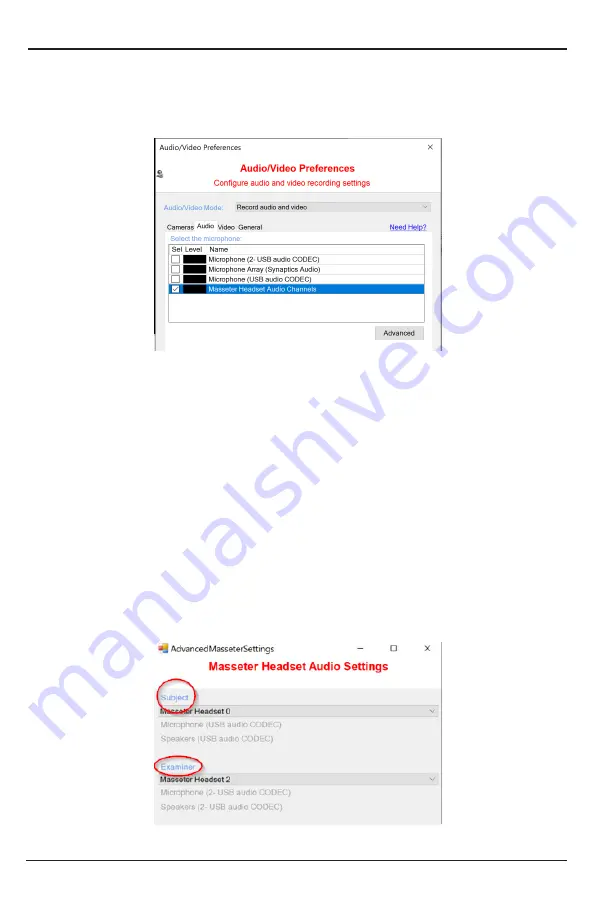
Model 76880HM Quick Start Guide
Phone: (765) 423-1505 . [email protected]
3
4. Select Masseter Headset Audio Channels
• This will route the audio between the headsets. As long as the LXVideo application is
open, this audio bridge will be maintained.
5.
Click the advanced button, and configure the headsets to their appropriate roles
• Ensure that the headsets are appropriately assigned to the Examinee and the
Examiner roles.
• LXSoftware is not able to identify, without the user’s input, which headset is in
what role.
• Any Video recorded will be dubbed with the examinee’s headset output and
input
• The examiner role can be also routed to any speaker and microphone using the
custom entry option.
** In some instances, the names assigned to these devices by windows may
change, if that occurs, you will need to repeat Step 2 in order to restore
functionality.








