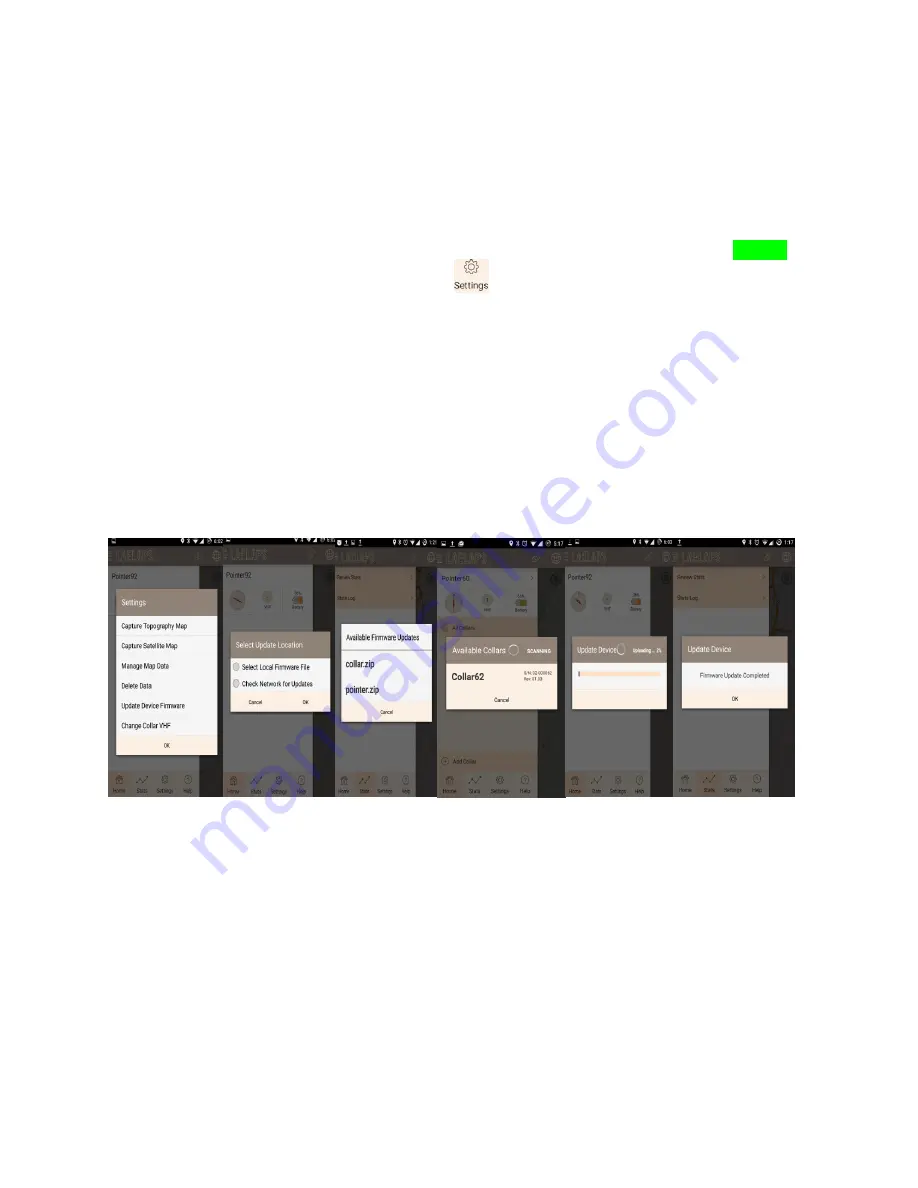
21
Manual Firmware Updates:
(Initially limited to Android version only
–
iOS update in
progress)
Laelaps® Gateway and Collars perform firmware updates using the same process. Gateways must be
disconnected before update process begins. Only 1 device can be updated at a time
1.
Press the button on the Gateway or Collar FIDO Panel once to Power On.
2.
Open the Home on your personal smart phone or tablet. Access the Laelaps® Menu (page XX
3.
tap the
<Settings>
icon on the bottom line.
4.
Tap
<Update Device Firmware>
from the Menu.
5.
Tap the
<Check Network for Updates>
bubble, if an update is available it will download to your
device, if not proceed to step 5
6.
Tap the
<Select Local Firmware File>
bubble.
7.
Choose
<Collar>
or
<Gateway>
firmware depending on which device is updating.
8.
Tap the device name you are trying to update in the popup menu.
9.
Home will show update progress bar and the green LED on the device remains solid green for
the duration of the update.
NOTE: DO NOT UNPLUG OR POWER DOWN DURING THIS
PROCESS!
10.
Home will indicate
<Firmware Update Complete>
message when finished and device will reset.
Steps 3-9 Illustrated Below
Step 3
Steps 4-5
Step 6
Step 7
Step 8
Step 9


















