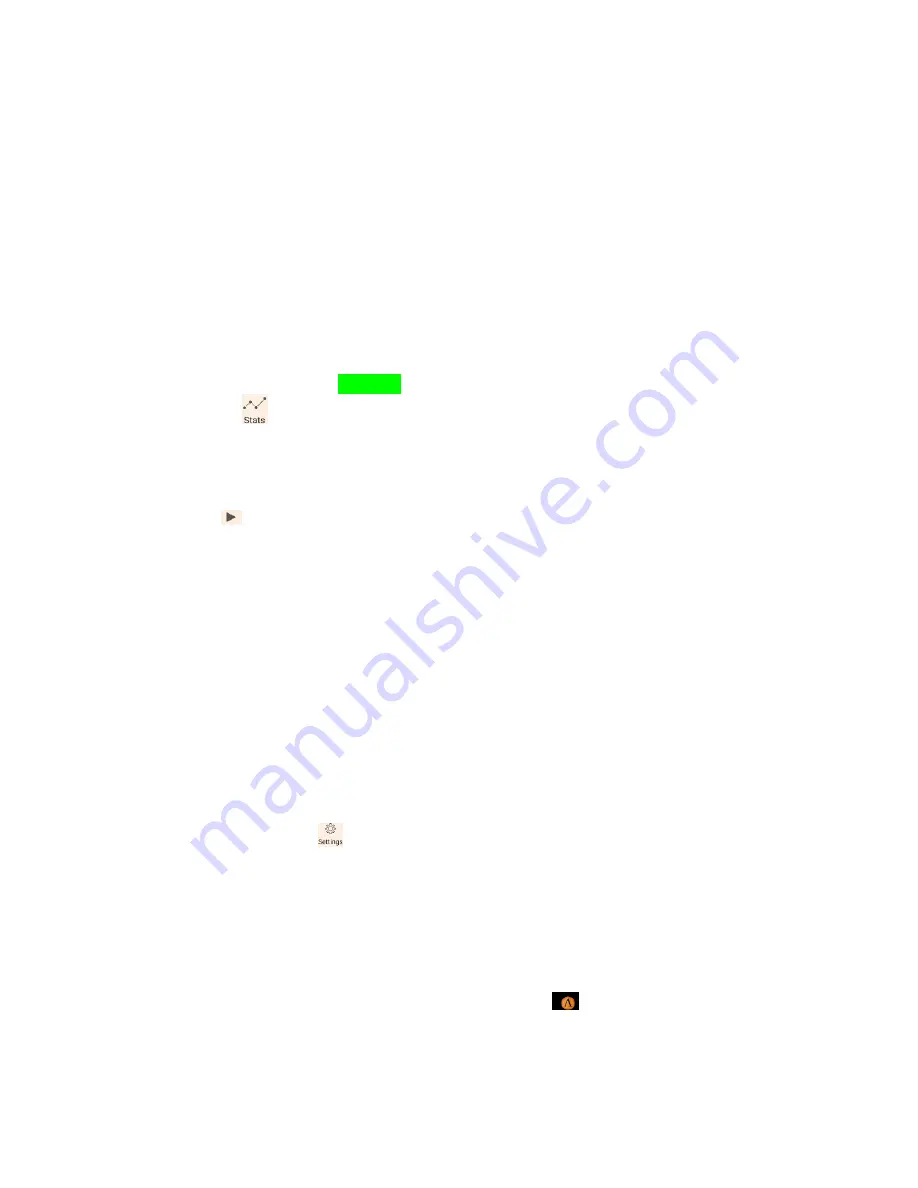
17
Data Menu
(Initially an iOS data log)
Stats Menu
The Laelaps® Gateway has a large buffer to store all of the information about your excursion and transfer
it to your device App storage.
Path Replay
Laelaps® allows the User to replay the path each collar has traveled for a specific period of time.
1.
Access the Laelaps Menu. (page XX)
2.
Tap
<Data>
icon at the bottom of the Main Menu.
3.
Tap
<Review Stats>
to specify times on a calendar or Stat Log to pull up most recent activity.
4.
<Review Stats>
: choose a Start and End time on the
<Calendar>
;
<Stat Log>
choose the event you
want to replay.
5.
Choose how fast the replay goes (X2, X10, X100) at the bottom of the screen.
6.
Tap Play
to start
7.
Individual Collar paths can be viewed or hidden by tapping their individual bubble at the top of
the playback window. NEED MULTIPLE COLLAR PIC
Settings Menu
The Laelaps® App utilizes your device storage store all of the information about your excursion in addition
to any maps you have captured (cached) for offline use. To avoid data usage, it is suggested that maps be
captured when connected to the internet via WiFi.
Capturing Maps for Offline Use:
(Initially limited to Android version only
–
iOS update in progress)
Maps must be downloaded ahead of time to be used offline. We recommend a stable high speed internet
connection for quickest download
1.
Locate the area you want to have available for offline mapping on Home map screen.
2.
Open the Home Menu (p.11)
3.
In Home Menu tap the
icon at the bottom of the screen
4.
Choose either
<Capture Topography Map>
or
<Capture Satellite Map>.
5.
Once you have chosen the map type and the area tap “Capture Topo” or “Capture Satellite” in the
top right corner of the screen in the Laelaps app menu bar pictured below
6.
This brings up the Map Set name dialog box pictured below; Tap
<Type New Map Set name>
to
assign a name to the downloaded map area.
7.
This brings up a status bar that show download progress picture below
8.
When map is downloaded you will get a Home notification
in you device’s Notification drawer
and an Offline Cache Download Complete notification if you swipe down
9.
The downloaded map will also appear on the screen






















