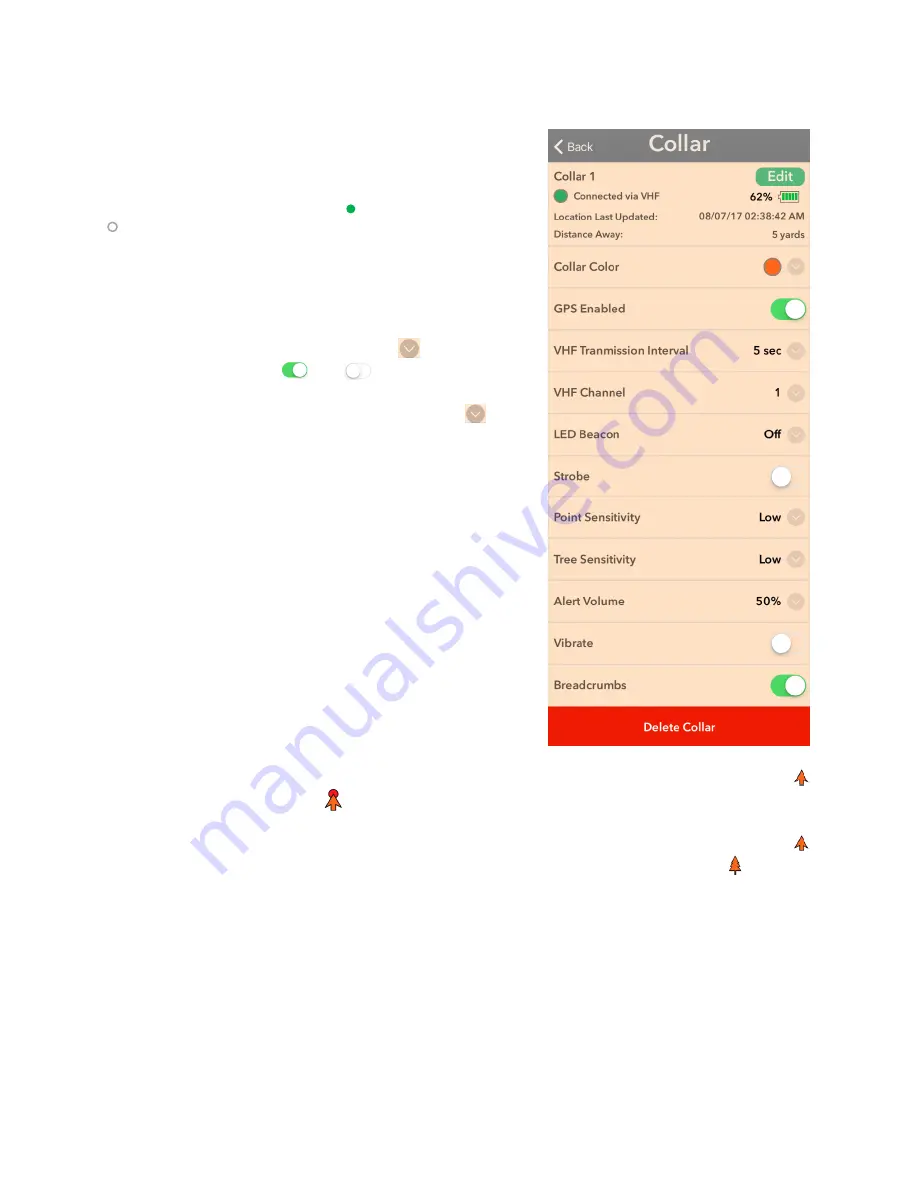
15
Collar Features
:
The Laelaps® Collar has numerous advanced features which are
all selectable in the Collar Menu.
Collar name
can be changed (p.13-14).
Connection via VHF
will indicate (green) when active and
(empty) when disconnected.
Battery
indicates the percent charge remaining.
Location Last Updated
indicates the last day and time a GPS
location was received from the collar.
Distance Away
indicates the distance from the
collar’s last
known location to your device’s GPS position.
Collar Color
is selectable by tapping on the
button.
GPS
module is turned On
/ Off
by tapping. Turning Off
stops the transmission of collar location and saves battery.
VHF Transmission Interval
is adjusted by tapping the
button
and selecting between 1 -60 seconds. Selecting a lower value
will provide more frequent locations and uses more power.
Different collars may be set to different intervals unless there is
not enough bandwidth on the frequency and the Gateway will
adjust to make sure that each collar is transmitting as often as it
can without losing transmissions from other collars.
VHF Channel
may be adjusted if you believe you have
interference in the area. Individual Collars may be adjusted in
the Collar menu if they were not changed in the Gateway menu.
It is best to only use this option if you have already changed
channels in the Gateway menu and experienced a lost collar due
to interference of poor signal quality.
LED Beacon
can be set to Off/Low/Medium/High. Turning it off
will turn the Beacon completely off even if it was turned on in
LED Strobe.
LED Strobe
will flash the LED Beacon on High. Turning it off will
turn the Beacon completely off.
Point Sensitivity
can be set to Off/Low/Medium/High. The Collar icon on the map will change from
when the collar is in motion to
when the dog is
on point
. The direction of the arrow indicates the
direction the dog is/was traveling.
Tree Sensitivity
can be set to Off/Low/Medium/High. The Collar icon on the map will change from
(arrow direction indicates the direction the dog is traveling) when the collar is in motion to when the
dog is
treed its quarry
.
Alert Volume
sets the volume of the notification of a Point/Tree/Lost event on your device. Set it loud
enough to hear taking into account your environment.
Vibrate
generates a vibration in the collar to communicate a command to the dog.
Breadcrumb
show past collar positions on the current map. Breadcrumbs are color coded to the collar
and are selectable on an individual collar basis.
Delete Collar
is used to remove a previously connected (paired) collar.










































