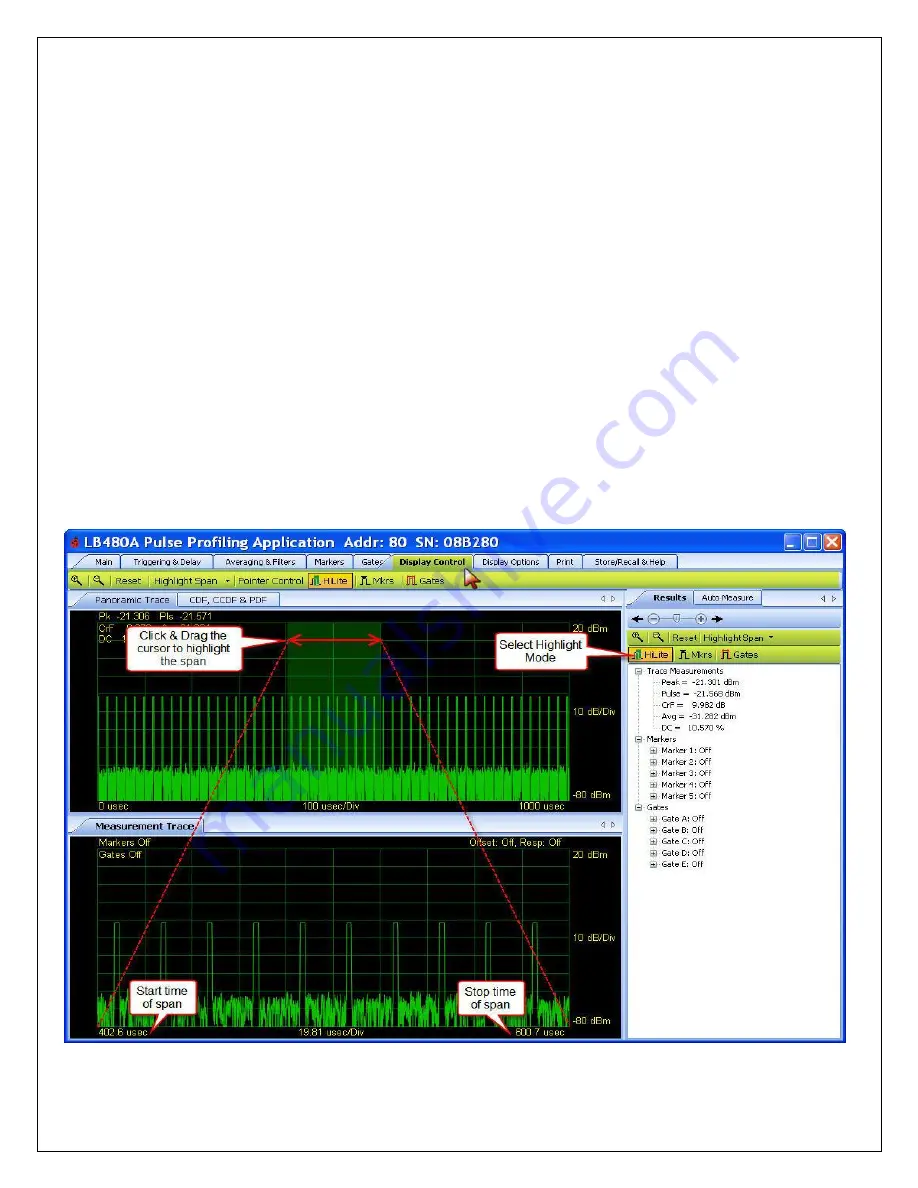
Models LB480A/LB680A
USB Powe™
Product Manual PPA (Pulse Profiling Application)
Revision: 08/02/11
18
5. The Toolbar Functions
Display Control Toolbar (Pointer Control)
Results Pane
Zoom
Reset
Highlight (Mode)
Markers (Mode)
Gates (Mode)
The Pulse Profile Application is designed to be highly interactive using the mouse. The mouse pointer has three
modes of operation:
Highlight
,
Markers
and
Gates
. The Pointer Control (highlighted in yellow below) shows what
mode is active for cursor control. The default mode is
Highlight
. These controls are available from the
Display
Control
toolbar and in the
Results
pane for easy access. The screen below shows an arbitrary input to the sensor.
The mouse pointer is in
Highlight
mode and a section of the span on the
Panoramic Trace
has been highlighted.
This highlighted time seqment appears as the bottom
Measurement Trace
to allow for closer examination. Again, the
Display Control
toolbar mimics the same controls in the
Results
pane so you can readily tell what mode is active.
Highlight
is used in conjunction with
Markers
and
Gates
to take measurements. These measurements will then be
displayed in the
Results
pane. The
Trace Measurements
in the
Results
pane will always indicate the Peak, Pulse,
CrF (Crest Factor), Average (power in the pulse), and Duty Cycle. You can expand or collapse the individual headers
in the
Results
pane. Notice that there is a short discription of each toolbar function when you hover over it with the
cursor.






























