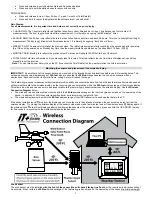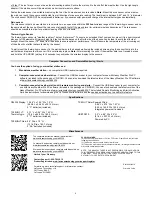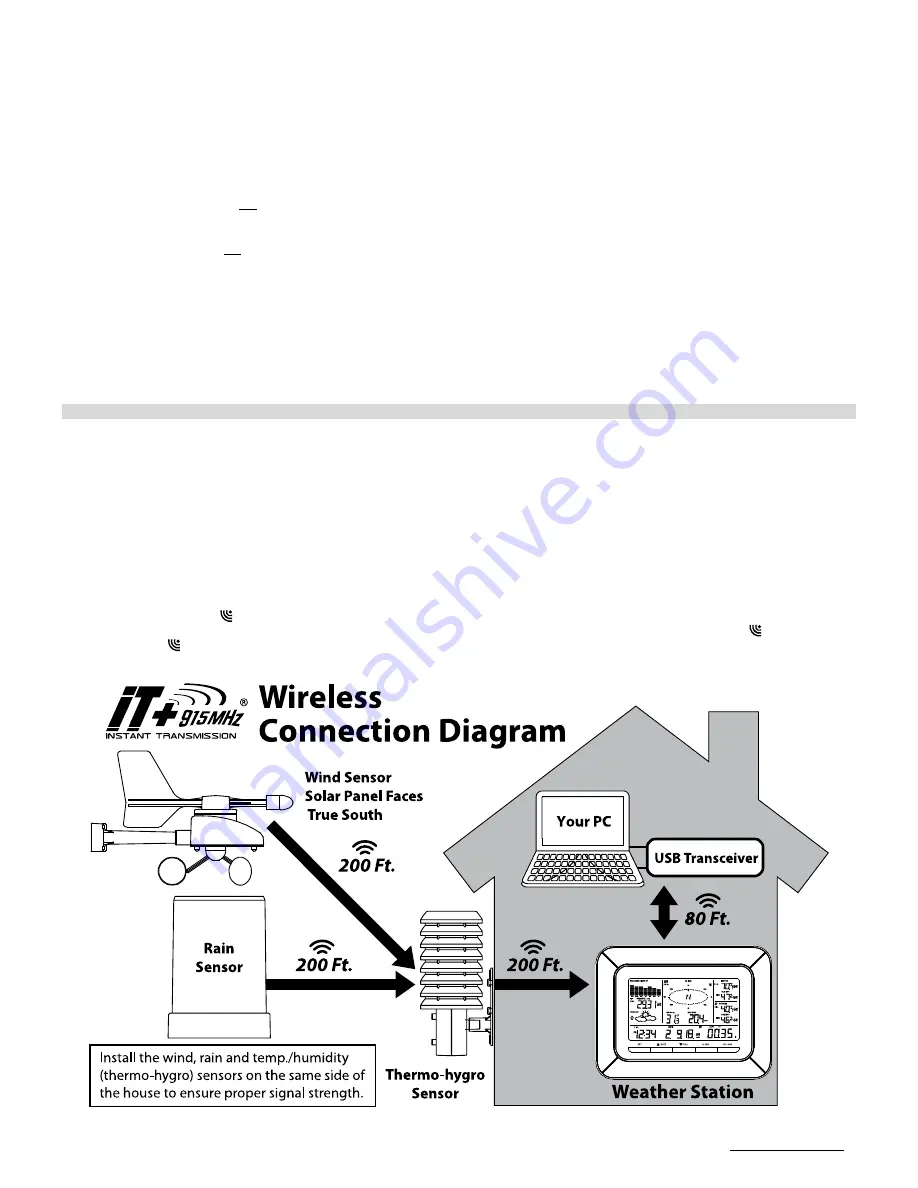
3
Press and release to switch between Date and Seconds displayed.
Press and hold until the station beeps to resync with sensors.
DOWN ARROW:
Press and release to view 1-hour, 24-hour, 1-week, 1-month or Total Rainfall.
Press and hold to resync the display with the software (must use usb stick).
Rain Display:
For all measurements, it is important time and date are set correctly on your display.
1-HOUR RAIN: The 1-hour rain reflects rain that has fallen from current time and back 1-hour. It updates every four minutes (15
measurements). The hour is not a fixed clock time measurement.
It is literally an ongoing “last 60 minutes” timer.
24-HOUR RAIN: The 24-hour rain reflects the rain that has fallen from current time and back 24-hours. This is not a midnight to midnight
measurement. The day is not a fixed clock time measurement.
It is literally an ongoing “last 24 hours” timer.
WEEKLY RAIN: The amount of rainfall of the previous week. The rainfall measurement starts counting on the second day after power up.
(Eg: if the unit is powered up on Monday day time, then the weekly rainfall is updated every Tuesday after 11:59 pm (23:59))
MONTHLY RAIN: Monthly rain reflects the prev
ious month’s rain and will update 12AM the first day of the month.
TOTAL RAIN: Total rain will remain until you manually reset this value. Total rain reflects the rain from time of display set-up until you
manually reset the total rain.
Note
: You must start a new history file on the PC if you reset the Total Rainfall on the weather station to avoid inaccuracies.
Mounting the sensors and placement of the wireless display:
IMPORTANT:
Ensure that all of the sensor data can be received at the intended mounting locations before you drill mounting holes. The
outdoor sensors have a wireless range of
200-feet
. Keep in mind that the
200-foot
range equates to an open-air scenario with no
obstructions. Each obstruction (roof, walls, floors, ceilings, etc.) will reduce the range.
The thermo-hygro sensor measures outdoor temperature & humidity and collects the data from the wind and the rain sensors and sends all
outdoor weather data to the wireless display, so the thermo-hygro sensor must be within the
200-foot
wireless range of the wireless display.
This allows the wind and rain sensors to be placed relative to the thermo-hygro sensor rather than the wireless display. See the
Wireless
Connection Diagram
below.
The wind and rain sensors must be mounted within the
200-foot
wireless range of the thermo-hygro sensor and on the same side of the
house. In addition, 915 MHz sensors transmit better at a minimum mount height of 6 feet.
The wireless display must be within the
80-foot
wireless range of the USB transceiver to send weather data to the PC.
If the sensor wireless icons
drop from the display as you move them into their intended locations, the sensors may be too far from the
wireless display. Try moving the wireless display or the sensors closer and wait a few minutes to see if the wireless icons
display again. If
the wireless icons
are still not displayed after re-
positioning the sensors or the wireless display, press and hold the UP ARROW (▲) key
for 2 seconds to re-synchronize the wireless display with the sensors.
Wind sensor
The wind sensor must be installed
with the front of the sensor (the solar panel) facing true South
, or the reported wind direction will not
be accurate. Mount within the
200-foot
wireless range of the thermo-hygro sensor and on the same side of the house at a minimum height