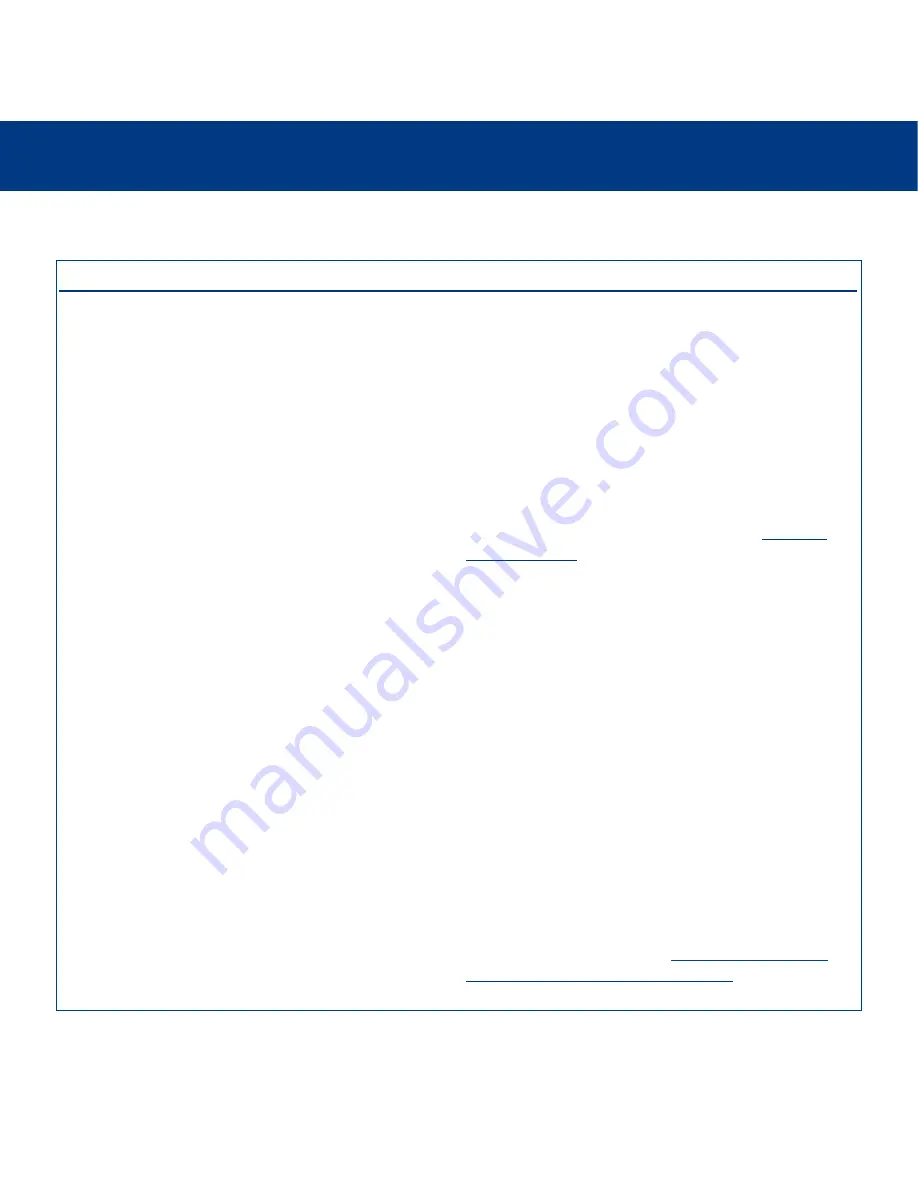
9. Troubleshooting
page 46
LaCie silverscreen
User’s Manual
The Problem
The silverscreen turns off
on its own while being
connected to the TV.
Checking the firmware
version.
DivX® and XviD®
compatibility.
There is no picture being
displayed.
Questions To Ask
How much time has passed since
it was last used?
How do you know which
firmware version your LaCie
silverscreen is using?
How do you get new firmware,
and how do you install it?
When a new version of DivX®
or XviD® is released, will the
LaCie silverscreen be able to
play those files, too?
Does the LaCie silverscreen
support external subtitles with
DivX® files?
Are all of the cables connected
correctly?
Possible Solutions
The LaCie silverscreen will automatically enter stand-by
mode if it has been idle for 30 minutes. If this happens,
simply press the Power button on the Remote Control to
restart the LaCie silverscreen.
To check which firmware is currently installed on your LaCie
silverscreen, attach it to your TV and use the Remote Control
to navigate to the
Settings
menu. From this menu, select
Firmware Update and press the Enter button on the Remote
Control. This will bring up the firmware version information.
For a detailed explanation, please see section
5.2.1.4.6.
Firmware Update
.
Provided that the new version complies with the ISO MPEG-
4 standard, the LaCie silverscreen should be able to play the
new versions.
Yes, the LaCie silverscreen does support this functionality by
using Unicode text files with extensions .sub(MicroDVD
format) and .srt. In order to work correctly, use the same file
name for both the video file and subtitle text file, and store
both of them in the same folder location on your LaCie
silverscreen. For example, if the file name of the video file is
“Movie.avi,” then you will need to re-name the subtitle text
as either “Movie.sub” or “Movie.srt.”
Ensure that all of the cables are connected correctly. If you
are using the Composite A/V cable, make sure that the
yellow video cable and S-Video connector are not plugged
in at the same time. See section
4. Connecting The LaCie
silverscreen To Your TV And Digital Stereo
.
9.3. Troubleshooting – TV/Stereo Connection























