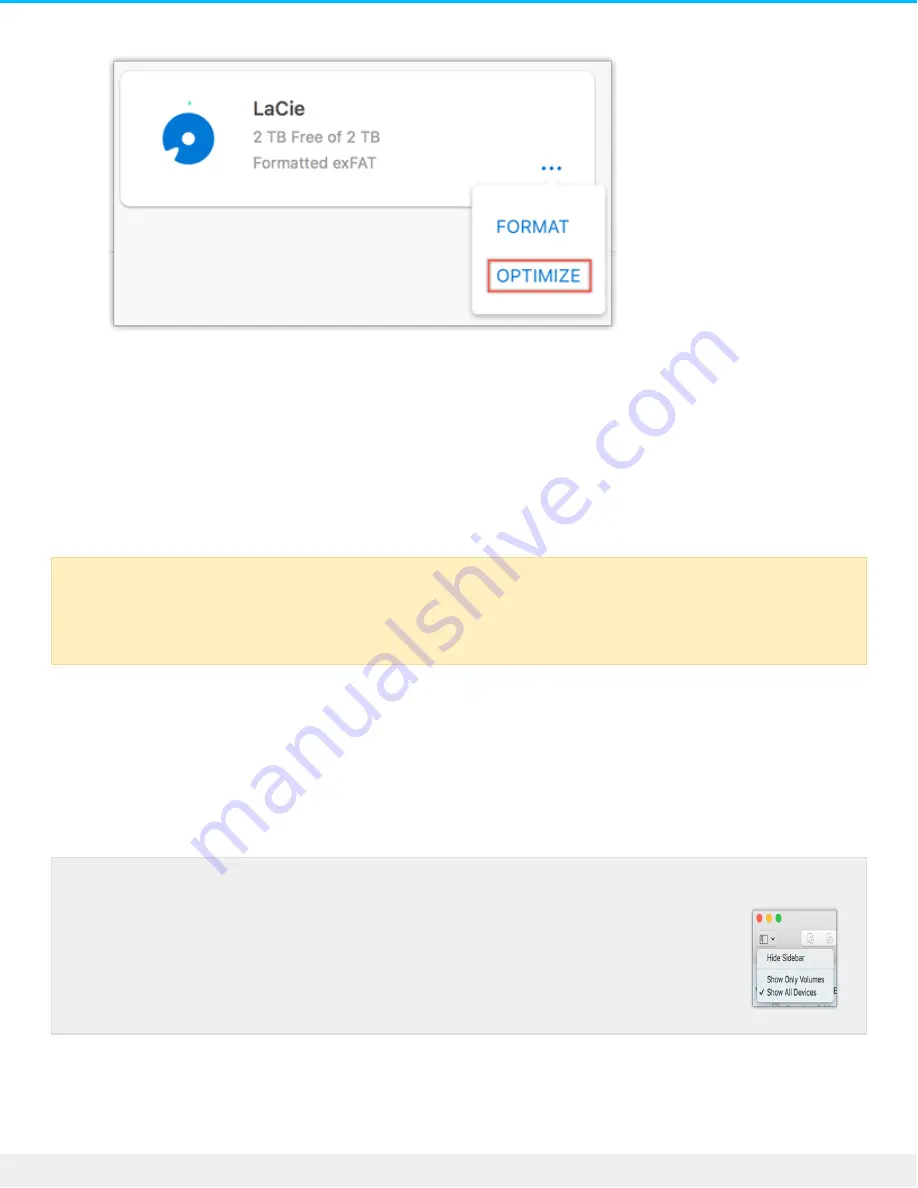
5. Click
Optimize
.
6. A notice appears asking you to confirm the format operation. Click
Format
.
Manual forma ng
Use the steps below to manually format and partition a storage device.
Mac
macOS version 10.11 and later
1. Open the Finder and go to
Applications > Utilities > Disk Utility
.
2. In the sidebar to the left, select your LaCie Rugged SSD.
3. Select
Erase
.
4. A dialog box opens. Enter a name for the drive. This will be the name displayed when the drive mounts.
5. For Format, select
OS X Extended (Journaled)
.
Formatting erases everything on the storage device.
LaCie highly recommends that you back up
all data on your storage device before performing the steps below. LaCie is not responsible for
any data lost due to formatting, partitioning, or using a LaCie storage device.
macOS starting version 10.13—Make sure to select the storage device and not
just the volume. If you don’t see two entries listed in the sidebar, change the
view in disk utility to show both the drive and the volume. The view button is in
the upper left side of the Disk Utility window. Change the view to Show All
Devices. This feature was introduced in macOS 10.13 and is not available in
10.11 or 10.12.
17
LaCie Rugged SSD user manual
8/13/19









































