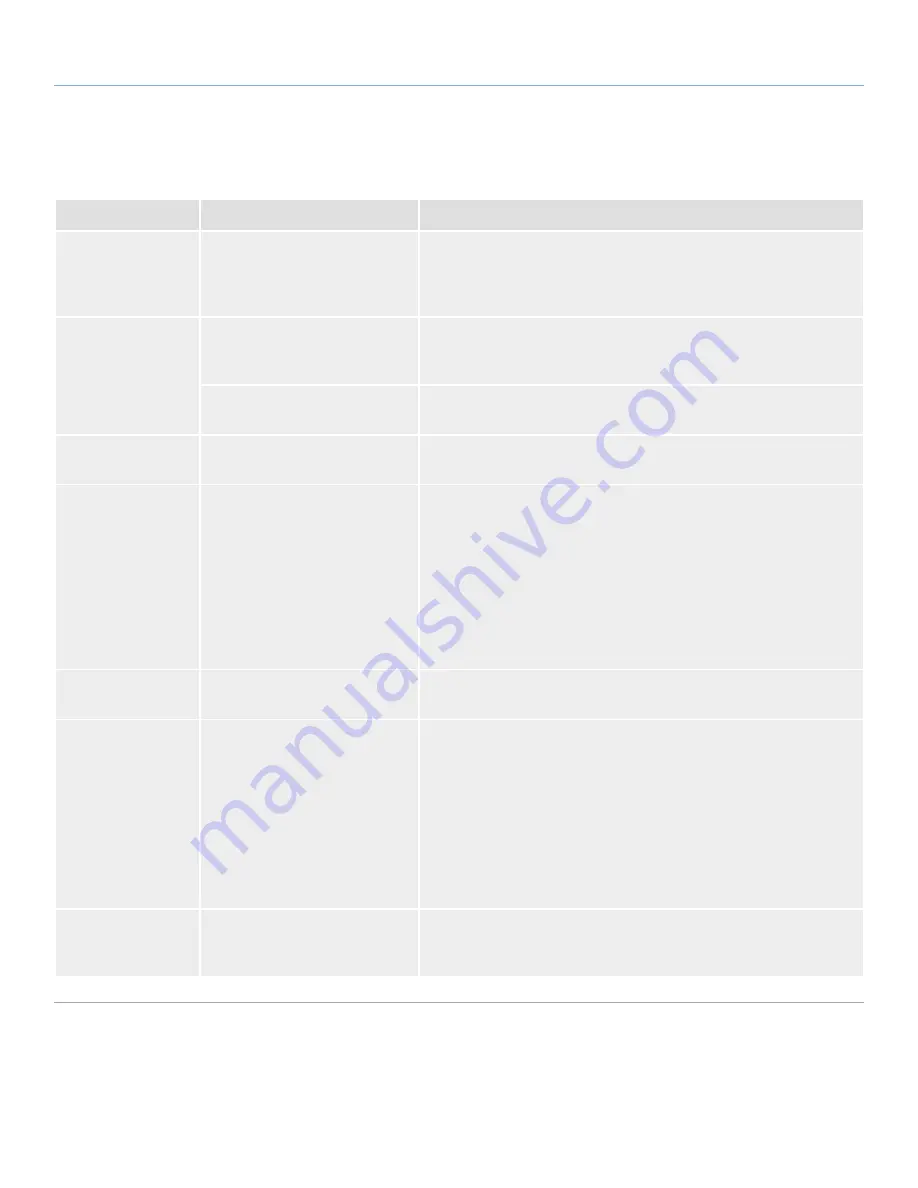
LaCinema PlayHD
Troubleshooting
User Manual
page 53
10.1. Troubleshooting the Television/Stereo Connection
Problem
Question
Answer
The TV does not rec-
ognize the connected
disk.
Have you properly set the video
out parameters in the
Settings
menu?
Click the Info button on the PlayHD remote control to change from HDMI
(default) to Composite Video Out mode. When switching, make certain to
connect the proper cables to view the image (
4.1.1. HDMI (High Definition)
Connection
and
4.1.2. Composite Video & Stereo Audio Cable
).
Checking the firm-
ware version.
How do you know which firmware
version your LaCinema PlayHD is
using?
See
7.3.1. Version
for details on how to check the LaCinema PlayHD
firmware.
How do you download and install
new firmware?
For a detailed explanation, please see
7.3.2. Firmware Update
.
There is no picture
being displayed.
Are all of the cables connected
correctly?
Ensure that all of the cables are connected correctly. See section
4. Setting
Up: TV Connection
.
The picture is black
and white or there
is no image on the
television.
Is the LaCinema PlayHD properly
connected?
Are the video settings correct?
Make certain that the video setting on your television matches the cable con-
nection from the laCinema PlayHD.
Make certain that all the cable are are in place and not loosely connected to
the ports on the television or the LaCinema PlayHD.
If the video is present but discolored, press the
Info
button on the remote
control until the correct image is displayed. Go to the
Settings
menu and
select
Video
. From there, you can select the correct settings. For more infor-
mation, please see section
7.2. Settings: Audio/Video
.
Optimizing video
connections.
What video connection will offer
the best picture quality?
Under most circumstances, the optimal video connection is HDMI (cable
included).
There is no sound
when connecting the
LaCinema PlayHD to
a digital stereo.
Have the Audio Settings been
adjusted?
No matter if you are using the HDMI or analog outputs from the PlayHD,
the picture and sound should play on your television if the cables have
been properly connected. Please check your television video and audio
playback settings to make certain that they match the cable connections.
If you have connected the coaxial cable or HDMI cable to your digital
receiver/pre-amplifer, please see the device user manual to determine
how to hear audio. As well, you must adjust the settings on the LaCinema
PlayHD. See for
7.2.3. HDMI Audio
HDMI and
7.2.4. S/PDIF Audio
for
coaxial.
Slideshows are slug-
gish.
Does it take several seconds to
load a picture?
Depending on file size, photos may take several seconds to load properly.
Reducing photo resolution may allow files to load faster during a slide-
show.




















