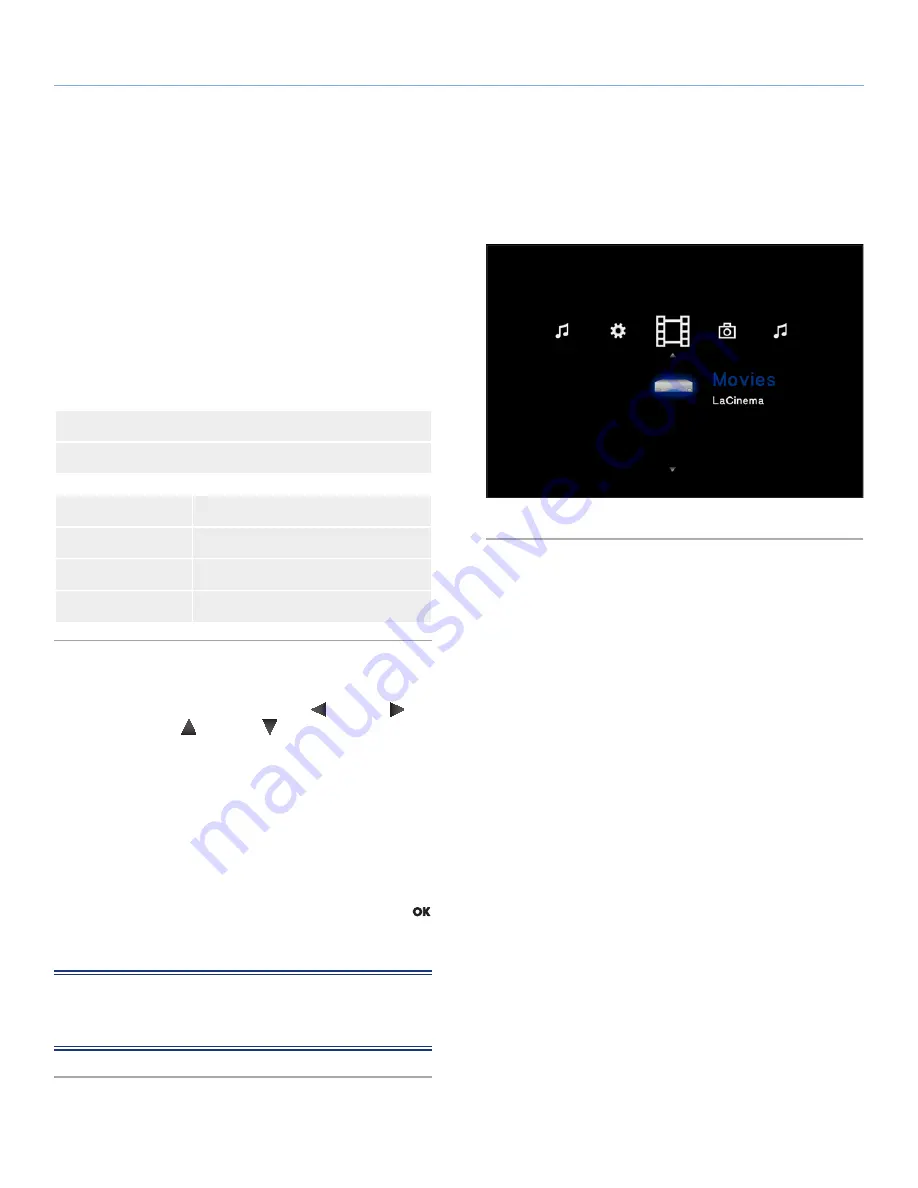
LaCinema PlayHD
Playing Multimedia Files
User Manual
page 24
5. Playing Multimedia Files
This chapter explains how to use the LaCinema PlayHD interface
and play files from its hard disk. For information on playing files
from external sources, refer to section
6. Playing Files Located on a
USB Hard Drive
.
To access your files, use the remote control to browse through the
different media spaces –
Movie
,
Photo
, or
Music
.
The following section outlines how to play files for each media space.
Related Section
✦
6. Playing Files Located on a USB Hard Drive
File Type
Section
Movies
5.1.1. Movie Space Options
Photos
5.2. Photos Space
Music
5.3. Music Space
5.1. Movie Space
Navigate to the Movies Space using the
Left
and
Right
but-
tons. Then use the
Up
and
Down
buttons to select the Movie
Space (
Fig. 32
).
The Movie Space will display all supported video files that are acces-
sible to the LaCinema PlayHD (
1.2. Supported Formats
). Music and
Photo files will not be displayed.
Files are organized according to their location. For example, wheth-
er they are stored on the LaCinema PlayHD internal storage or an
external USB hard drive.
To load a movie, select the file you wish to play and press the
button. A loading animation will appear while the it is being ana-
lyzed to ensure optimum playback experience.
NOTE:
If you stop a film and then return to it later, the LaCinema
PlayHD will ask if you want to play from where you left off. You may
also start from the beginning.
Fig. 32






























