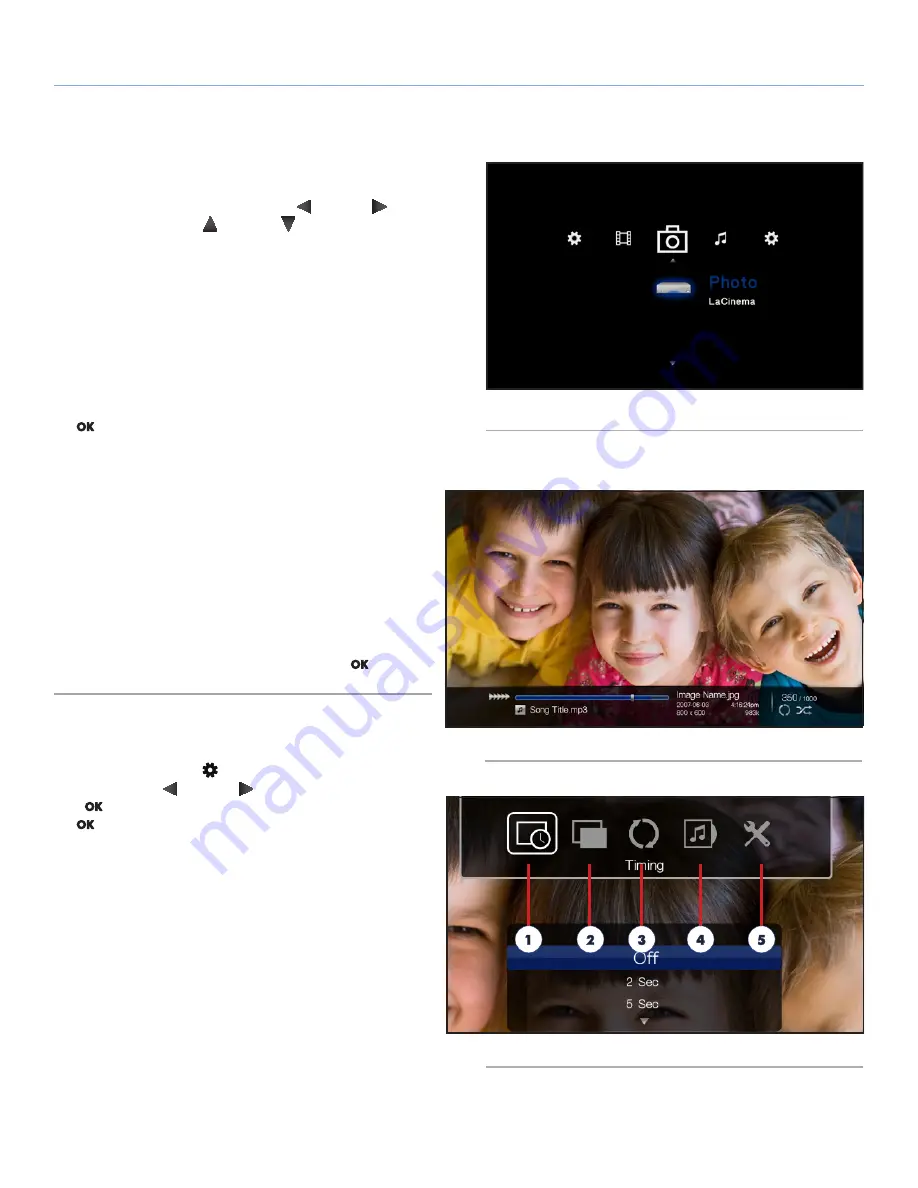
LaCinema PlayHD
Playing Multimedia Files
User Manual
page 27
5.2. Photos Space
Navigate to the Photo Space using the
Left
and
Right
buttons
(
Fig. 38
). Then use the
Up
and
Down
buttons to browse within
the Photo Space.
The Photo Space will display all supported photo files that are acces-
sible to the LaCinema PlayHD (
1.2. Supported Formats
). Music and
video files will not be displayed.
Files are organized according to their location. For example, wheth-
er they are stored on the LaCinema PlayHD internal storage or an
external USB hard drive.
To load a picture, select the image you wish to display and press
the
button.
5.2.1. Music During Your Slide Shows
There are two ways to play music while watching a photo slideshow
(
Fig. 39
):
1. Choose the
Select Music
option in the Photo Space
2. Manually navigate between the Music and Photo Spaces.
✦
Start the music track in the
Music Space
.
✦
While the music track is playing, press the
Home
button to
navigate to the
Photo Space
to start your
slideshow.
✦
Select the track you wish to play and press the
button.
5.2.2. Photo Space Options
You can adjust several playback pa rameters while a photo is being
displayed. Press the
Setup
button to display or exit the on-screen
menu. Use the
Left
and
Right
buttons to navigate to a setting
and
to adjust. Once you’ve selected the option you want, click
the
button.
Photo Space Menu (
Fig. 40
):
1.
Timing
2.
Transition
3.
Repeat
4.
Select Music
5.
Photo Settings
continued on the next page >>
Fig. 38
Fig. 39
Fig. 40






























