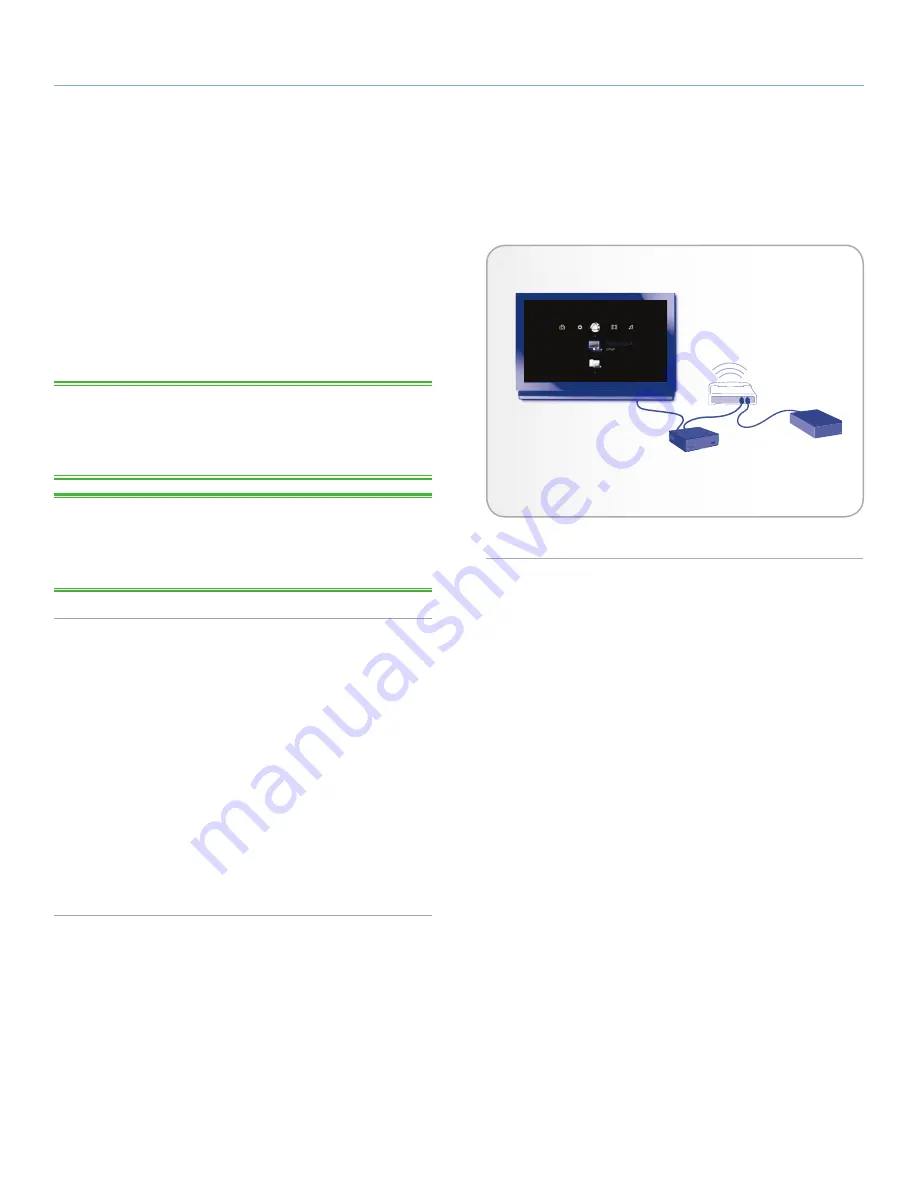
LaCinema Mini HD Bridge
Playing Files From a Networked Media Server
User Manual
page 41
You can stream content to your LaCinema Mini HD Bridge via the
network connection from a networked UPnP or DLNA server located
on a host computer (Mac or PC) or a network-attached hard disk
(NAS). In addition, the LaCinema Mini HD Bridge can read files
from any UPnP device connected your Ethernet or wireless network.
Once connected, files located on these sources will appear in the
LaCinema Mini HD Bridge interface. For details, see below.
TECHNICAL NOTE:
The WiFi connection may not be sufficient to
stream HD movies. You will noticed movie lagging or dropped im-
ages. Photo slideshow could also show some delay on display, but
streaming music should not be a problem.
TECHNICAL NOTE:
If you are having trouble streaming video,
your router may be the limiting factor if it only supports 802.11g or
lesser protocols. For best results streaming HD content, use a router
that supports 802.11n.
6.1. Network-Attached Storage (NAS)
If you have a NAS running a media server, it is possible to stream
this content to the LaCinema Mini HD Bridge. In order to view your
NAS content on LaCinema Mini HD Bridge, first make sure that both
devices are connected to the network (
Fig. 70
). Once connected,
files located on the NAS will appear in the various Spaces on the
LaCinema Mini HD Bridge.
It is not possible to transfer files from a NAS to the external hard
drive connected to the LaCinema Mini HD Bridge using the TV inter-
face. In this case, follow the steps to transfer files to either the exter-
nal USB hard drive or the internal hard disk as described in chapter
3.1. Connect Storage (External Hard Drive or Internal Hard Disk)
.
6. Playing Files From a Networked Media Server
Television
Network Router
NAS Media
Server
LaCinema
Mini HD Bridge
Fig. 70






























