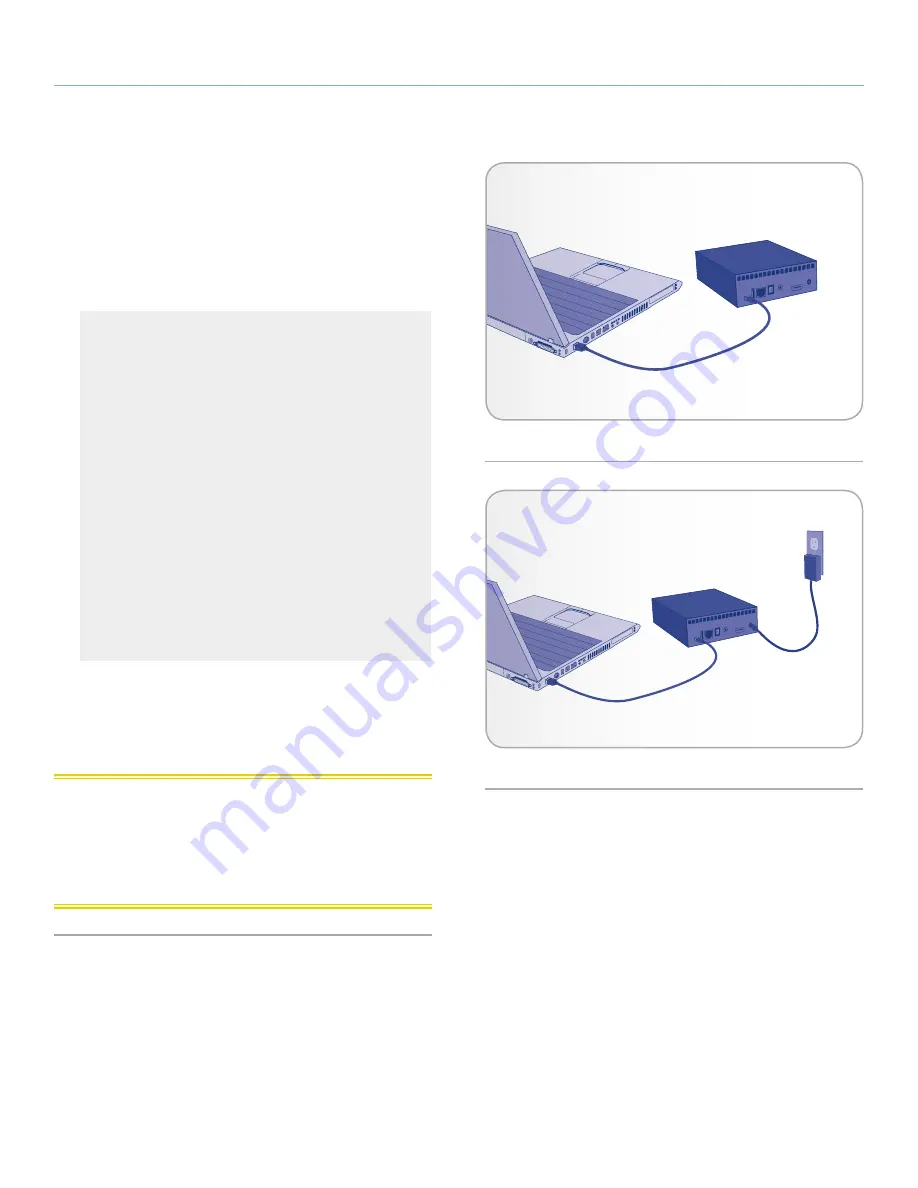
LaCinema Mini HD Bridge
Setting Up: Transferring Files
User Manual
page 21
Step 2: Connect LaCinema Mini HD Bridge to Computer
1. Connect one end of the USB cable to your computer and the other
end to the small USB port on the rear of the LaCinema Mini HD
Bridge (
Fig. 23
).
2. When the drive mounts on your computer, copy multimedia files to
the mounted volume normally.
If the drive does not mount on your computer, it may be for-
matted incorrectly for your operating system or the enclosure
may not be receiving enough electricity through your com-
puter’s USB port.
For information on reformatting your drive, see
8. Reformatting
the LaCinema Mini HD Bridge
.
If your drive is formatted in a compatible file system (
HFS+
(non-journaled)
,
NTFS
, or
FAT32
) but still does not mount,
connect the power adapter to ensure the drive receives enough
power:
a. Unplug the USB cable you connected in step 1.
b. Connect the power adapter cable into the back of the
LaCinema Mini HD Bridge and the other end into a power
outlet (
Fig. 24
).
c. Reconnect the USB cable then move on to the next step.
3. Unmount the drive as described in section
3.2. Unmounting Your
Drive
and unplug the USB cable from the LaCinema Mini HD
Bridge.
4. Move on to section
4. Setting Up: Connecting to TV and Network
.
CAUTION:
Only use the AC adapter supplied with your specific LaCie
device. Do not use a power supply from another LaCie device or an-
other manufacturer. Using any other power cable or power supply may
cause damage to the device and void your warranty. Always remove the
AC adapter before transporting your LaCie drive. Failure to remove the
adapter may result in damage to your drive and will void your warranty.
Fig. 23
Fig. 24






























