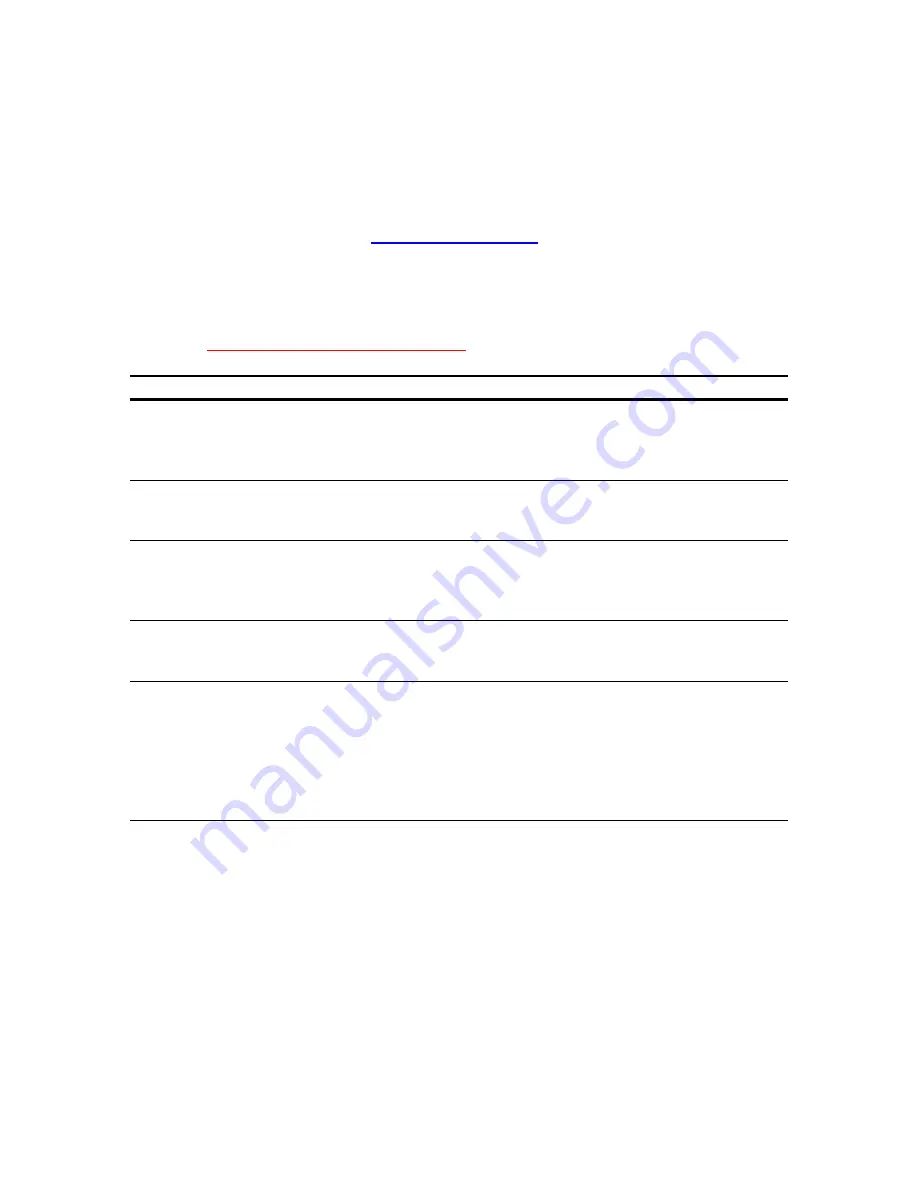
22
6. Troubleshooting
In the event that your LaCie electron19blueIV Monitor is not working correctly,
please refer to the following checklist to find out where the problem is coming
from. If you have gone through all of the points on the checklist and your drive
is still not working correctly, please have a look at the FAQs that are regularly
published on our Web site –
www.lacie.com
. One of these FAQs may
provide an answer to your specific question. You can also visit the drivers
pages, where the most recent software updates will be available.
If you need further assistance, please contact LaCie Technical Support (see
Chapter
7. Contacting Customer Service
for details).
The Problem Questions to Ask
Possible Solutions
No picture
Is the display card
completely seated in its
slot?
Re-check your display card installation.
Refer to the display card’s user’s
manual for more information.
Are both the computer
and monitor turned on?
Check to make sure that the power
switch for both the monitor and
computer are in the on position.
Is the signal cable fully
seated?
Check to ensure that the signal cable is
completely connected to the
computer/display card, and that the
screws are tightened.
Does the connector have
damaged pins?
Check to see that the connector does
not have any pins that were bent or
pushed-in.
Image is
scrolling or
unstable
Do you have the correct
pin assignments and
signal timings of the
monitor and your display
card?
Check to see that the pin assignments
and signal timings of the monitor and
the display card are within the
recommended timings and pin
assignments. Please refer to your
display card documentation for more
information.














































