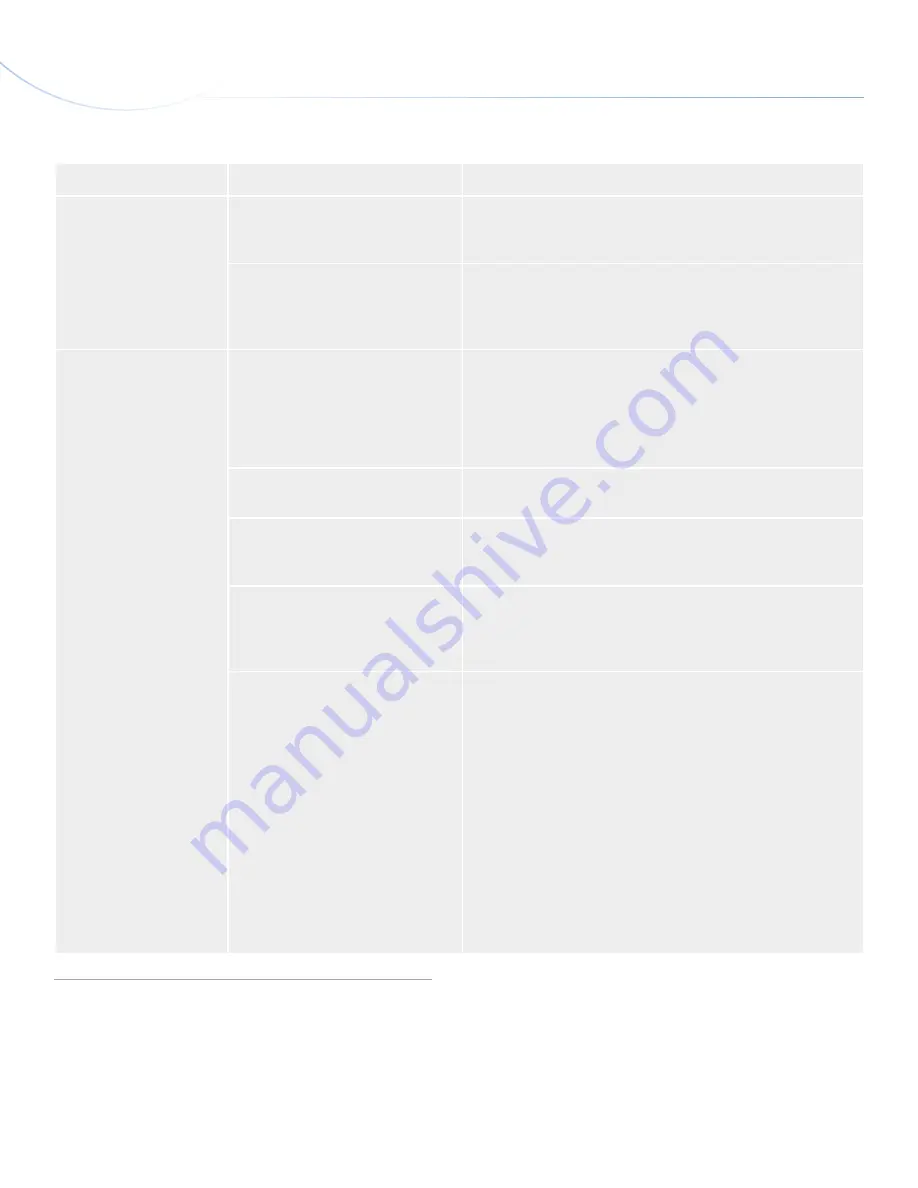
LaCie Portable DVD±RW •
D
esign
by
s
am
H
ecHt
Troubleshooting
User Manual
page 22
Problem
Question
Solution
The drive’s media tray will
not open.
Have you tried dragging the disc’s
icon to the Trash?
Drag the disc icon onto the Trash icon. The disc should then eject
automatically. If this does not work, try using the eject function of
the software program that you are using.
Has a running software program
locked the eject function?
To check, disconnect the interface cable, then reconnect and push
the Open/Close button. If the disc still will not eject, see section
3.4. Emergency Disc Ejection
for more information on how to eject
your media.
The drive’s media tray
automatically ejects a disc
when you try to record on
it, or the drive is not writ-
ing to CD/DVD correctly.
Is the disc full?
To verify the contents of the disc:
✦
Use your recording software OR
✦
Select the disc on the desktop and select Get Info from the
File menu. If the disc appears empty but the problem persists,
try using another piece of media.
Does the drive support the format of
the disc you have inserted?
Check section
1.5. Supported DVD and CD Formats
for information
about the different formats supported by your drive.
Is the disc damaged?
Carefully inspect the disc. Look to see if there are highly visible
scratches to the recording surface (the bright, shiny, reflective side)
of the disc. If in doubt, try another disc.
Has the recording software been in-
stalled correctly?
Double-check the installation of your recording software and re-
install the software, if necessary. Review the recording software’s
troubleshooting and help sections for more information about the
recording software.
Has buffer underrun occurred (has
something interrupted the stream of
data to the recorder)?
For the best recordings, follow these tips to avoid buffer underrun
interruptions:
✦
Quit all other running software programs before starting to
record.
✦
De-activate File Sharing if it is active.
✦
If you are making a direct recording, such as a copy, from a
CD or a DVD, make sure that the speed of the drive playing
the CD or DVD is fast enough to provide a sufficient data
stream to the LaCie drive. When making copies, it is recom-
mended that you transfer the material to be copied to your
hard drive, and then make the recording from the data on the
hard drive.
✦
Reduce the write speed of the LaCie drive using the appropri-
ate menu in the recording software.





















