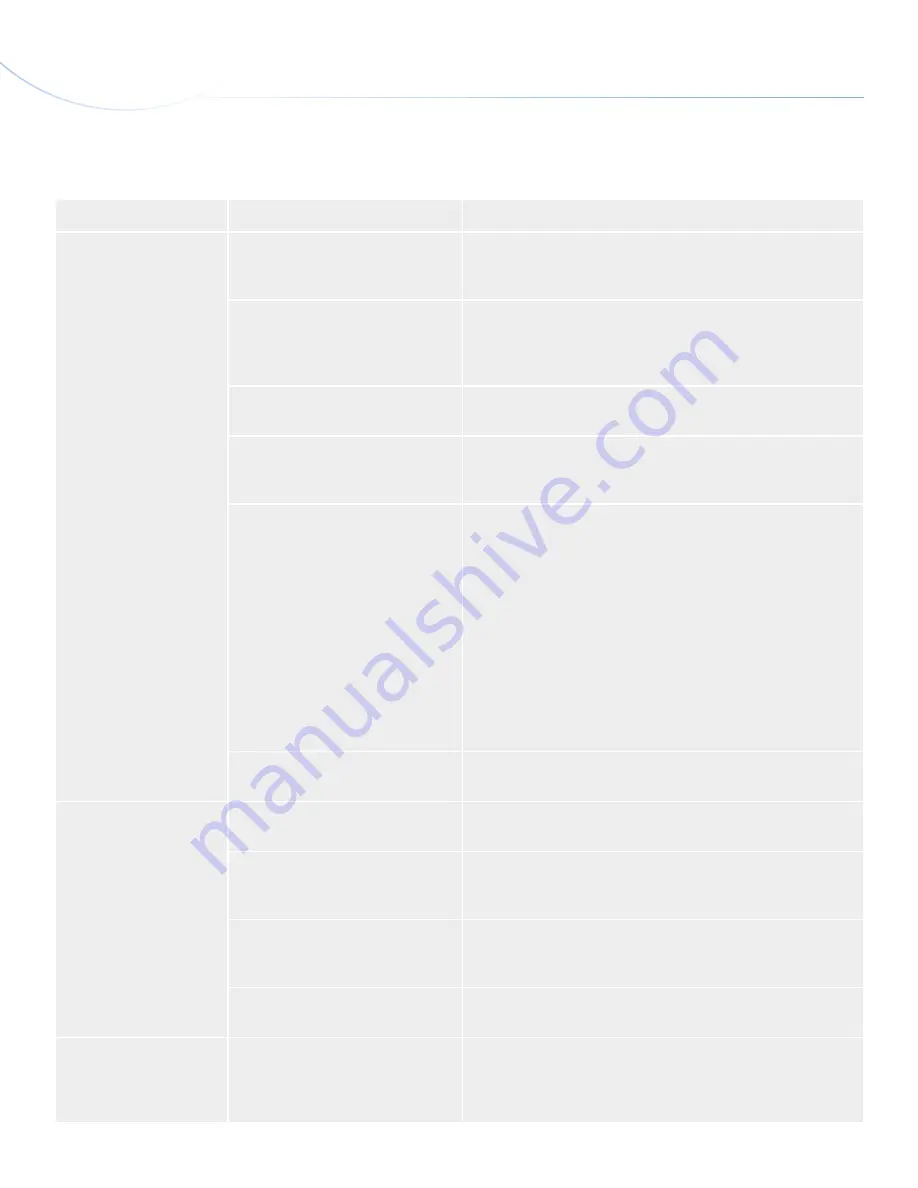
LaCie Portable DVD±RW •
D
esign
by
s
am
H
ecHt
Troubleshooting
User Manual
page 21
5.1. Mac Users
Problem
Question
Solution
The drive is not recognized
by the computer.
Does your computer’s configuration
meet the minimum system require-
ments for use with this drive?
See section
1.1. Minimum System Requirements
.
Is the drive receiving enough power
through your computer’s USB bus?
If your drive doesn’t mount on your computer, it is possible that it
is not receiving enough power through your computer’s USB bus.
For information on connecting the optional USB power sharing
cable, see
2.2. Connecting the USB 2.0 Cable
.
Did you follow the correct installation
steps?
Review the installation steps in
2.3. Connecting the USB Power
Sharing Cable (Optional)
.
Is there an icon for the drive in My
Computer?
Go into My Computer and look for an icon and drive letter as-
signed to the LaCie drive. If the drive does not appear, follow the
rest of the Troubleshooting tips to isolate the problem.
Are both ends of the USB cable
securely attached?
✦
Disconnect the USB cable, wait 10 seconds and then recon-
nect.
✦
Ensure that USB connectors are properly aligned. USB cables
can only be inserted one way. Make sure that they are cor-
rectly oriented.
✦
Check that the USB connectors are straight and fully seated
in the USB ports.
✦
Only use certified USB cables, such as the cables provided
with your LaCie drive.
If you have followed all of these steps and the drive is still not
recognized, shut down your computer, wait 3 to 5 minutes, restart
your computer and try again.
Is there a conflict with other device
drivers or extensions?
Contact LaCie Customer Support for assistance. See
6.1. LaCie
Technical Support Contacts
.
The drive is not running
noticeably faster when
connected via Hi-Speed
USB 2.0.
Are there other USB devices con-
nected to the same port or hub?
Disconnect any other USB devices and see if the drive’s perfor-
mance improves.
Is the drive connected to a USB hub?
A Hi-Speed USB 2.0 device can only operate at Hi-Speed USB 2.0
speeds if it is connected to a Hi-Speed USB 2.0 port or hub. Make
sure your USB hub supports Hi-Speed USB 2.0.
Is the drive connected to a Hi-Speed
USB 2.0 port on your computer?
Make sure that the Hi-Speed USB 2.0 drivers for both your host
bus adapter and device have been installed correctly. If in doubt,
uninstall the drivers and re-install them.
Does your computer or operating
system support Hi-Speed USB 2.0?
See
1.1. Minimum System Requirements
and
4.5. Data Transfers
for more information.
The drive is working
slowly.
Is the drive connected directly to the
host computer?
Make sure that your drive is connected directly to the computer (see
2.3. Connecting the USB Power Sharing Cable (Optional)
for more
information). For best performance, connect devices directly to the
computer. For more information, see
4.5. Data Transfers
.






















