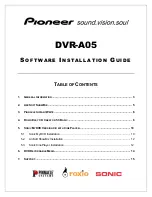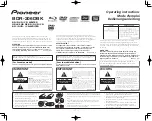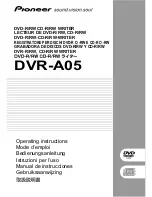LaCie Portable DVD±RW •
D
esign
by
s
am
H
ecHt
Table of Contents
User Manual
page 1
Table of Contents
1. Introduction................................................................................................................. 5
1.1. Minimum System Requirements ...................................................................................................... 6
1.2. Box Content ................................................................................................................................. 7
1.3. Views of the Drive ......................................................................................................................... 8
1.4. Cables and Connections ............................................................................................................... 9
1.4.1. Hi-Speed USB 2.0 .............................................................................................................. 9
1.5. Supported DVD and CD Formats ................................................................................................. 10
1.5.1. DVD and CD Media Format Definitions ............................................................................. 10
2. Connecting Your LaCie Portable DVD±RW Drive ...................................................... 11
2.1. Installing DVD/CD Burning Software ............................................................................................. 12
2.2. Connecting the USB 2.0 Cable .................................................................................................... 13
2.3. Connecting the USB Power Sharing Cable (Optional) .................................................................... 14
3. Using Your LaCie Portable DVD±RW Drive ............................................................... 15
3.1. Inserting Discs ............................................................................................................................ 15
3.2. Accessing Discs .......................................................................................................................... 15
3.3. Ejecting Discs ............................................................................................................................. 16
3.4. Emergency Disc Ejection .............................................................................................................. 16
4. Helpful Technical Information ................................................................................... 17
4.1. File System Formats..................................................................................................................... 17
4.2. DVD±RW Writing Methods .......................................................................................................... 18
4.3. About DVD/CD Available Capacity .............................................................................................. 19
4.4. USB Questions & Answers ........................................................................................................... 19
4.5. Data Transfers ............................................................................................................................ 19
5. Troubleshooting ........................................................................................................ 20
5.1. Mac Users .................................................................................................................................. 21
5.2. Windows Users ........................................................................................................................... 23
6. Contacting Customer Support ................................................................................... 26
6.1. LaCie Technical Support Contacts ................................................................................................ 27
7. Warranty Information ............................................................................................... 28