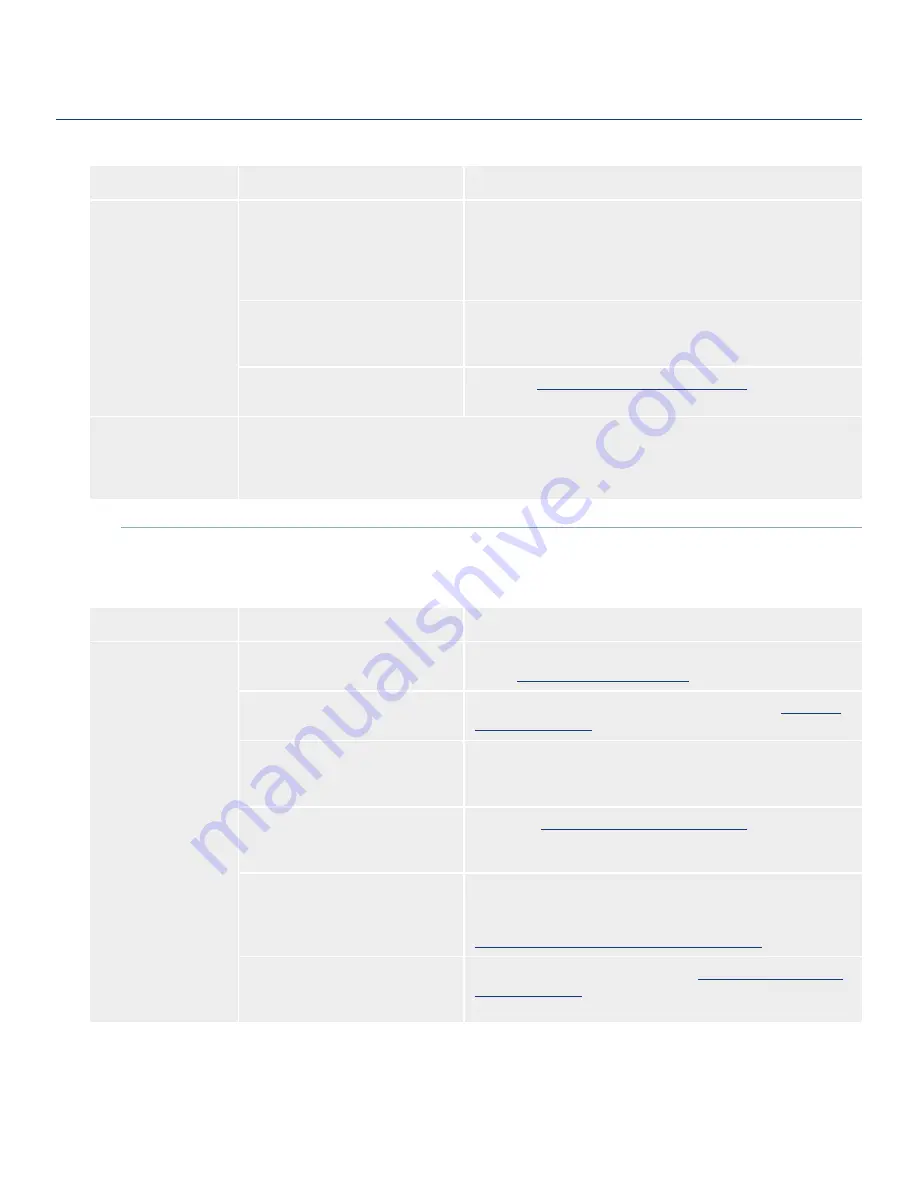
LaCie Brick Mobile Hard Drive
User Manual
page 24
Troubleshooting
Problem
Question
Answer
The drive is not run-
ning noticeably faster
when connected via
Hi-Speed USB 2.0.
Is the drive connected to a USB 1.1
port on your computer, or to a USB
1.1 hub?
If your drive is connected to a USB 1.1 port or hub, this is normal.
A Hi-Speed USB 2.0 device can only operate at Hi-Speed USB
2.0 performance levels when it is connected directly to a Hi-Speed
USB 2.0 port or hub. Otherwise, the Hi-Speed USB 2.0 device will
operate at the slower USB 1.1 transfer rates.
Is the drive connected to a Hi-
Speed USB 2.0 port on your
computer?
Check to see that the Hi-Speed USB 2.0 drivers for both your host
bus adapter and device have been installed correctly. If in doubt,
uninstall the drivers and re-install them.
Does your computer or operating
system support Hi-Speed USB 2.0?
See section
1.2, Minimum System Requirements
.
System fan is not
running
Not all models include a system fan. To determine if your drive has a system fan, please see the data sheet
for your product at www.lacie.com. If your drive has a fan, confirm the outlet is powered, verify power con-
nections, and try an alternate power cable. The fan on the LaCie hard drive does not run continuously; it is
activated at certain temperatures.
Problem
Question
Answer
The drive is not recog-
nized by the computer.
Has the drive been formatted?
Make sure that the drive has been formatted properly. Please see
section
3, Formatting and Partitioning
.
Does your computer’s operating
system support the file system?
Check your computer’s documentation and see section
3, Format-
ting and Partitioning
.
Is there an icon for the drive in
My
Computer
?
Go into
My Computer
and look for an icon and drive letter as-
signed to the LaCie drive. If the drive does not appear, follow the
rest of the Troubleshooting tips to isolate the problem.
Does your computer’s configuration
meet the minimum system require-
ments for use with this drive?
See section
1.2, Minimum System Requirements
for more infor-
mation.
Is the drive receiving sufficient
power?
If the LED on the front of the drive is not on, the drive may not be
recieving enough power from the USB bus on your computer. Try
connecting the USB power sharing cable as described in section
2.4, Connecting the Optional Power Sharing Cable
.
Did you follow the correct installa-
tion steps for the specific interface
and operating system?
Review the installation steps on section
2.4, Connecting the USB
2.0 Interface Cable
5.2. Windows Users



















